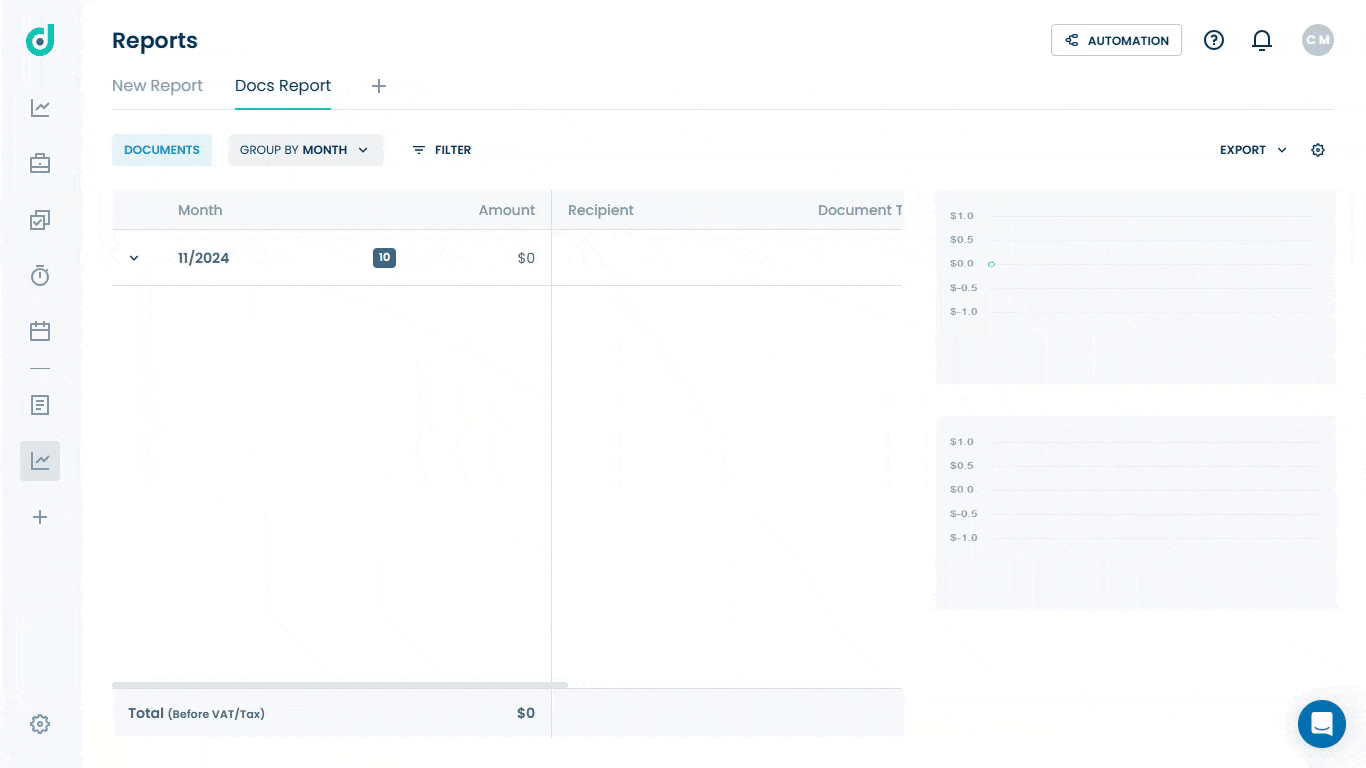OneDeck Help Center
How to Create Reports
With OneDeck, you can create reports of three distinct report types - Documents, Timers, and Billings - enabling you to generate reports tailored to their operational needs. Each report type focuses on a specific area, such as document management, time tracking, or financial billing, offering valuable insights and streamlined data analysis.
In this documentation, we’ll walk you through the steps to create a new report.
Let’s get started 🚀
Step 1: In the side navigation panel, click on the Reports option beneath the workspace section.
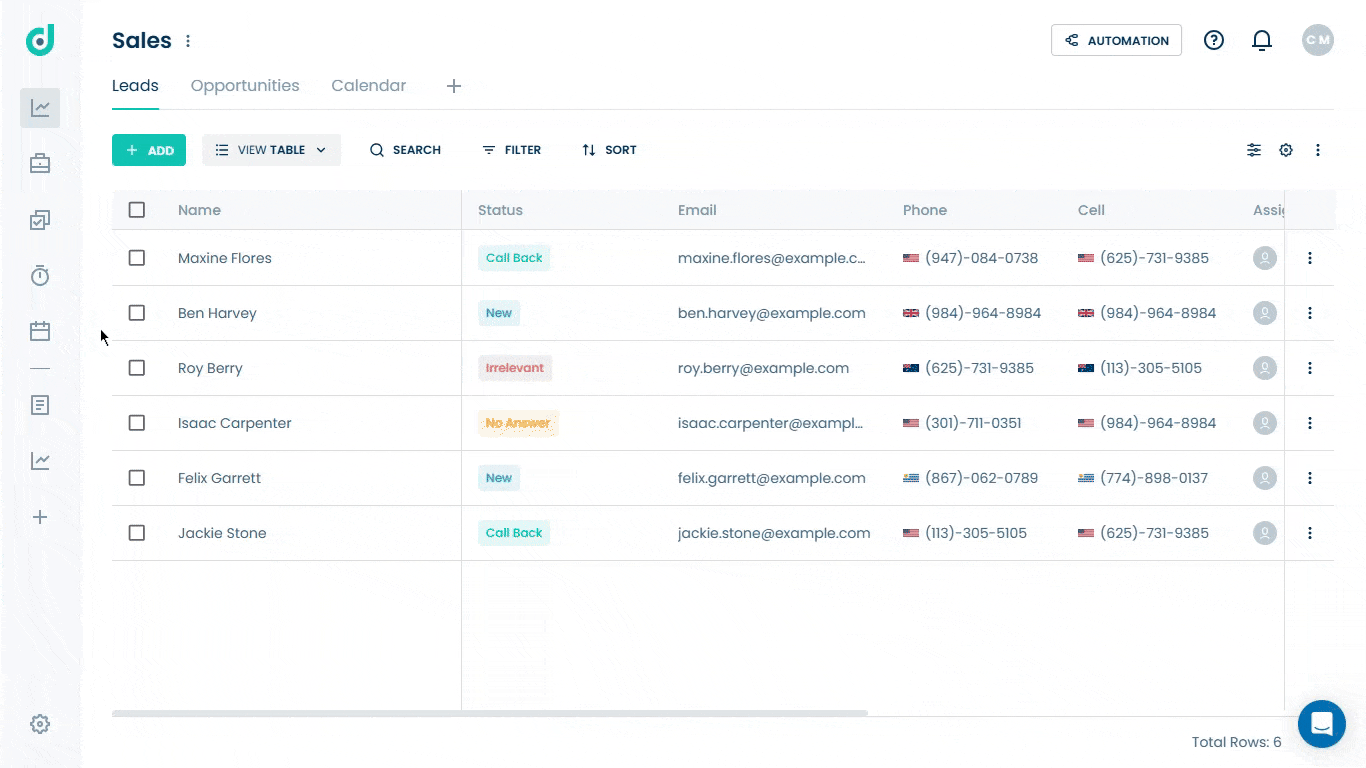
Step 2: Click on the “+” button from in the Report tabs menu.

Step 3: A new modal window will appear, asking you to enter the report name and select one of its types.
| Report Types | Description |
| Documents | Reports related to published documents within the platform. |
| Timers | Reports on time-tracking data from the timer field. |
| Billings | Financial reports that track billing-related data from the Billing field. |
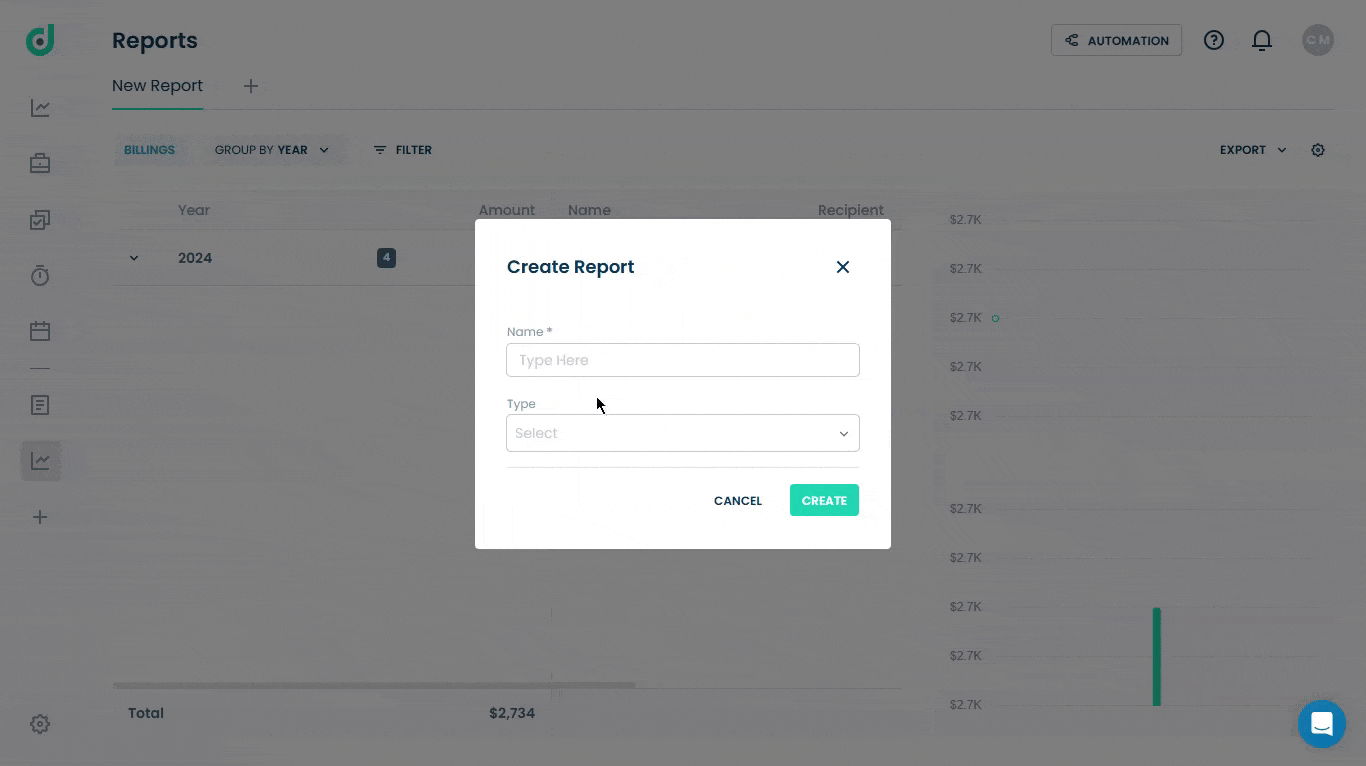
Step 4: Once done, click on the Create button.
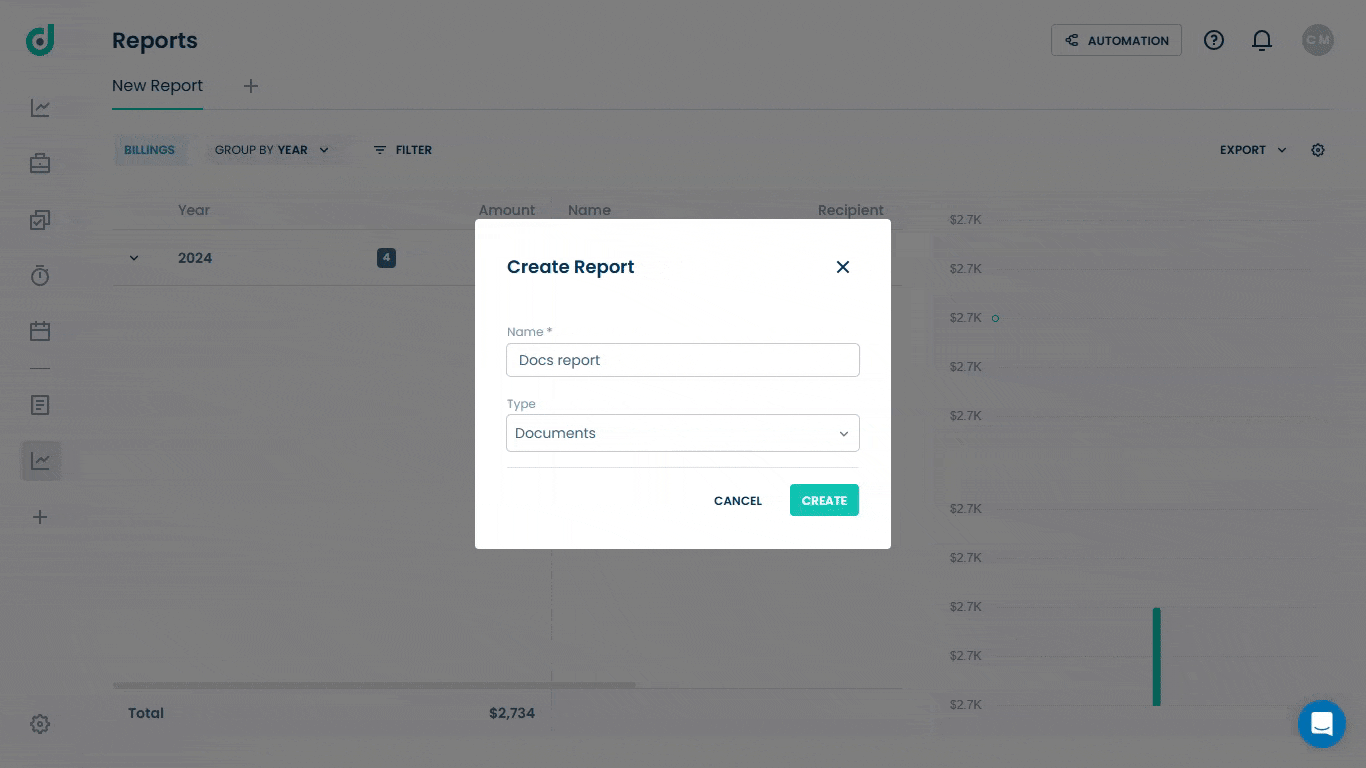
You can also view various types of reports, including documents, billing, and timers, or you can further set up these reports. For more refer to the Setup Custom Report document.