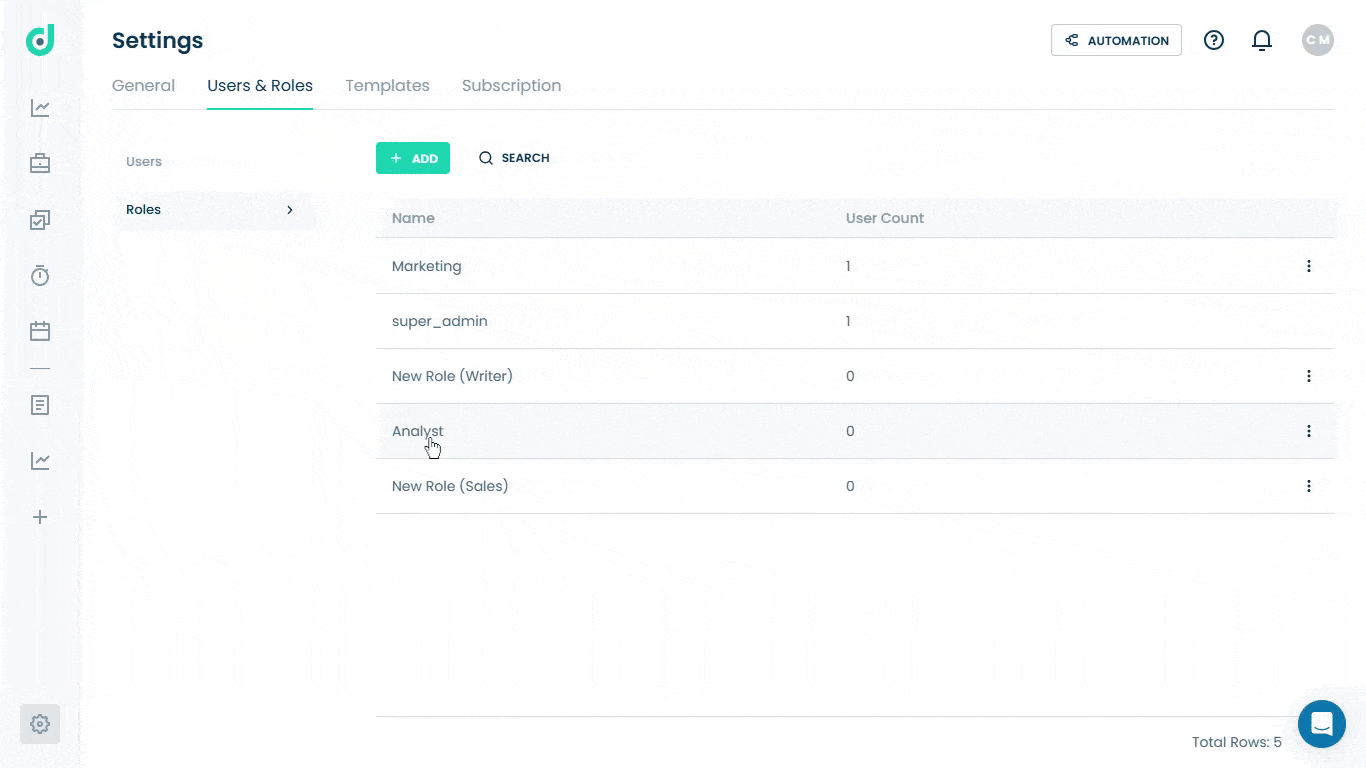OneDeck Help Center
How to Set up Report Permissions
With OneDeck, you can set up report permissions to control user access to reports. This involves defining specific access levels for report types such as Documents, Timers, and Billings, allowing you to assign roles like Author, Viewer, or None. This ensures users have appropriate permissions aligned with their roles.
In this documentation, we’ll walk you through the steps on how to set up the Report permissions.
Let’s get started 🚀
Step 1: Navigate to the Users & Roles page, and click on the on the + Add button.
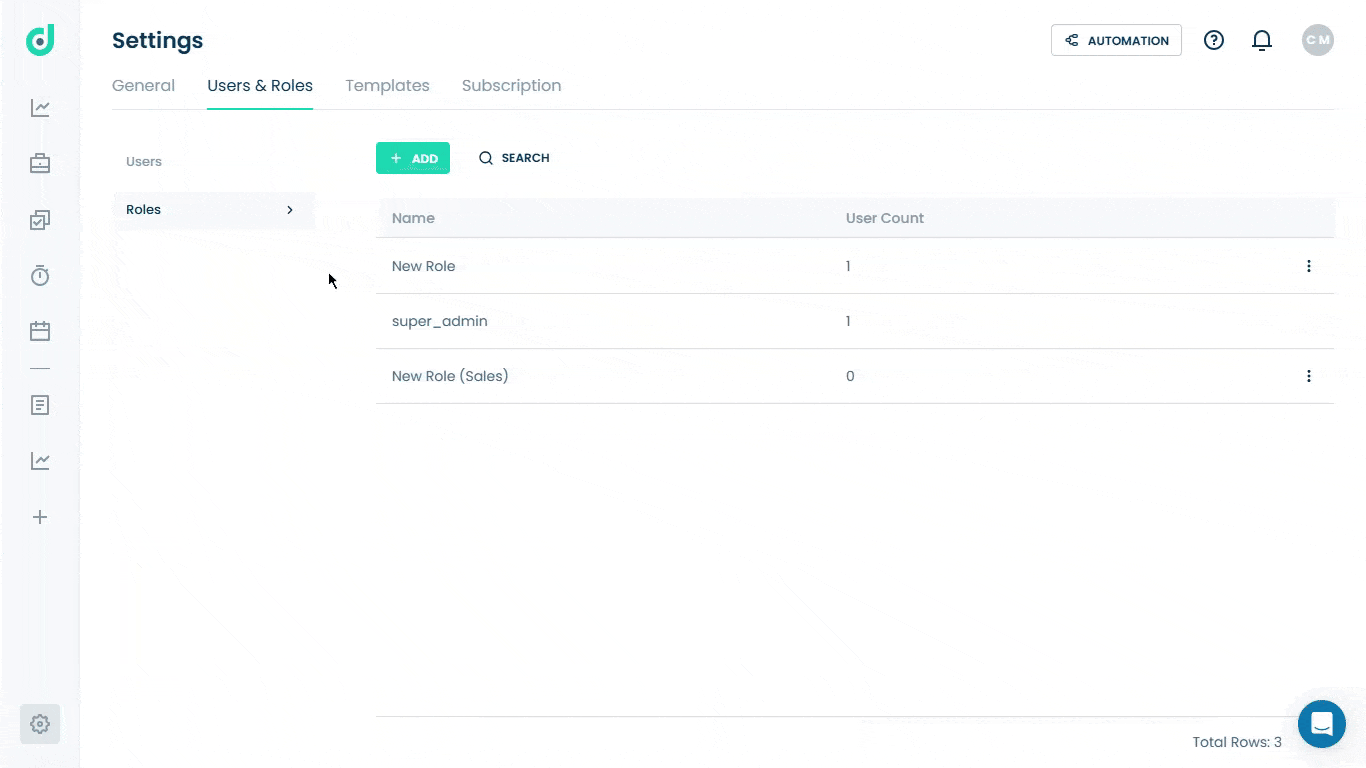
Step 2: Select the Report option from the Role settings menu.##IMAGE##
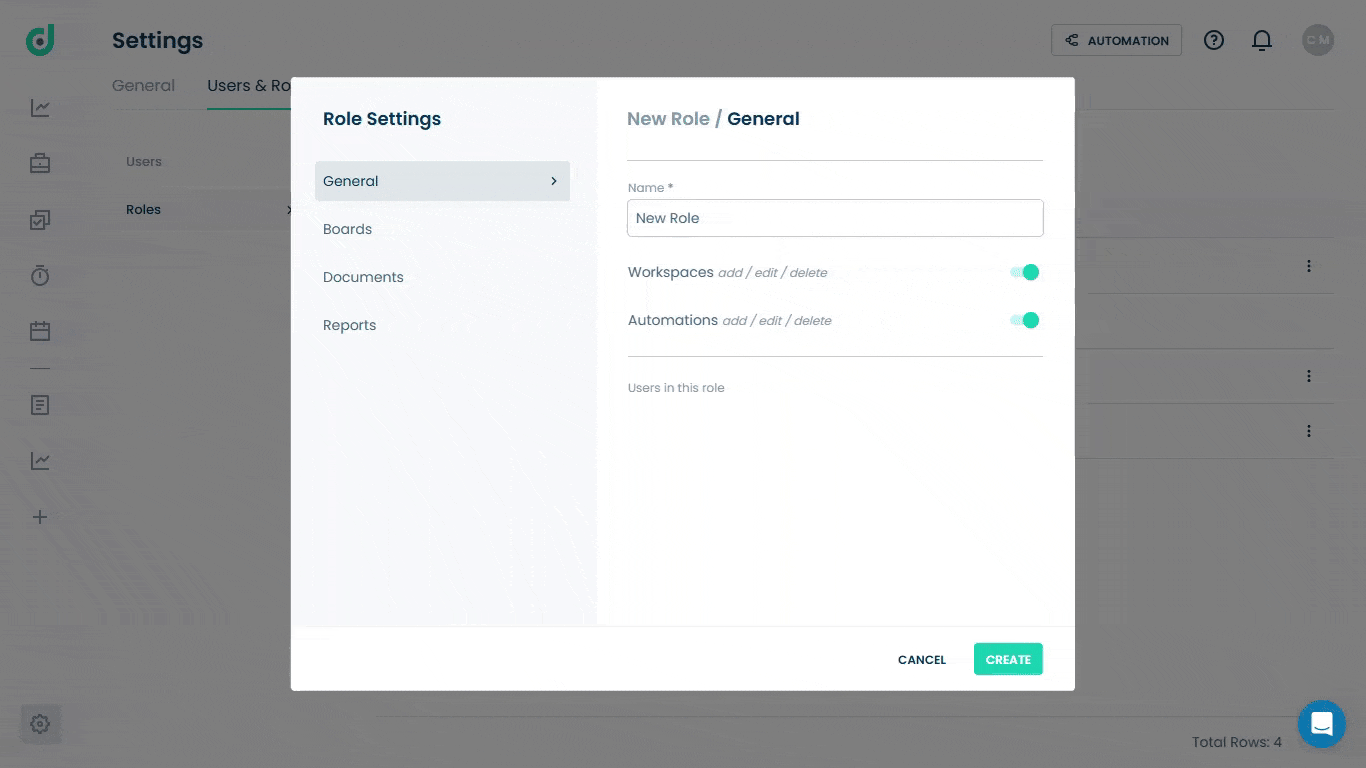
Step 3: Set report permissions individually for the user role based on the types of reports available:
| Report Types | Description |
| Documents |
Dropdown menu allows you to select from:
|
| Timers |
Dropdown menu allows you to select from:
|
| Billings |
Dropdown menu allows you to select from:
|
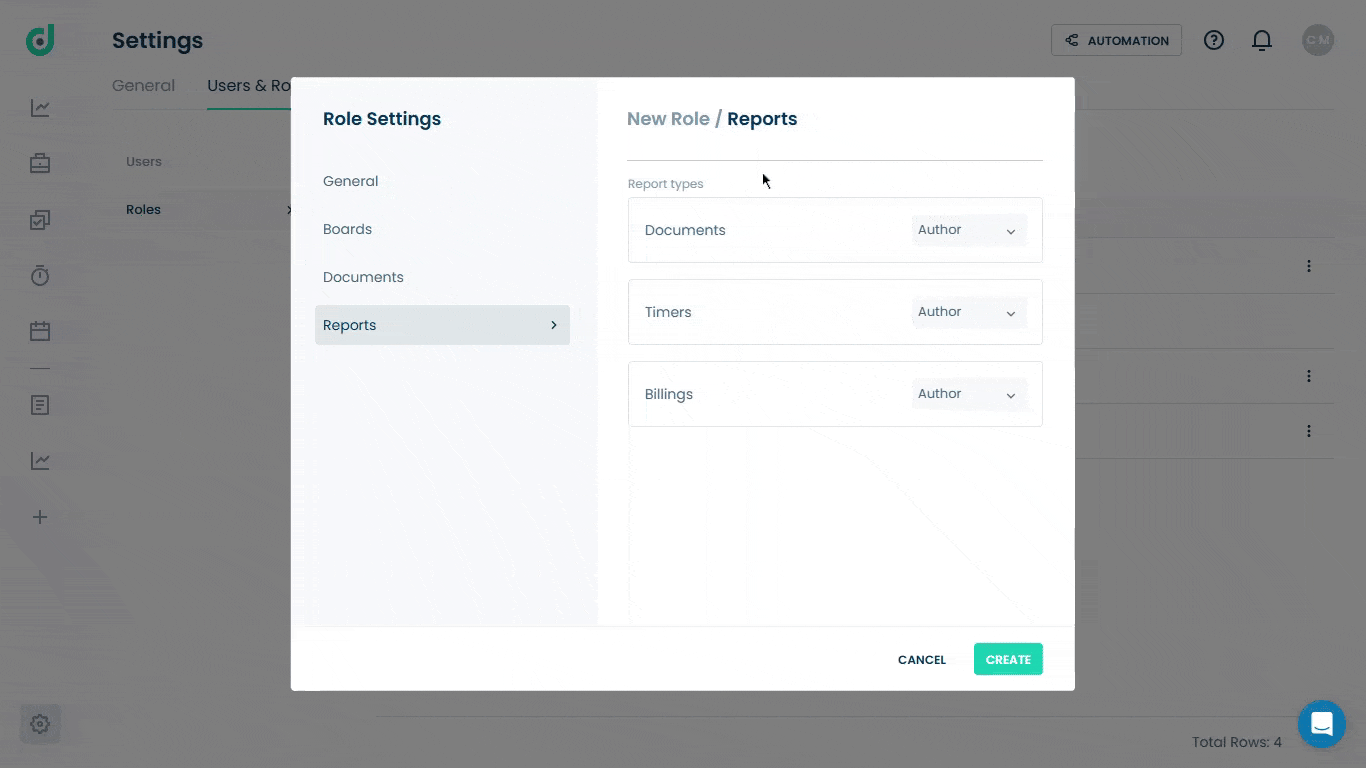
Step 4: Once the permission is all set, give it a name and click on the Create button.
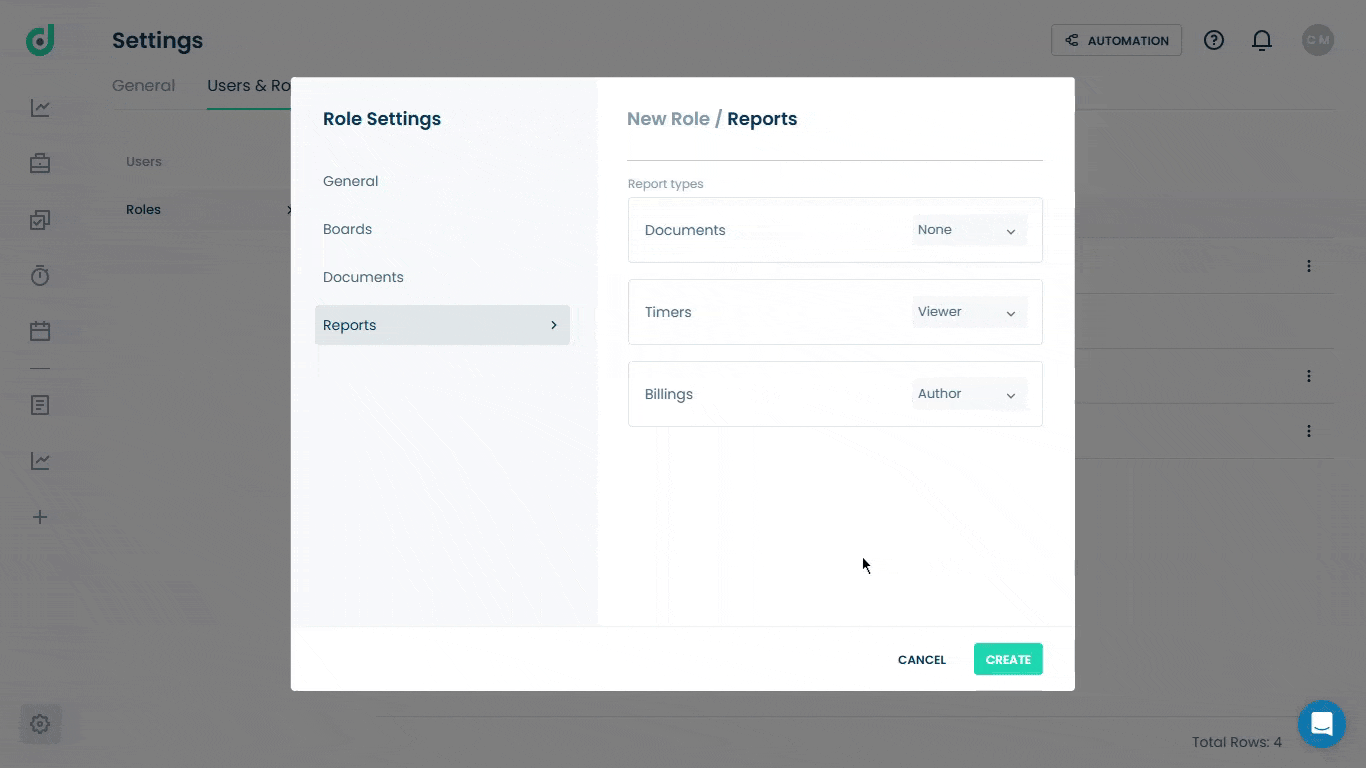
After creating a user role and configuring its report permissions, you can add a new report type and view the report with access to the role’s permissions. Go to the Report > Create new.