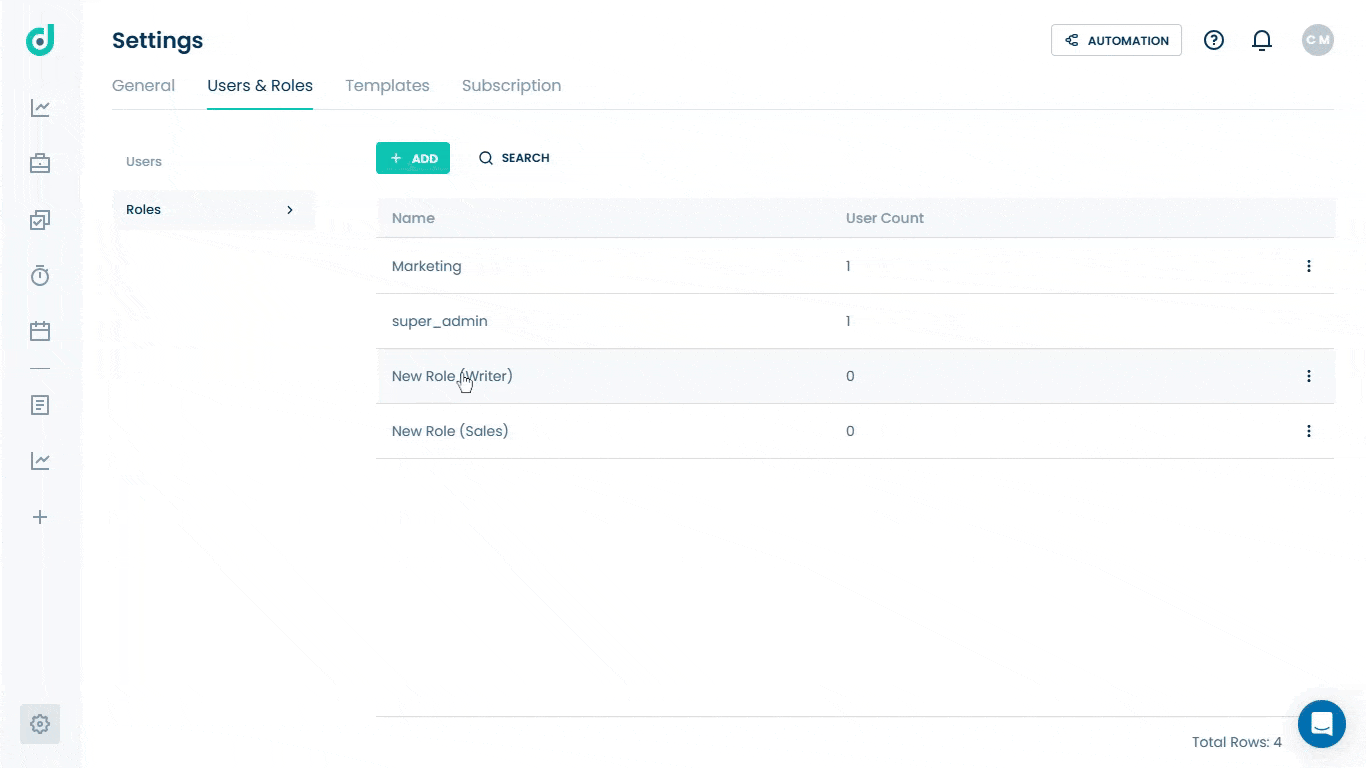OneDeck Help Center
How to Set up Document Permissions
With OneDeck, you can set up document-type permissions to control user access to documents. This involves setting default permissions, enabling template-saving, and assigning specific access for each document type like Author, Viewer, or None, ensuring users have appropriate access based on their roles.
In this documentation, we’ll walk you through the steps to set up the document permissions.
Let’s get started 🚀
Step 1: Navigate to the Users & Roles page, and click on the on the + Add button.
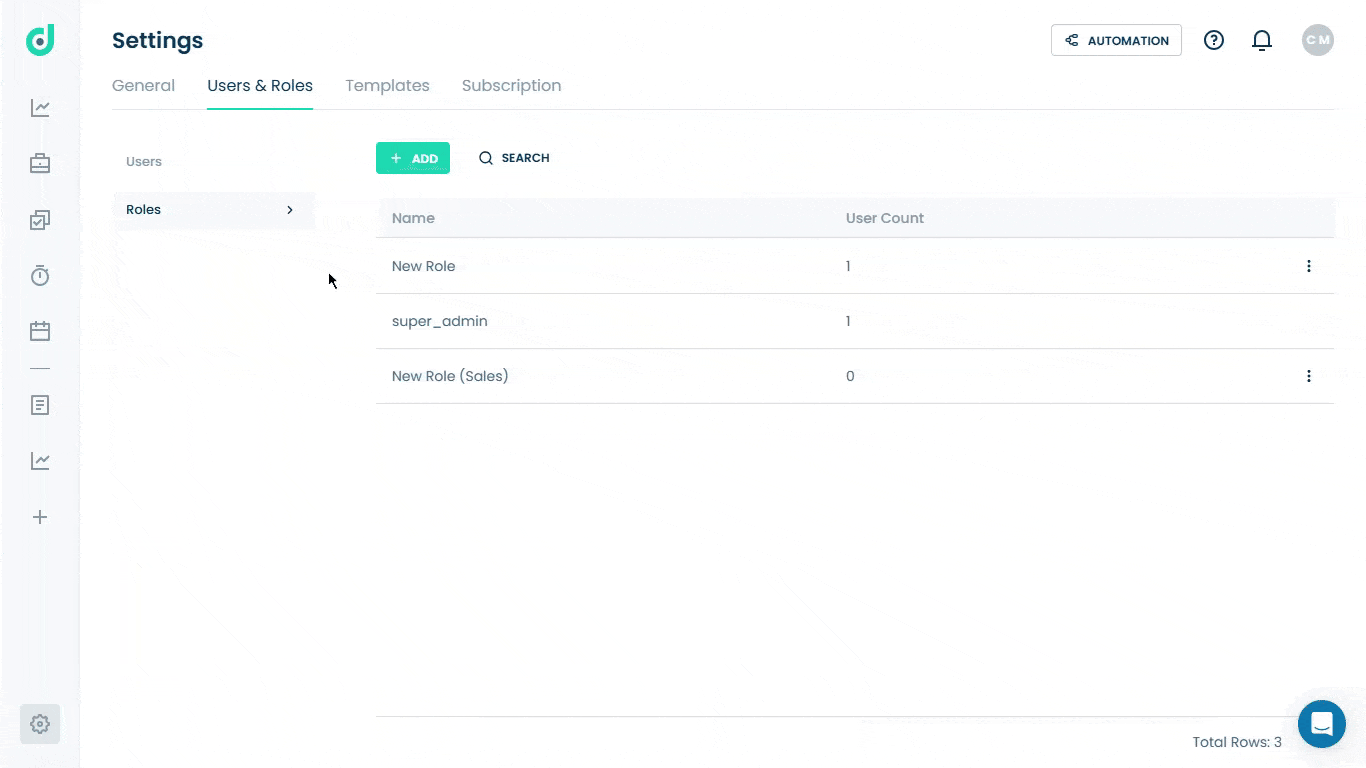
Step 2: Select the Document option from the Role settings menu.
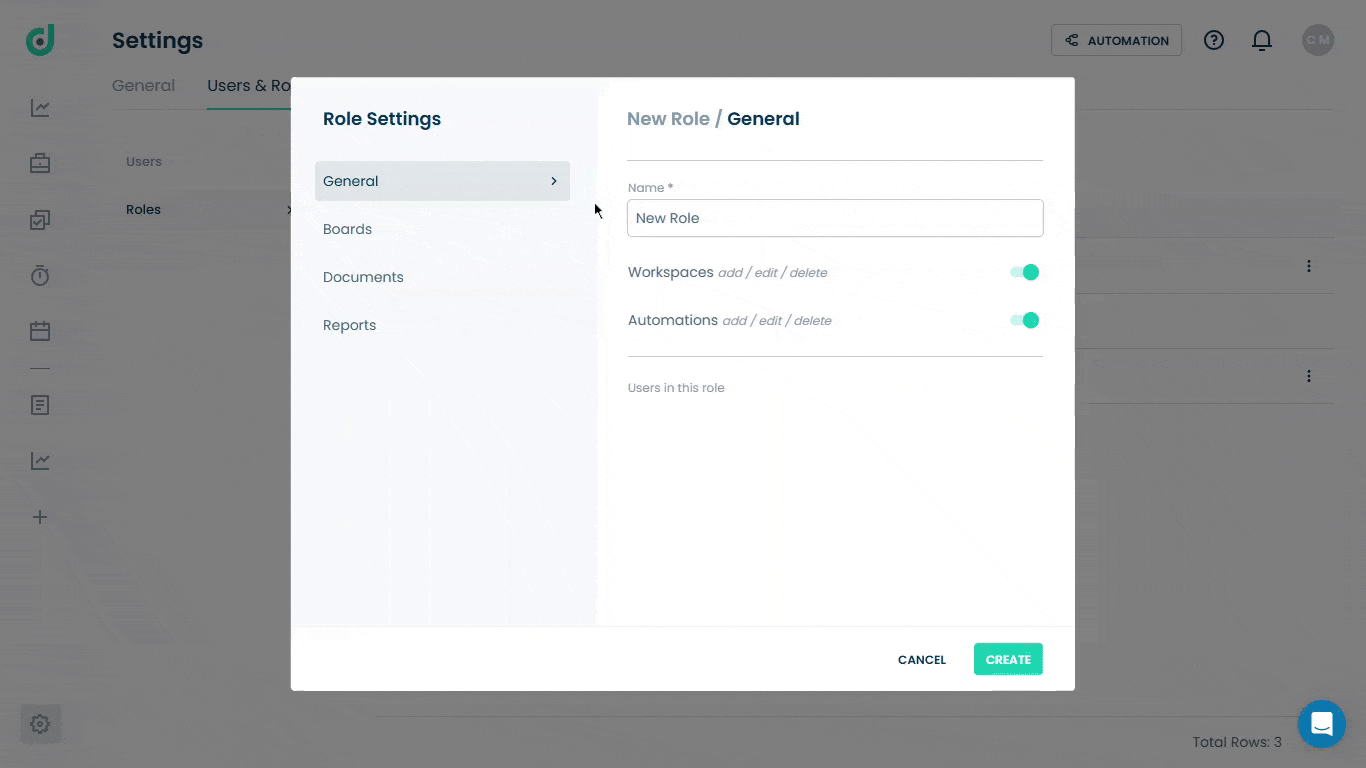
Step 3: Set document permissions for the user role by choosing from the following options:
| Options | Description |
| Default for new document type |
Specifies the default access for the role when new documents are created:
|
| Allows to save document templates (Toggle) | Enable or disable the ability for the role to save templates for documents. |
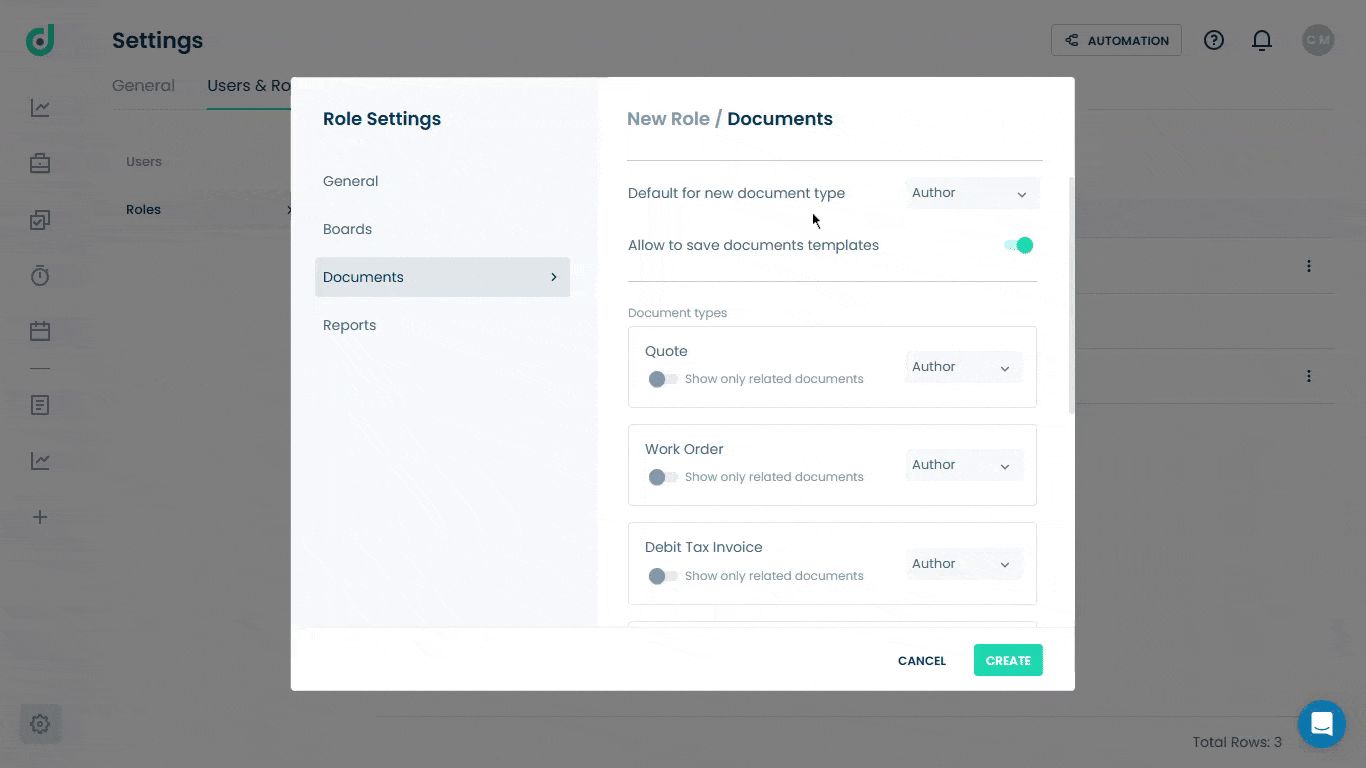
Step 4: Set document type permissions for the role on the individual document type from the following options:
| Options | Description |
| Shows only related documents | Only will be able to see documents related to users (e.g. documents assigned to them). |
| Permissions for each Document type |
|

Step 5: Once the permission is all set, give it a name and click on the Create button.
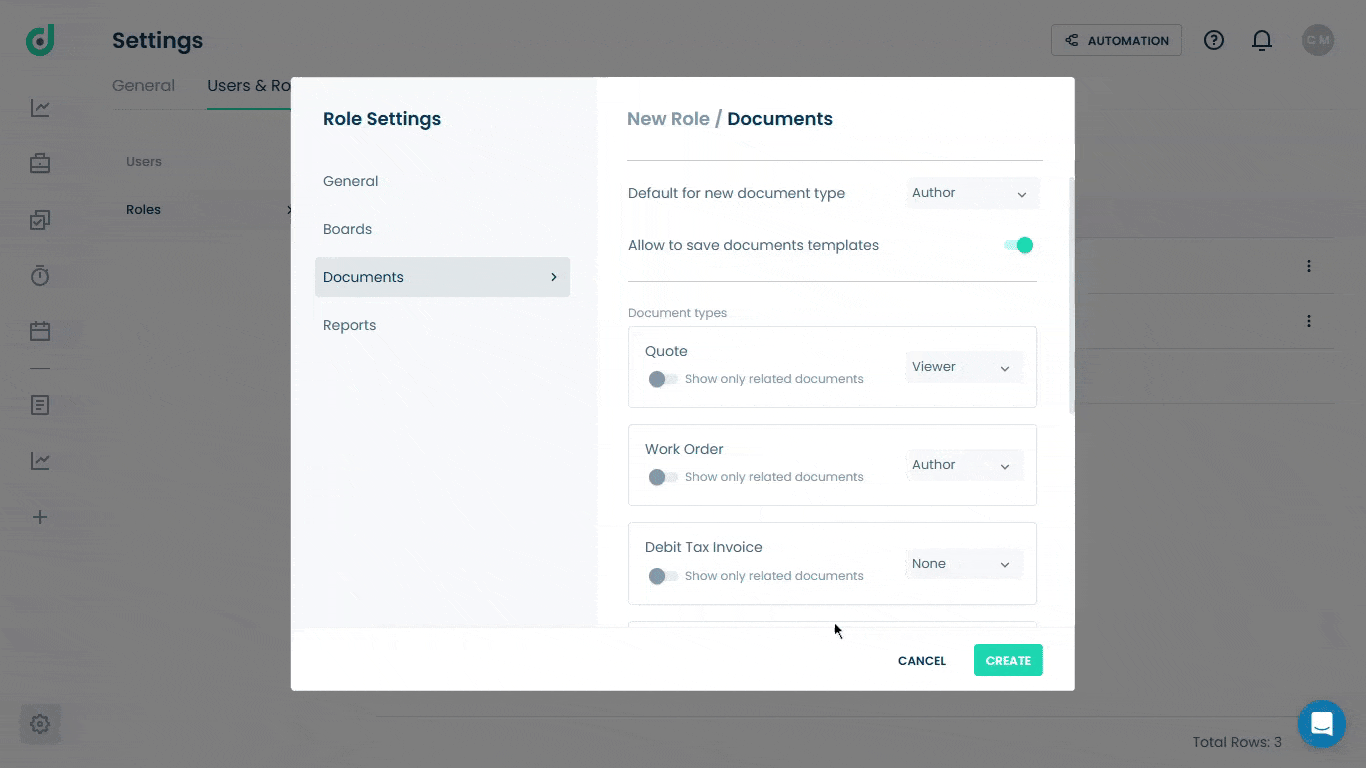
After creating a user role and configuring its document type permissions, you can add new document types and adjust the role's permissions for each specific document type as needed. Go to the Setting’s Templates tab> Document Types> Add new.