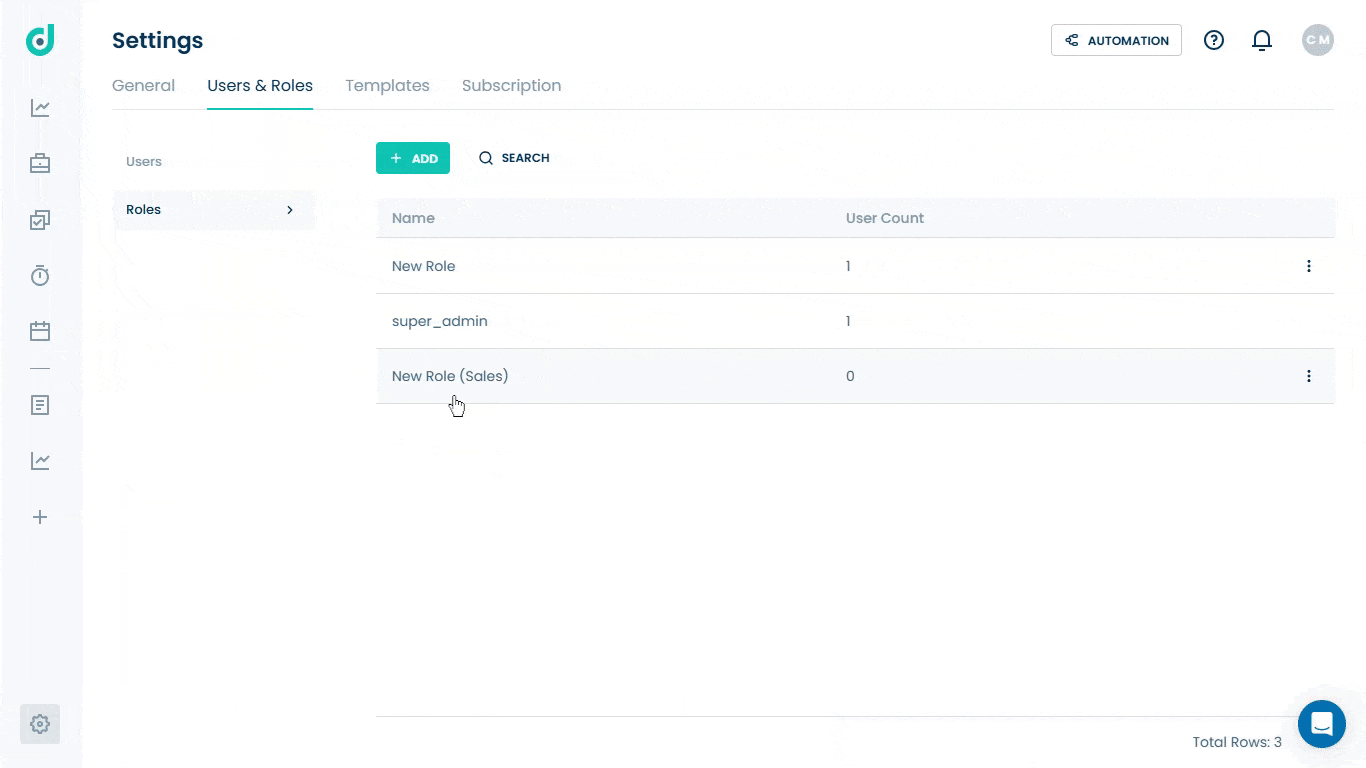OneDeck Help Center
How to Set up Board Permissions
With OneDeck, you can set up permissions to control who can view, edit, or manage boards based on user roles. This ensures secure collaboration by assigning appropriate access levels - such as no access, viewing, or full management, reducing risks of unauthorized changes, and maintaining data integrity.
In this documentation, we’ll walk you through the steps to set up the board permissions.
Let’s get started 🚀
Step 1: Navigate to the Users & Roles page, and click on the + Add button.
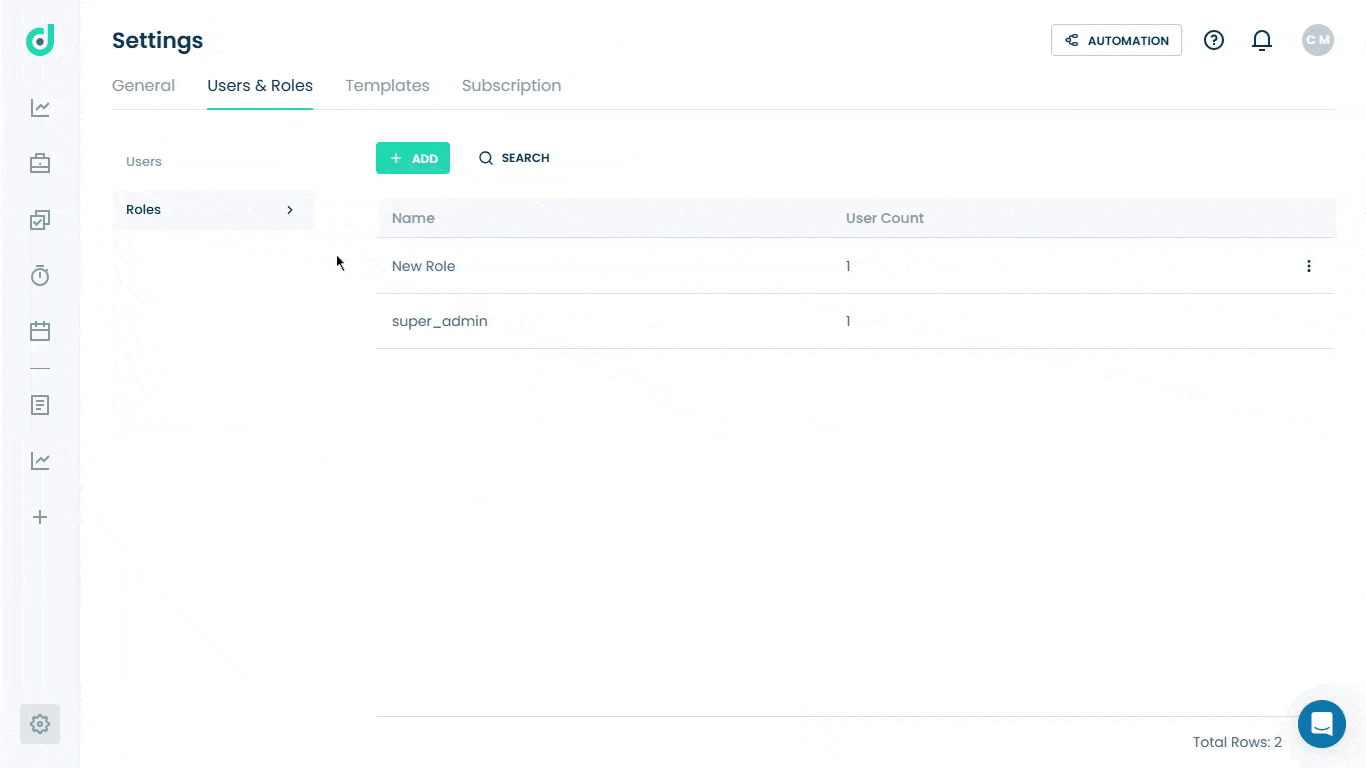
Step 2: Select the Boards option from the Role settings menu.
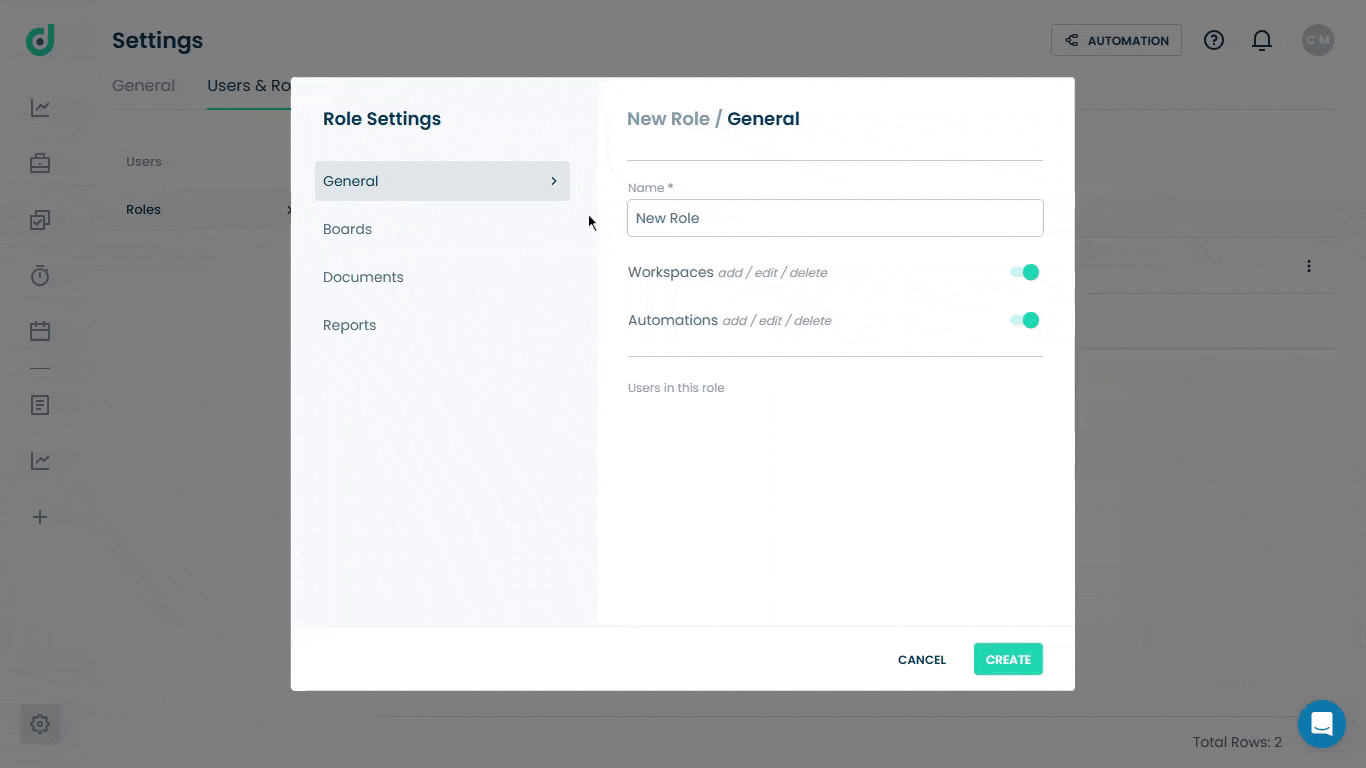
Step 3: Set board permissions for the user role by choosing from the following options:
| Options | Description |
| Default permission for new boards |
Specifies the default access for the role when new boards are created:
|
| Allow to create new boards (Toggle) | Enables or disables the ability for the role users to create new boards. |
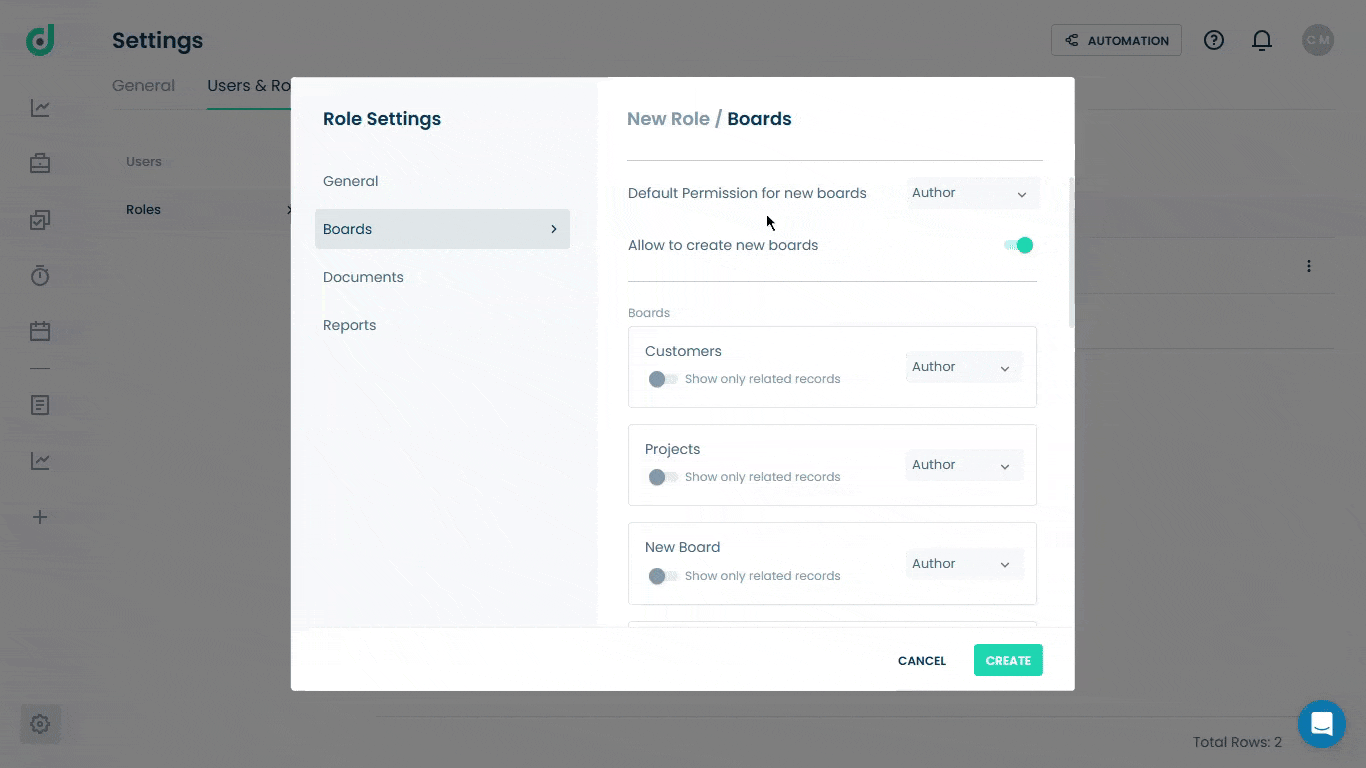
Step 4: Set board permissions for the role on the individual boards from the following options:
| Options | Description |
| Show Only Related Records (Toggle) | Only will be able to see records related to users (e.g., records assigned to them). |
| Permission for each board |
None: The user will not be able to see the board. Editor: Can add, edit, or delete board records. Author: Has all Editor permissions plus control over board field setting. Commenter: Can view and add comments on records for collaboration. Viewer: Can only view the records of the boards. |
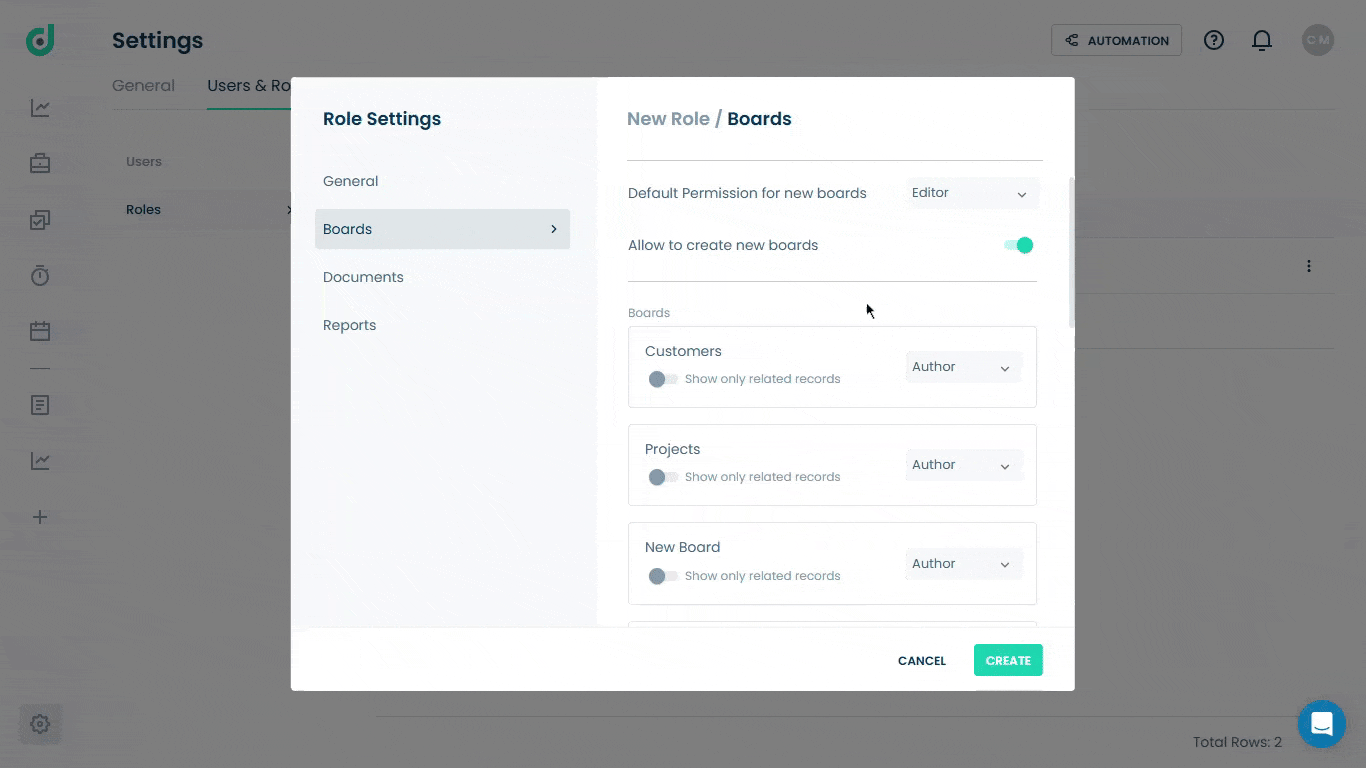
Step 5: Once the permission is all set, give it a name and click on the Create button.
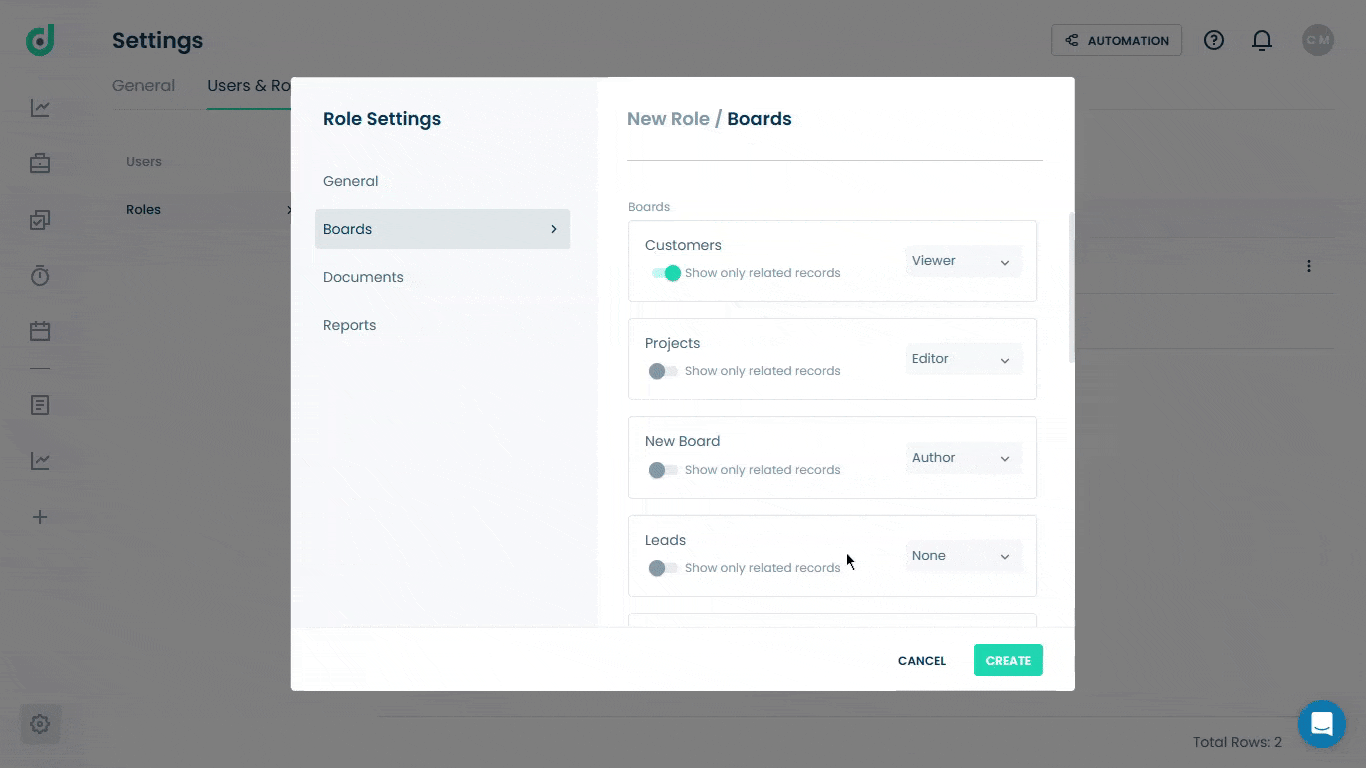
After creating a user role and configuring its permissions, you can view or edit the role's permissions for specific boards. For example, in the "Customers" board, the "New Role Sales" role is set as "Viewer". Go to the Workspace > Board > Board settings > Permissions.