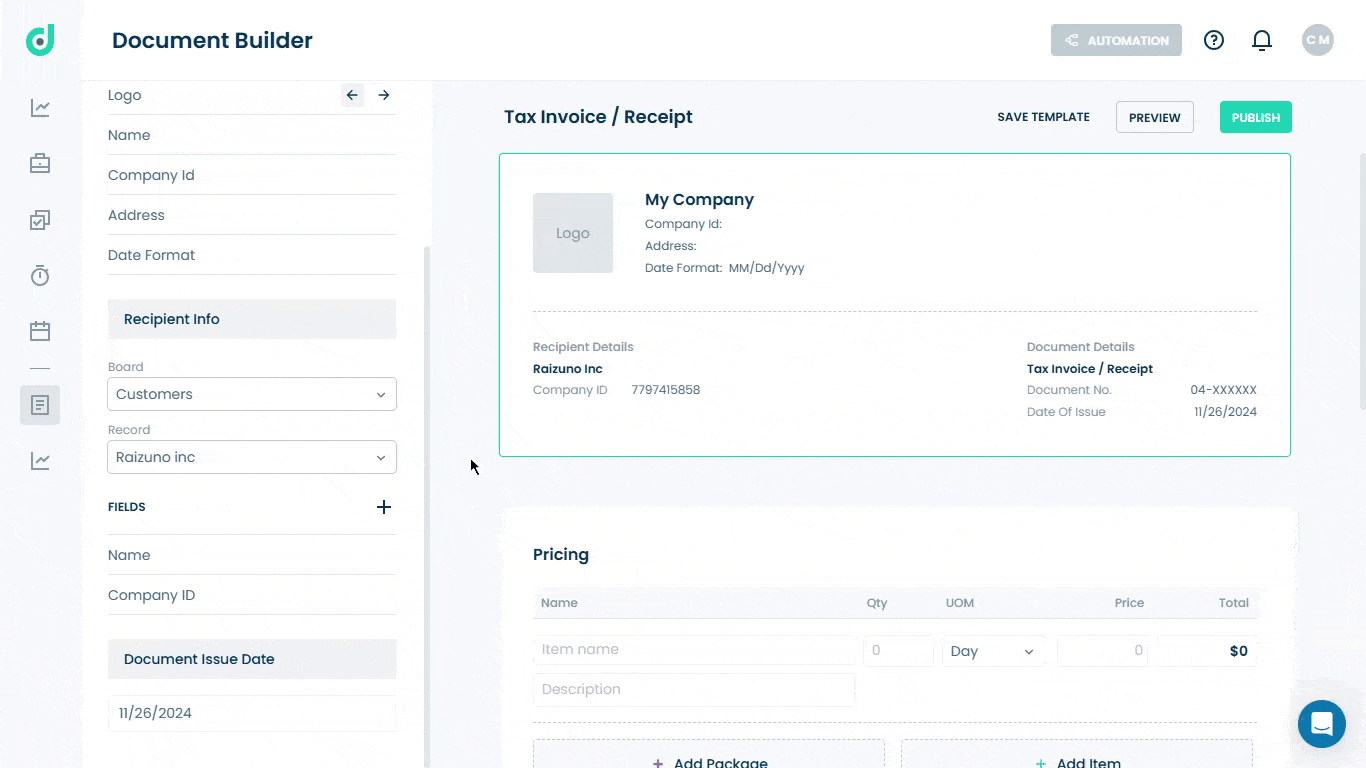OneDeck Help Center
How to Use Header Section
Once the document is added to OneDeck, you can use the header that includes sections for managing company and recipient information, as well as the document's number and issue date. Each section is designed to streamline the inclusion of relevant details, ensuring accuracy and professionalism.
In this documentation, we’ll walk you through the steps on how to use the header section:
- Company Info
- Recipient Info
- Document Issue Date
Let’s Get Started 🚀
Company Info
This ensures that your company's branding and identity details (e.g., name, logo, address) are included in documents like invoices or receipts. Fields within Company Info:
| Fields | Description |
| Logo | An option to add or update the company logo. |
| Name | Displays or allows editing of the company name. |
| Company ID | A field for the company identification number or code. |
| Address | Provides space to input or update the company's address. |
You can customize your company information easily through the "Company Info" section within the Document Builder interface. This involves editing existing details, adding new fields, and updating information as needed.
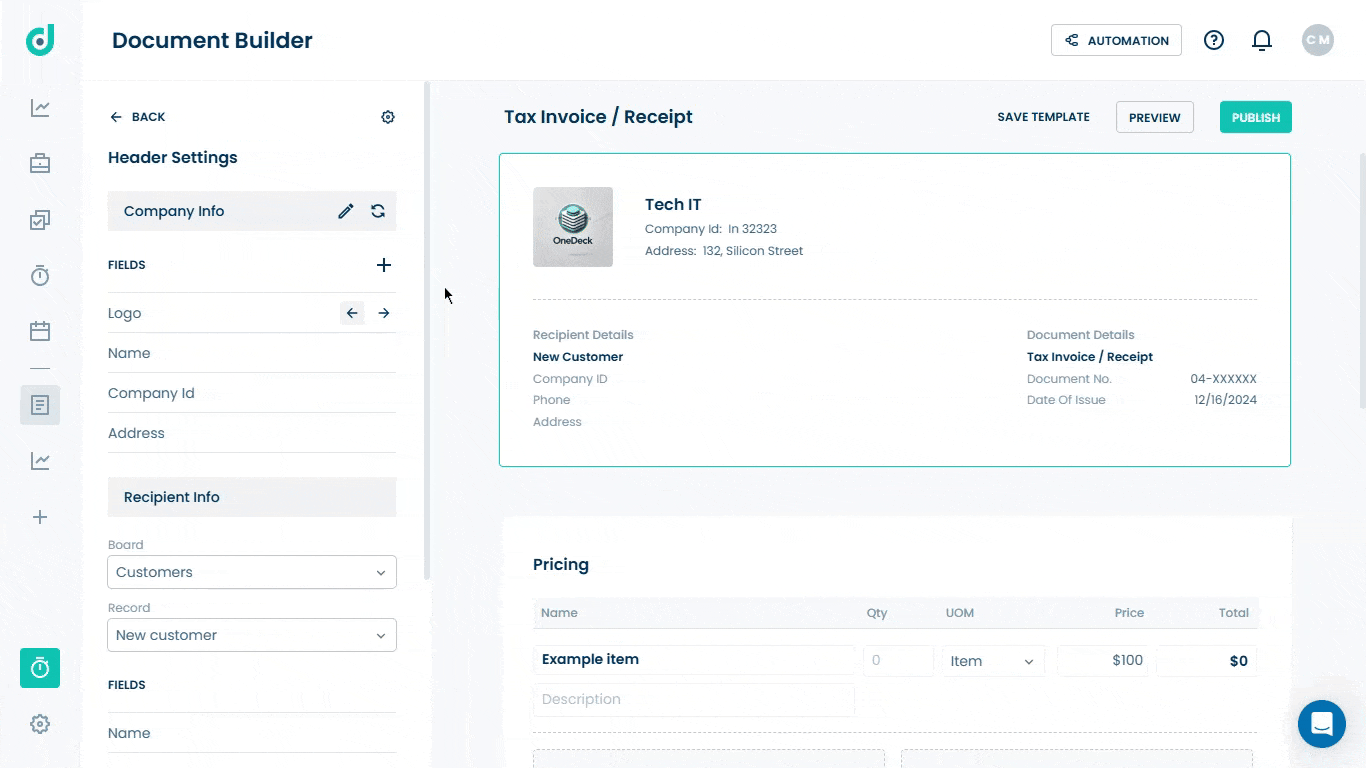
Recipient Info
This ensures that the document is personalized and correctly addressed to the intended recipient. It allows integration of dynamic data from boards to streamline the document creation process.
| Fields | Description |
| Board Selection | The dropdown allows you to choose the boards. |
| Record Selection | The dropdown lets you specify a record from the chosen board. |
| Fields |
All the fields from the selected board will be available here. Click on the “+” to add that fields to the document. Note: Each board has different fields. For more information on how to add fields, refer to this document. |
You can customize the recipient information easily through the "Recipient Info" section within the Document Builder interface. This involves selection of boards & records, editing existing details, adding new fields, and updating information as needed.
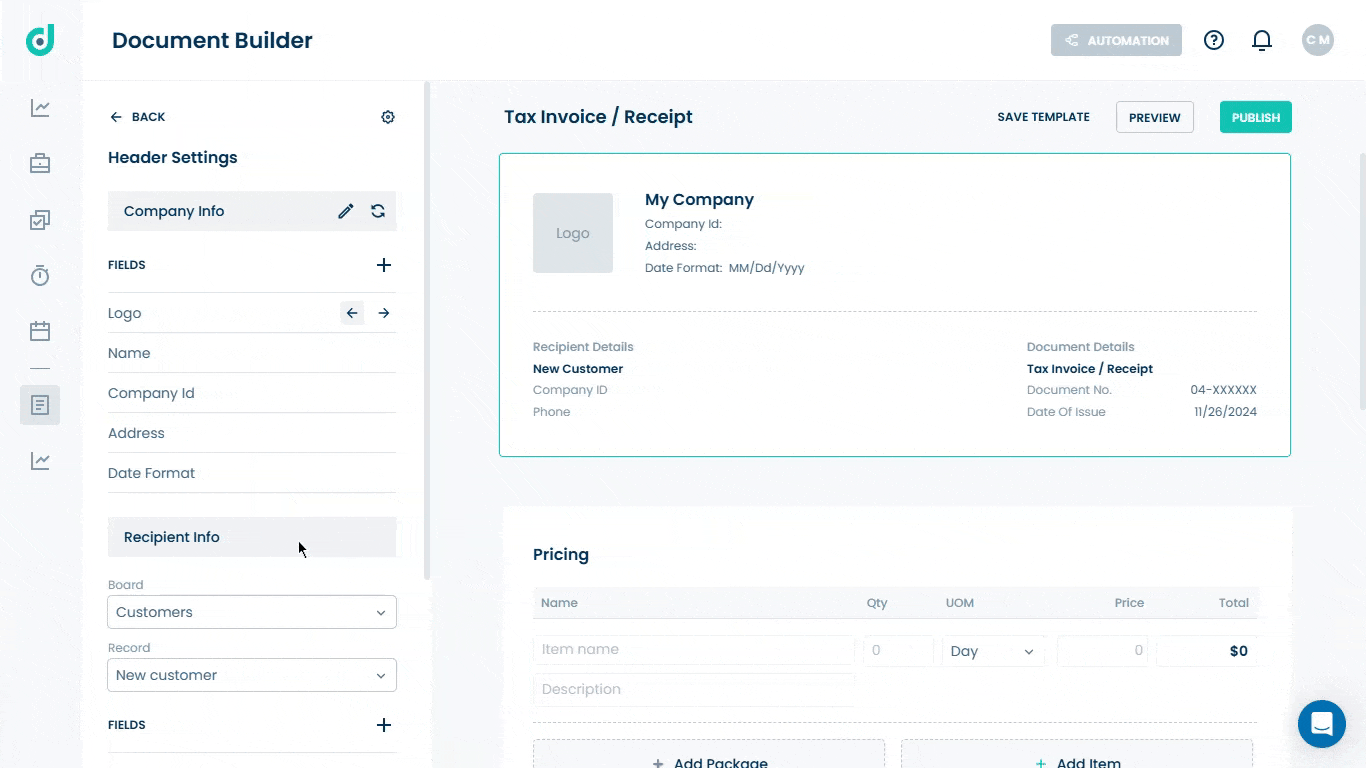
Document Issue Date
This is critical for referencing the document in official communications, particularly for invoices, receipts, or legal documents. You can modify the Issue date to ensure documents are time-stamped correctly for clarity and accountability.