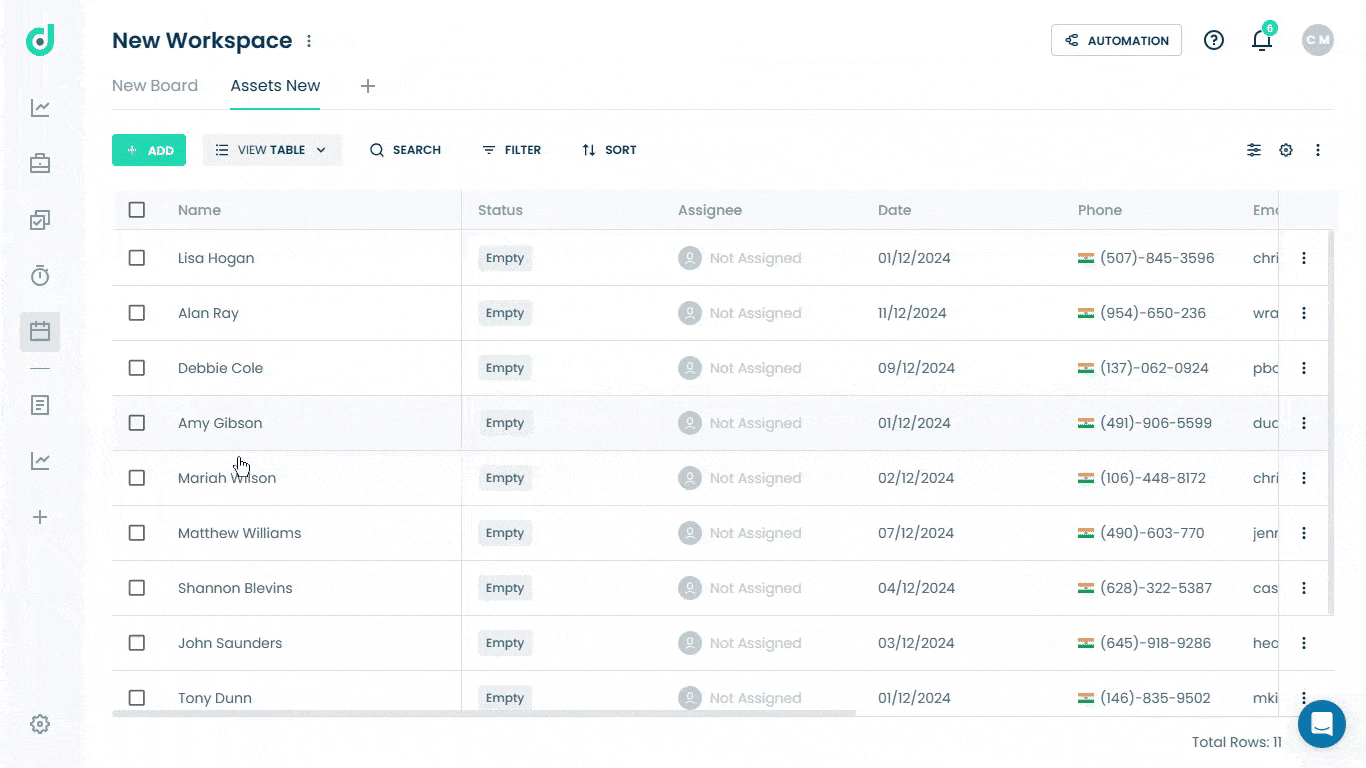OneDeck Help Center
How to Import Data
With OneDeck’s intuitive drag-and-drop interface, you can seamlessly import data from a CSV file on your computer directly into your board, making it easier to manage and organize information. CSV fields like name, address, pincode, phone number, and email can be easily mapped to board fields, ensuring all details are organized and accessible.
In this documentation, we’ll walk you through the steps to import data in OneDeck.
Let’s get started 🚀
Step 1: Click on the Workspace button from the side navigation menu bar.
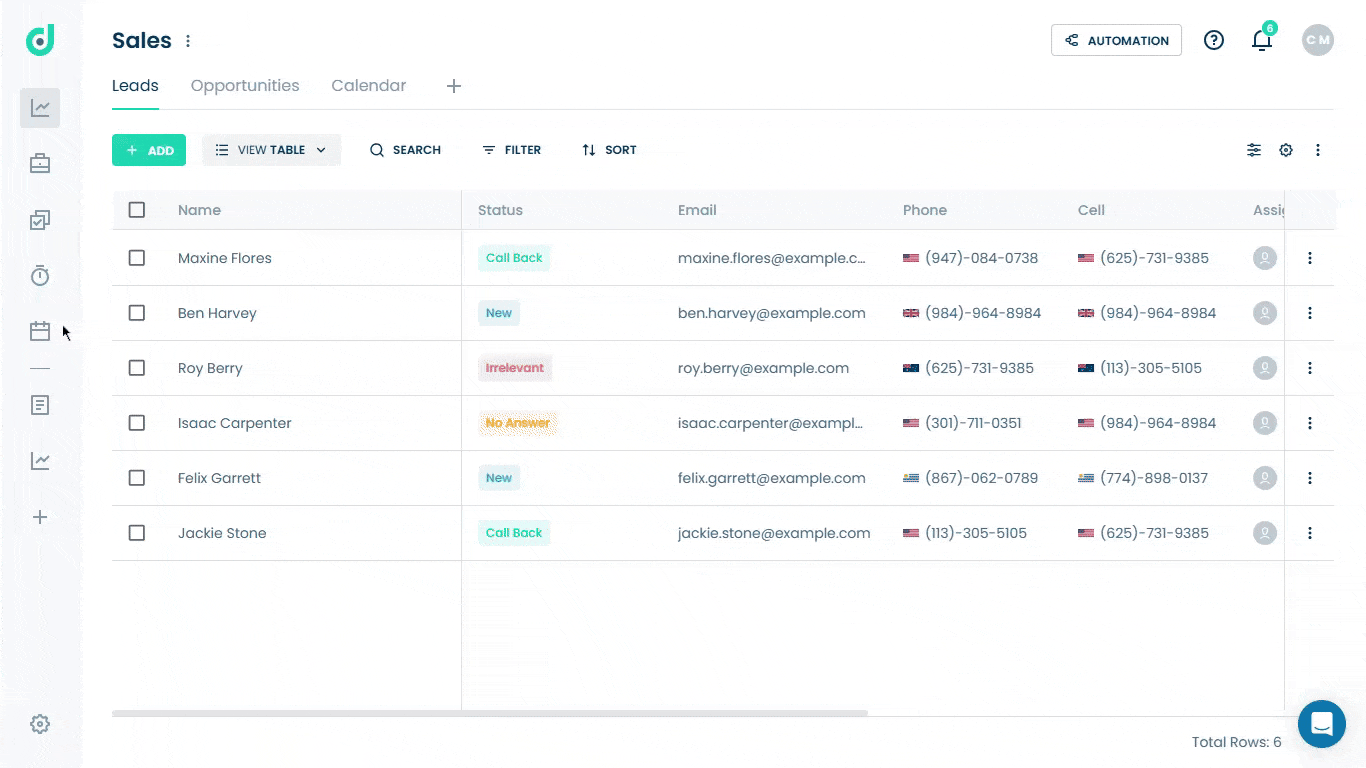
Step 2: Select the board where you want to import data.
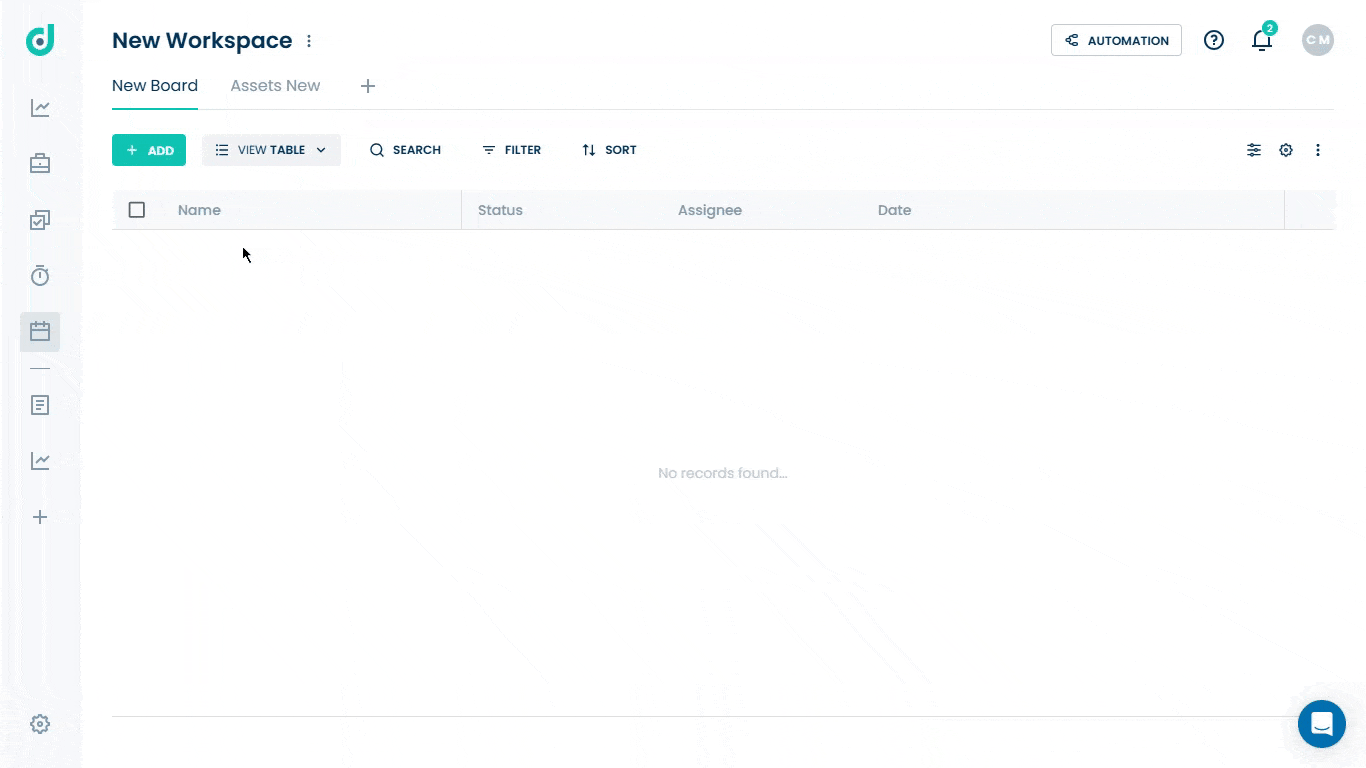
Step 3: Click on the Vertical ellipsis and select Import CSV option from the dropdown list.
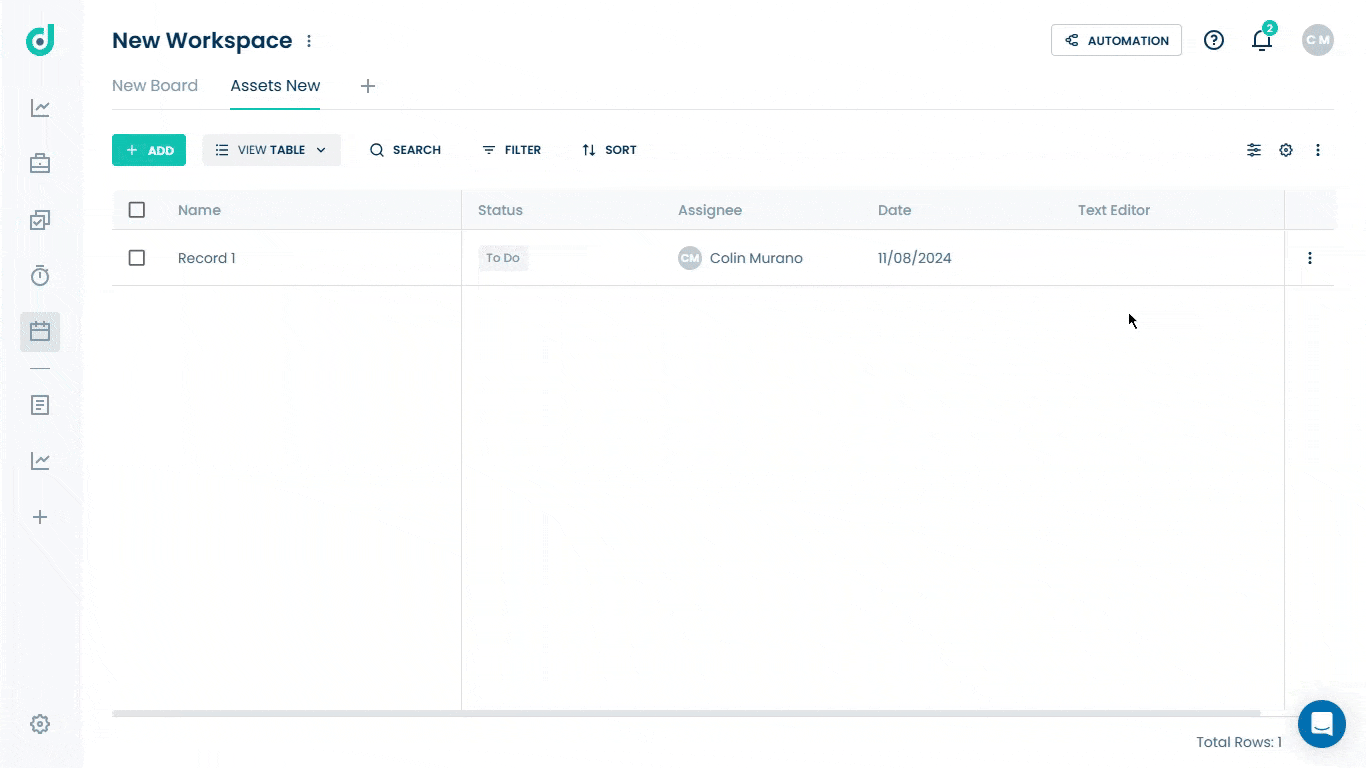
Step 4: A pop-up window will appear, prompting you to import a CSV file from your computer.
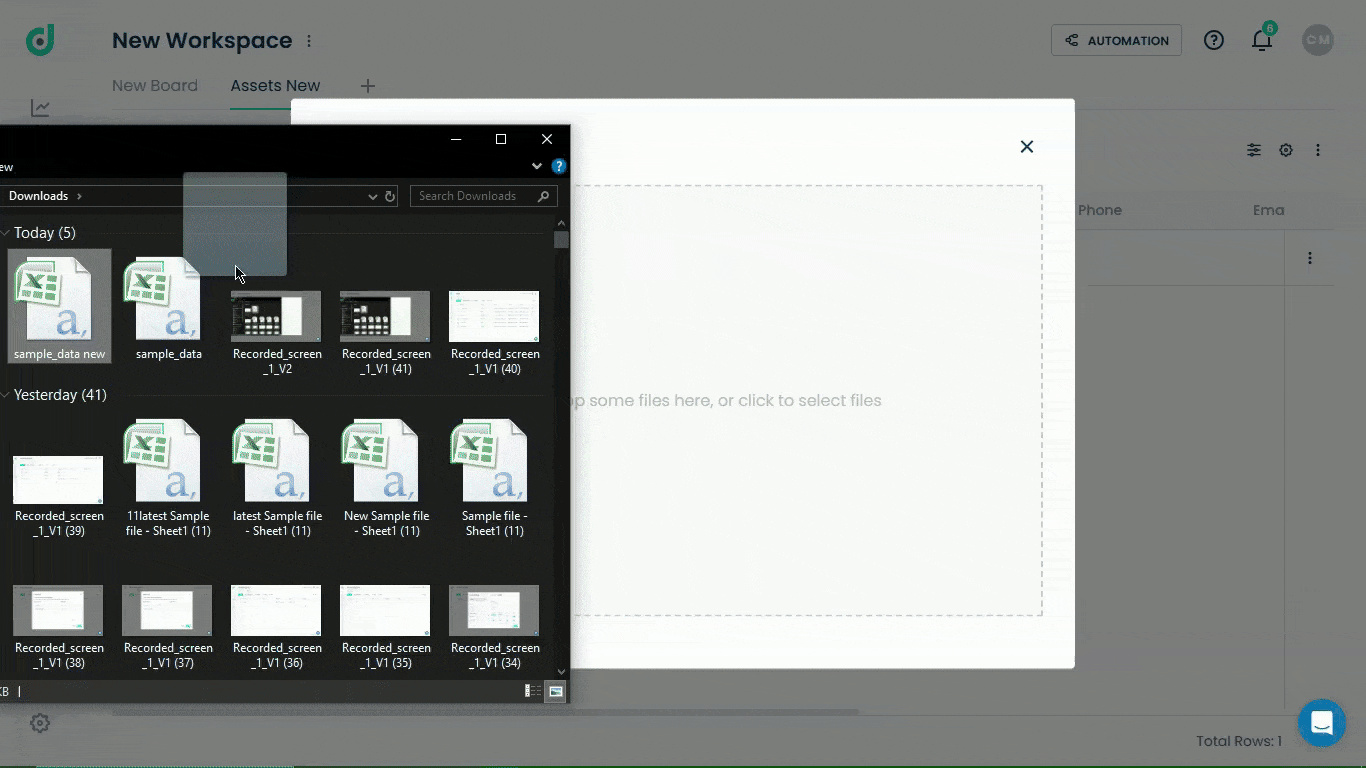
Step 5: Match each field from the CSV file to the corresponding field in your board.
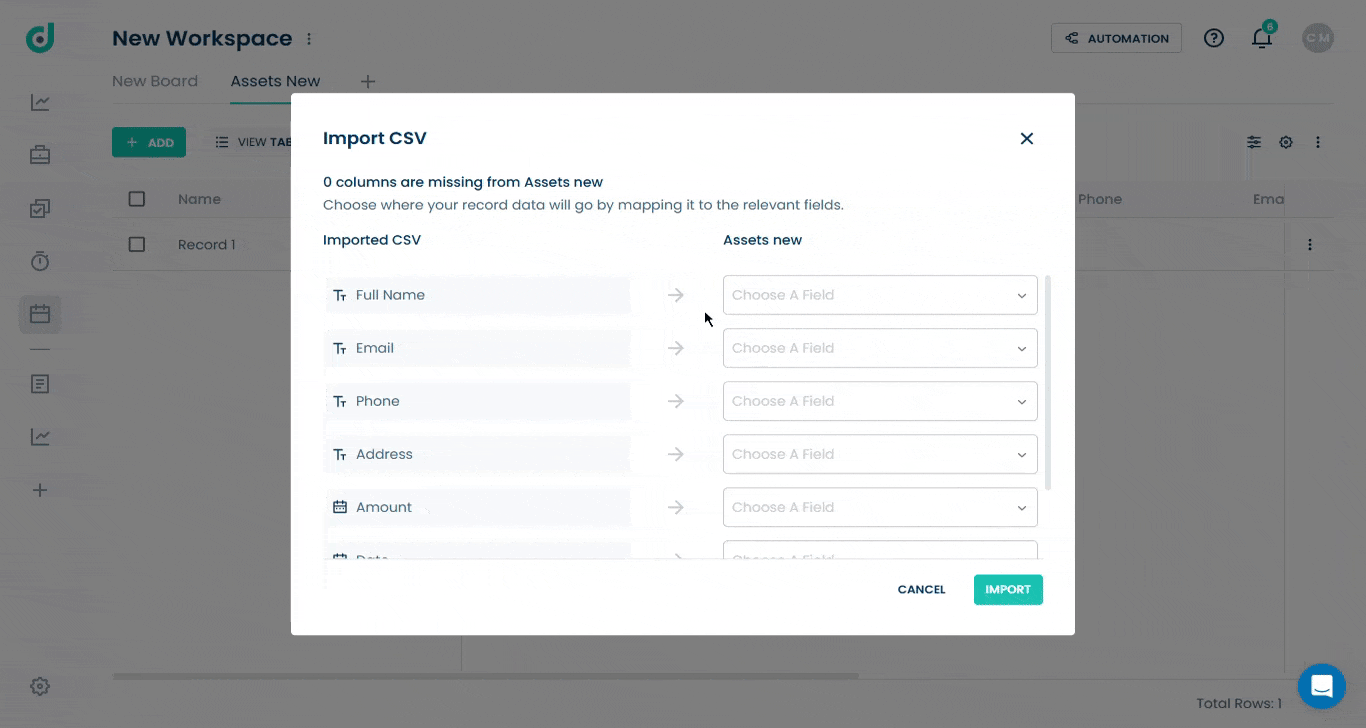
Step 6: Once done, click on the IMPORT button.

This will import data from the local CSV file into your OneDeck board.
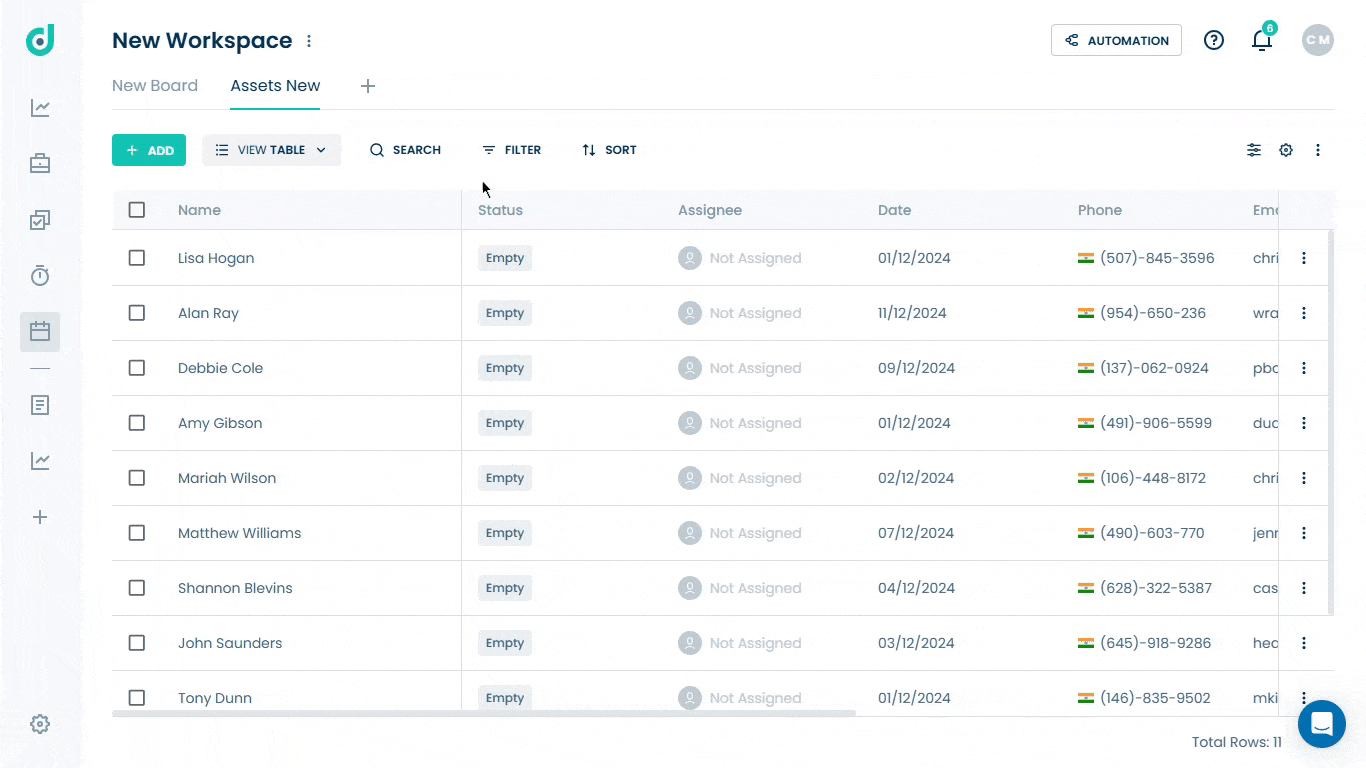
Once imported, you can edit the record directly.