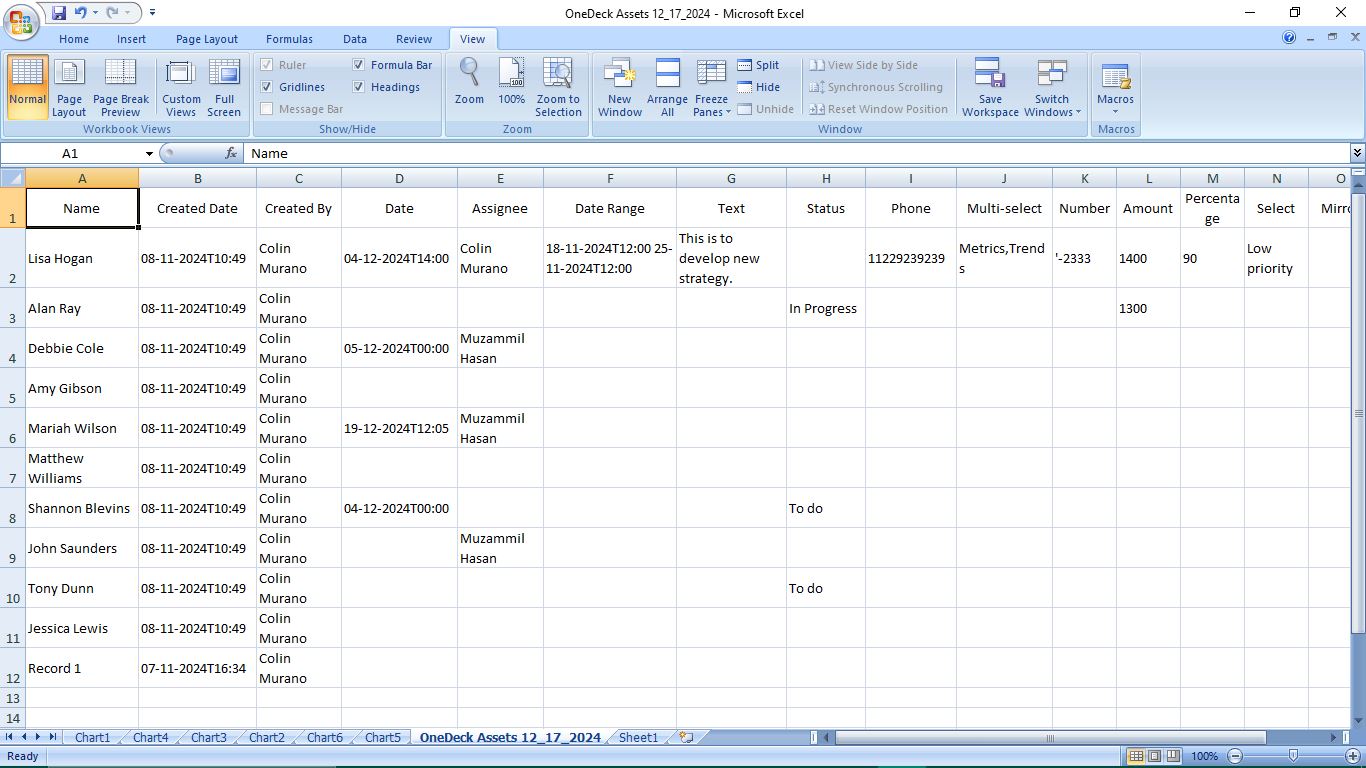OneDeck Help Center
How to Export Data
With OneDeck, you can export your records’ data quickly, allowing you to download board data in CSV format directly to your computer. A CSV file includes all relevant record details such as Name, Created Date, Created By, Date, and Assignee, making it easy to analyze, share, or back up your data outside the platform.
In this documentation, we’ll walk you through the steps to export data in CSV format.
Let’s get started 🚀
Step 1: Click on the Workspace button from the side navigation menu bar.
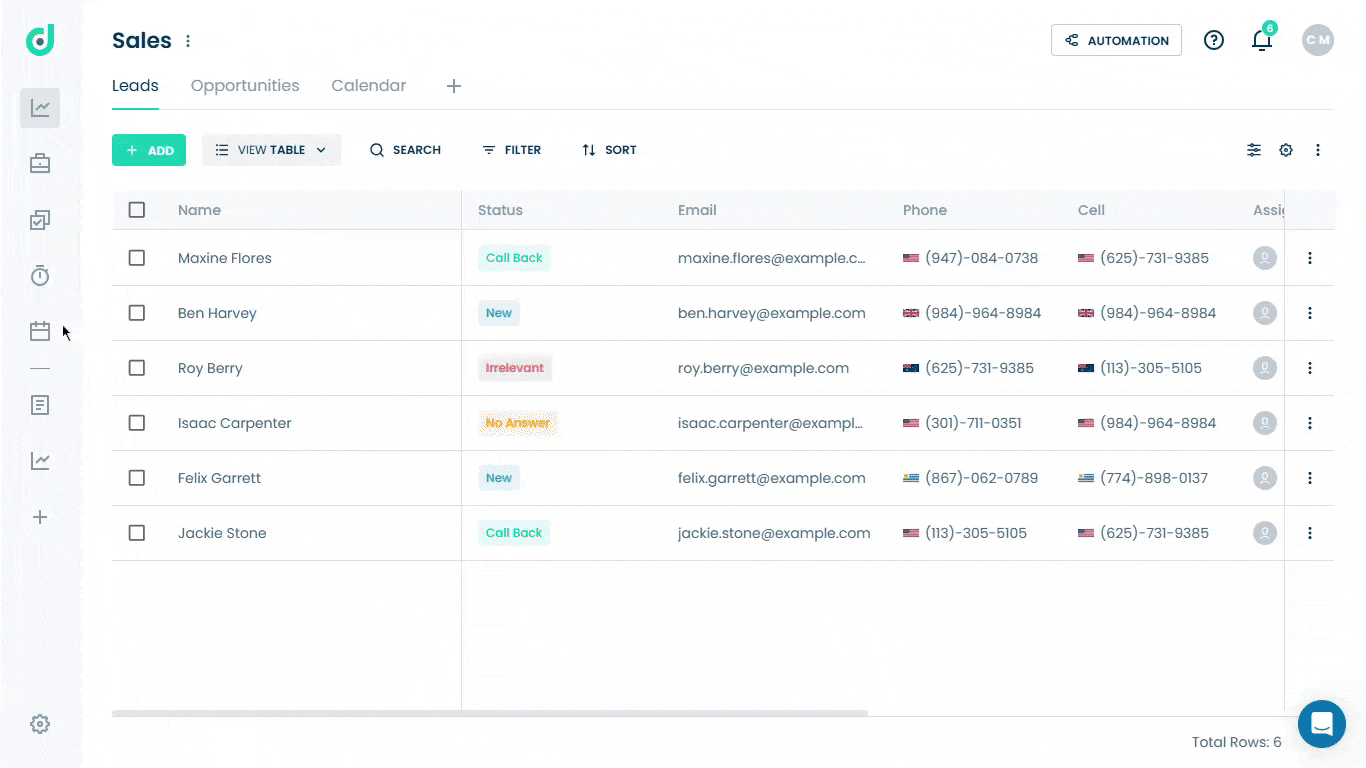
Step 2: Select the board to which you want to export data.
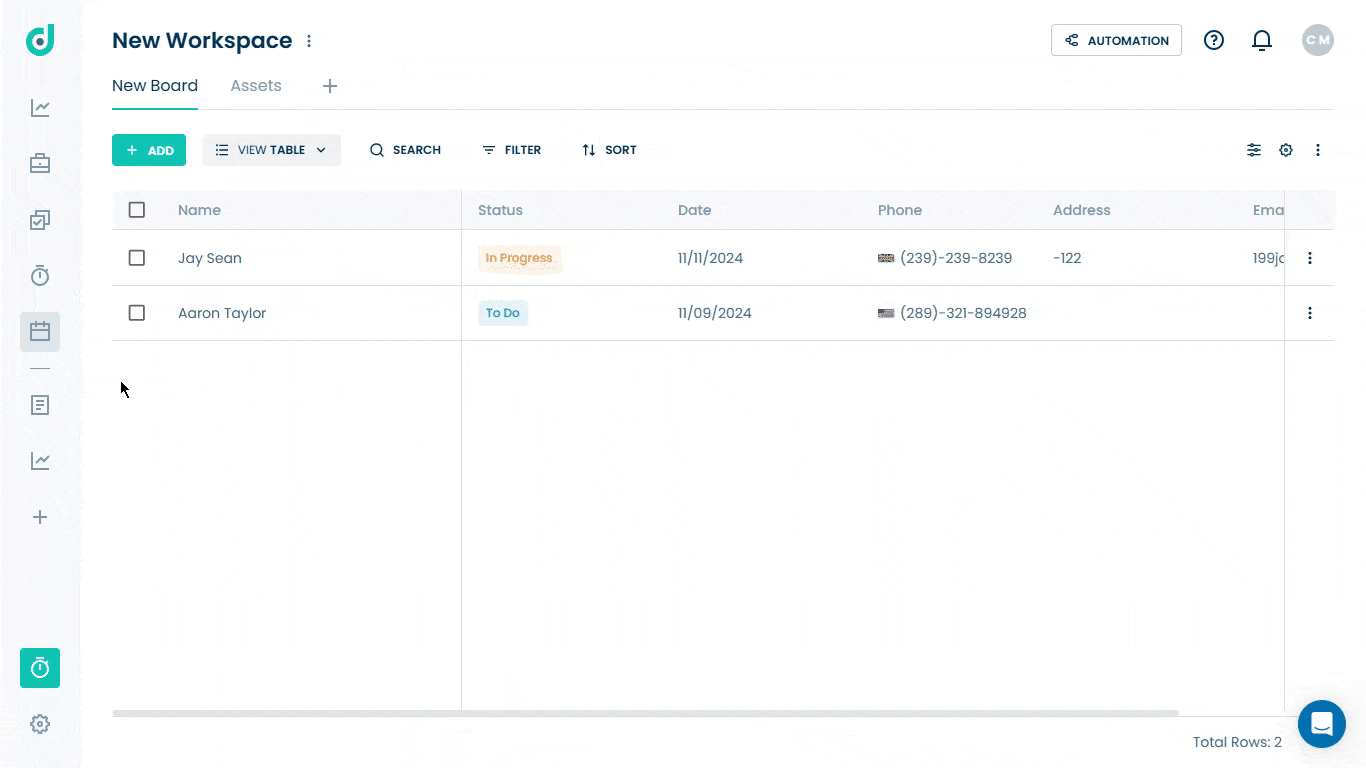
Step 3: Click on the Vertical ellipsis and select Export to CSV option from the dropdown list.
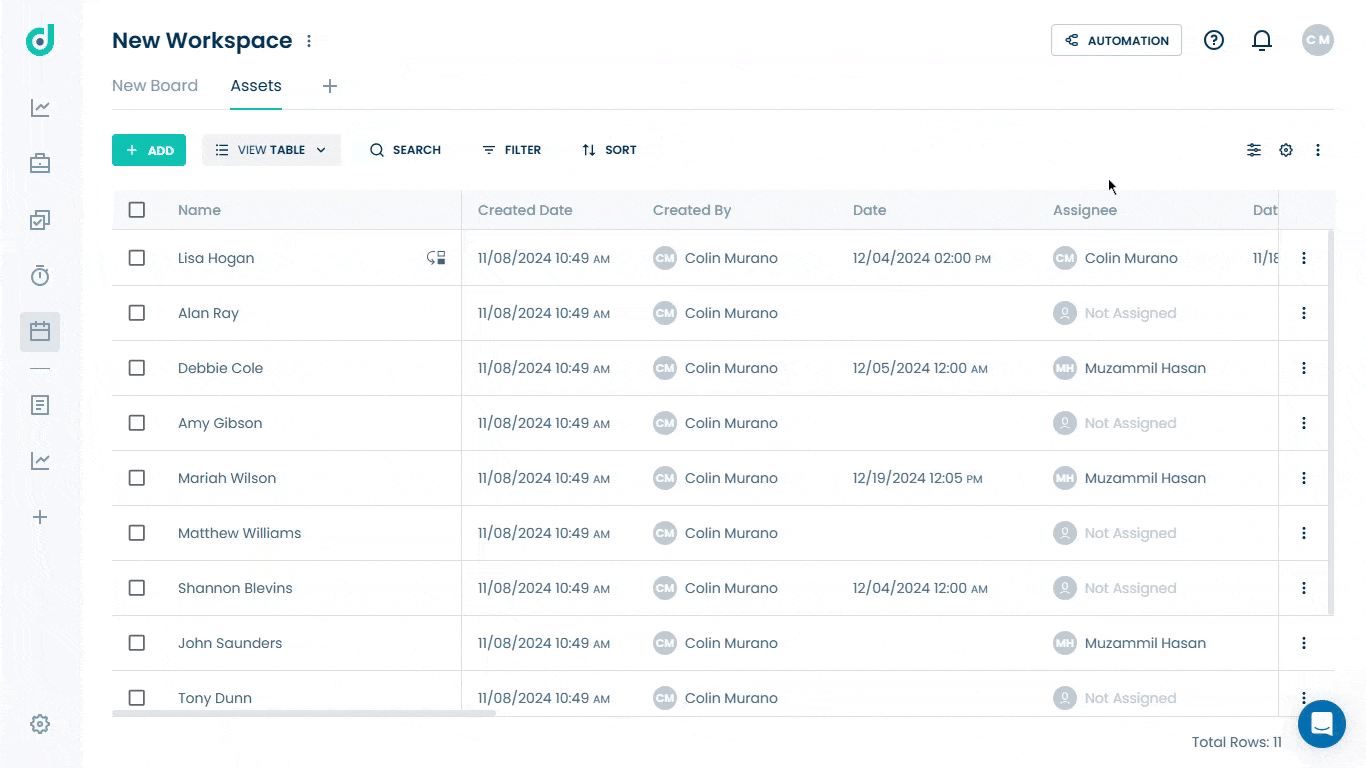
This will export the board’s record details into a CSV file.