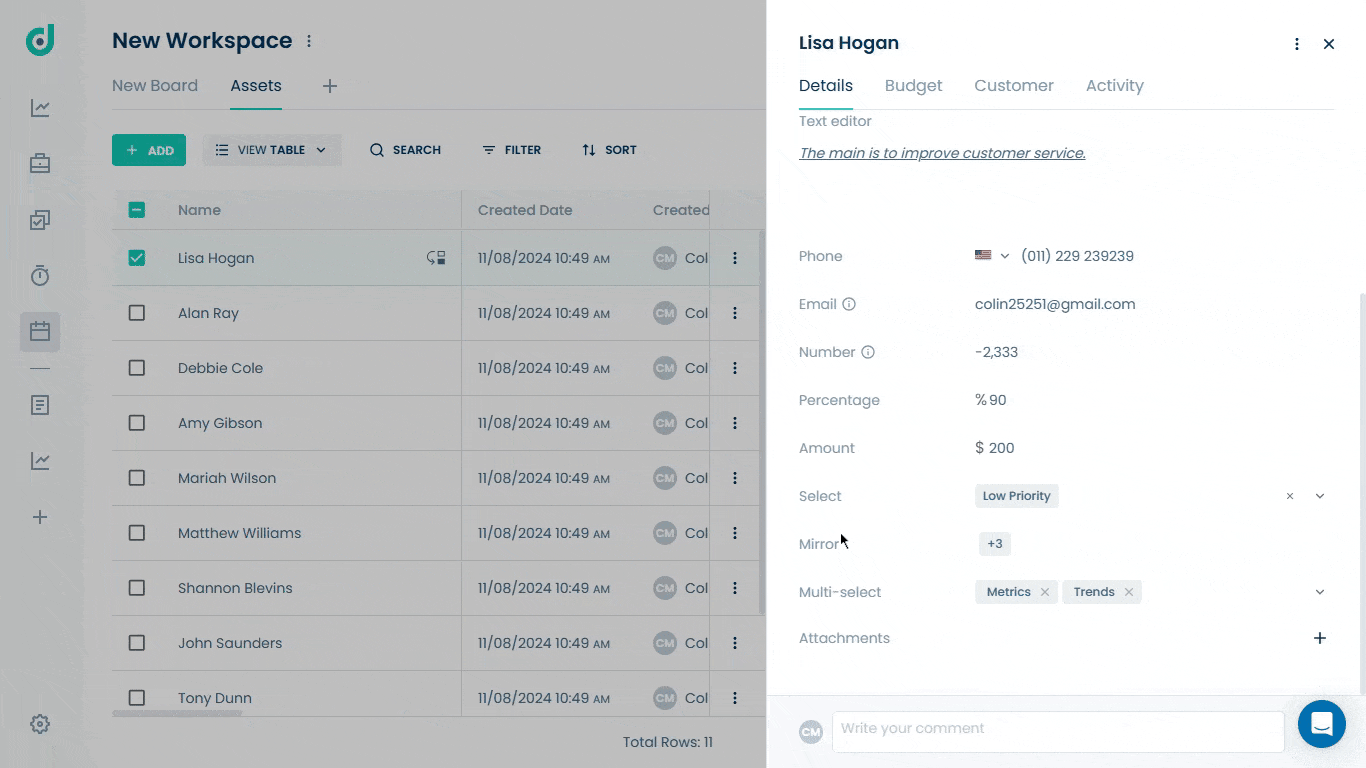OneDeck Help Center
Mirror Field
With the Mirror field, you can display data from a connected board's field across multiple records of different boards within the same board. This reduces redundancy by maintaining consistent information across sections without duplicate data entry. Ideal for complex boards, the Mirror field keeps data current and accessible across records, streamlining workflows and enhancing data integrity.
In this documentation, we’ll walk you through the steps on how to:
- Add Mirror Field
- Use Mirror Field
Let’s get started 🚀
Add Mirror Field
Step 1: Click on the Workspace button from the side navigation menu bar.
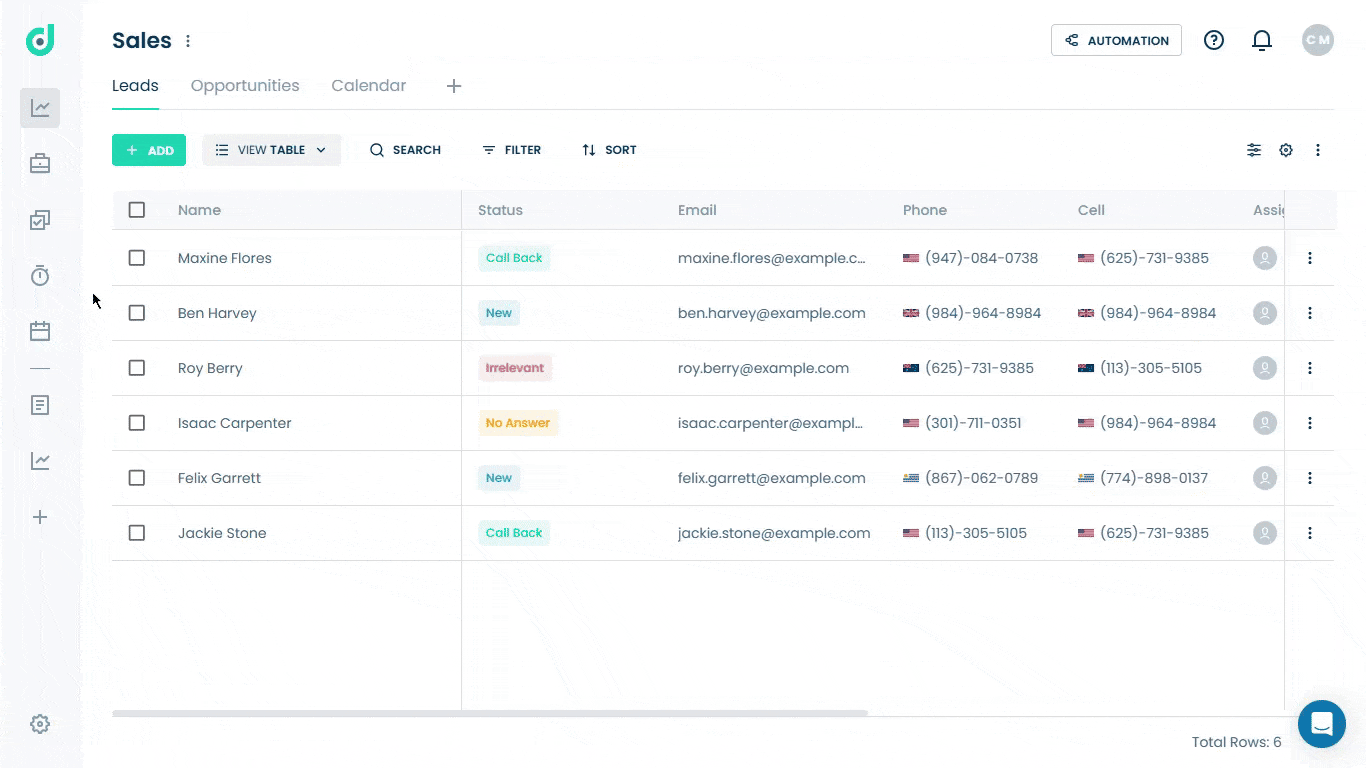
Step 2: Select the board where you want to add a mirror field.
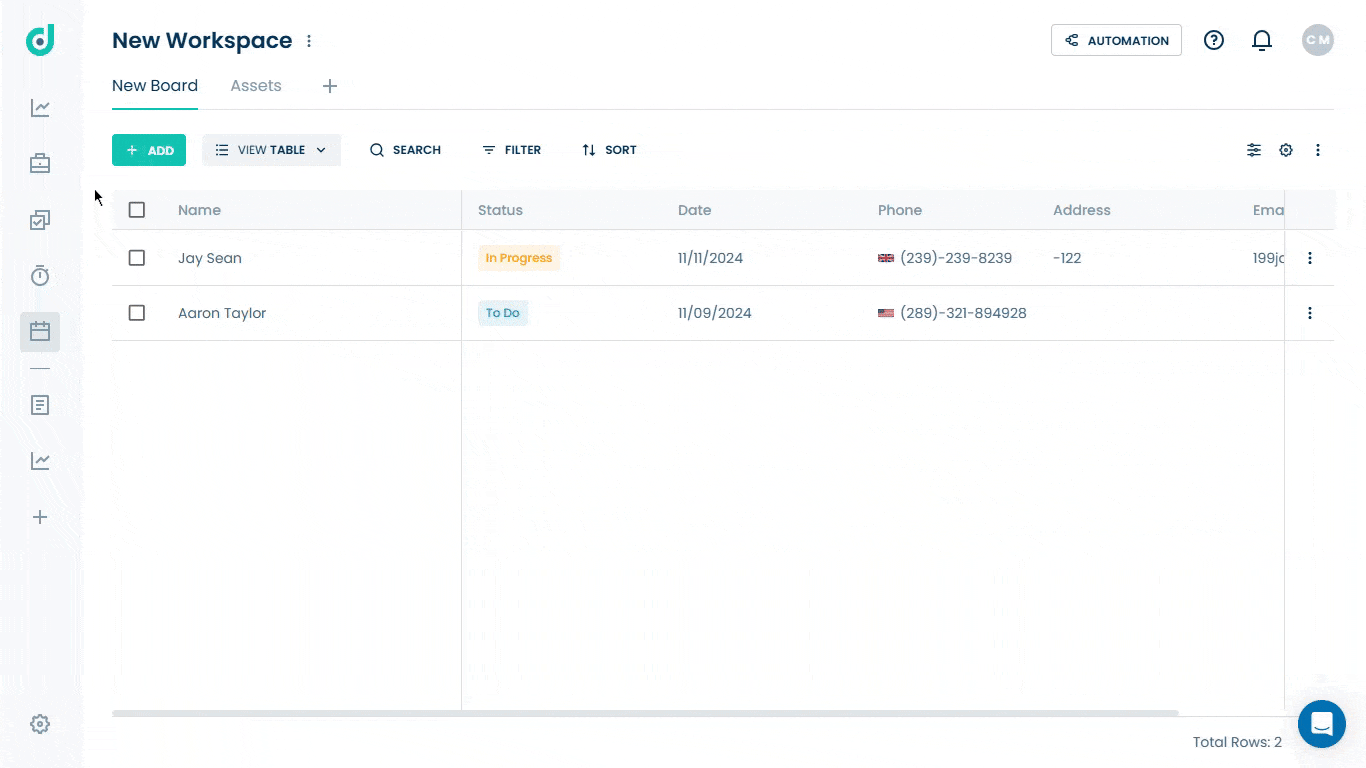
Step 3: Click on the Setting icon from the right side of the interface.
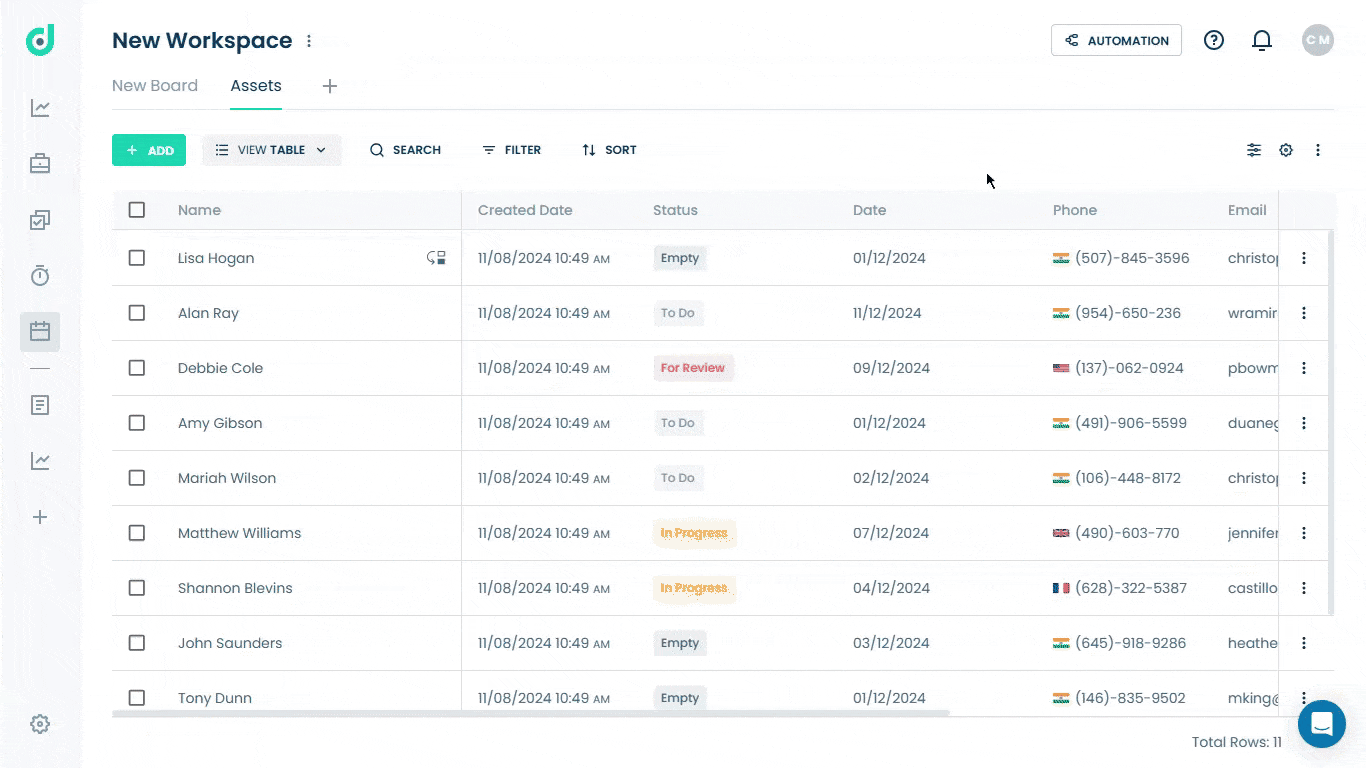
Step 4: Click on the “+” button from the field section.
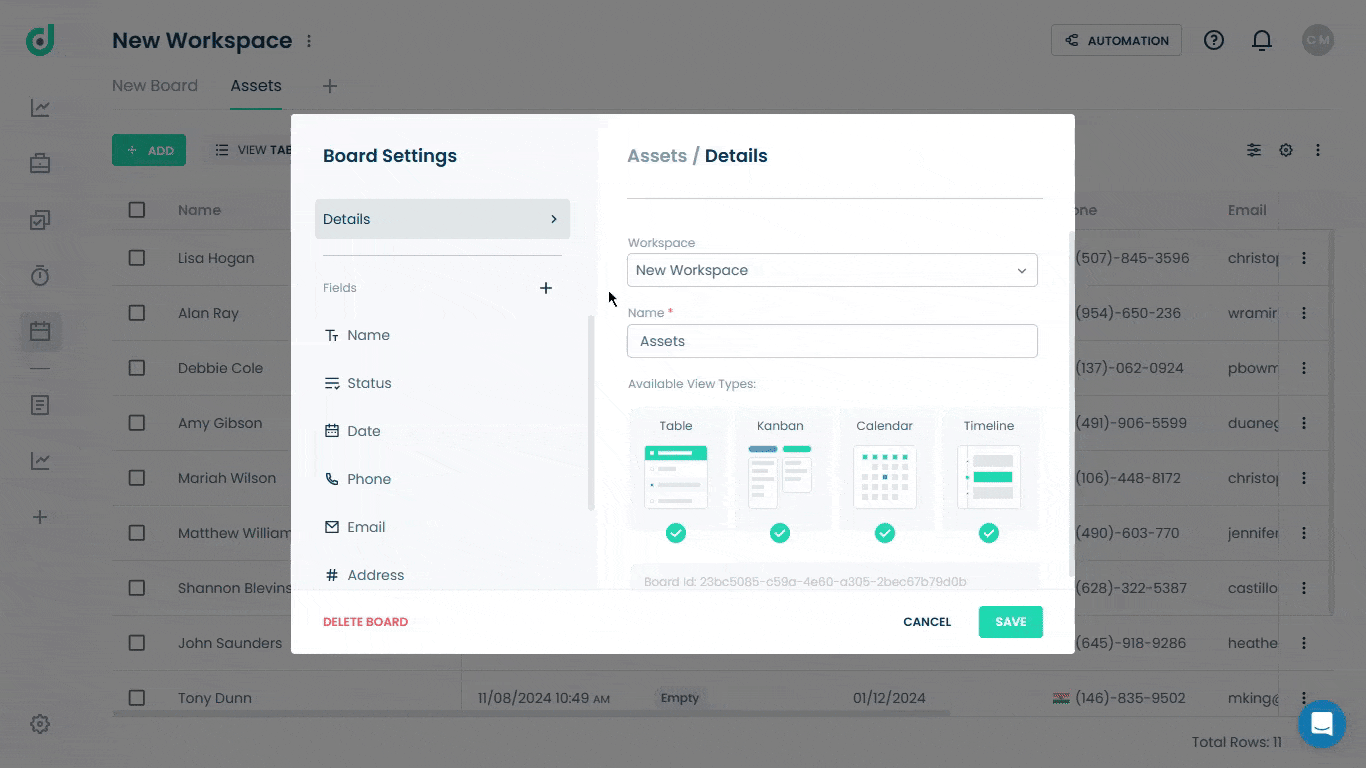
Step 5: Enter the field name and select the “Mirror” field type. Add a description (optional) to provide context for the timer.
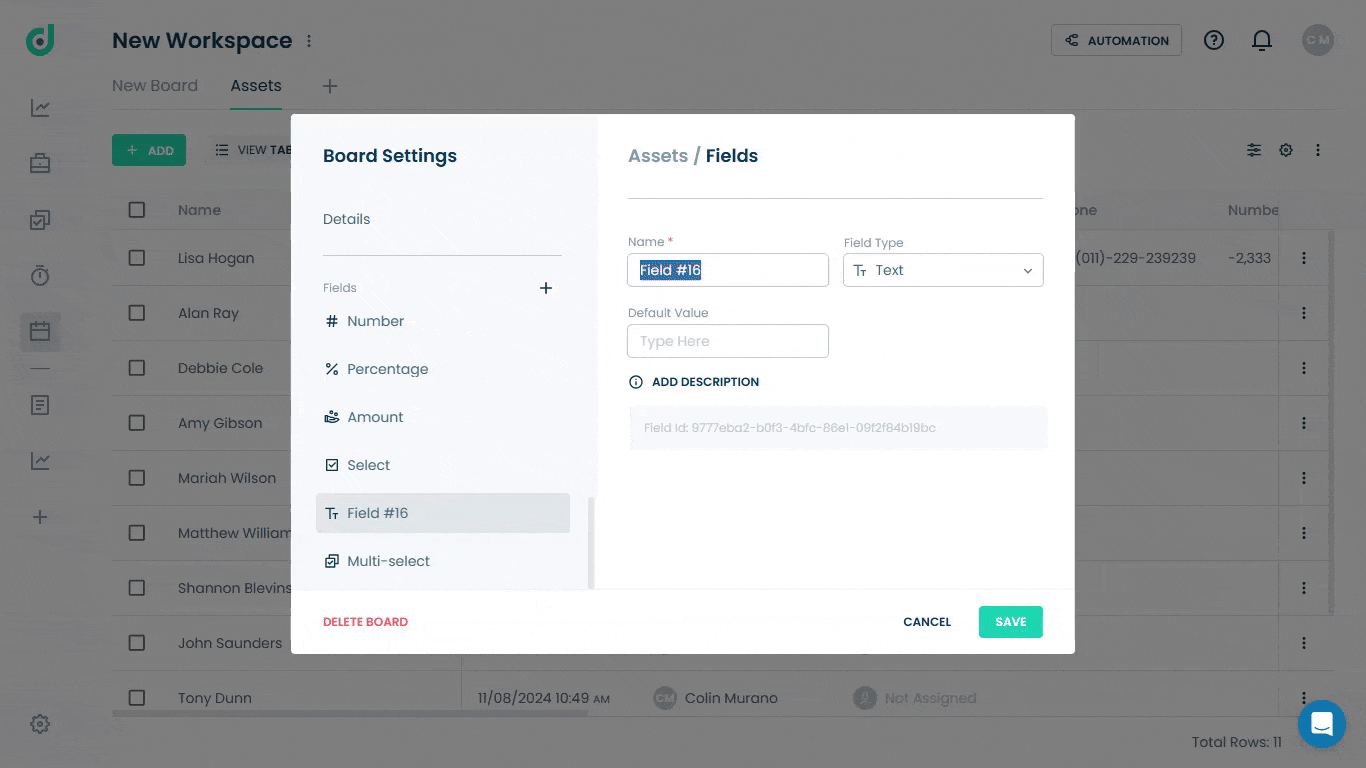
Step 6: Select a board to mirror data from, then choose a field within that board to mirror.
Note: Only boards linked through the "Board Connection" field type will be available to mirror.
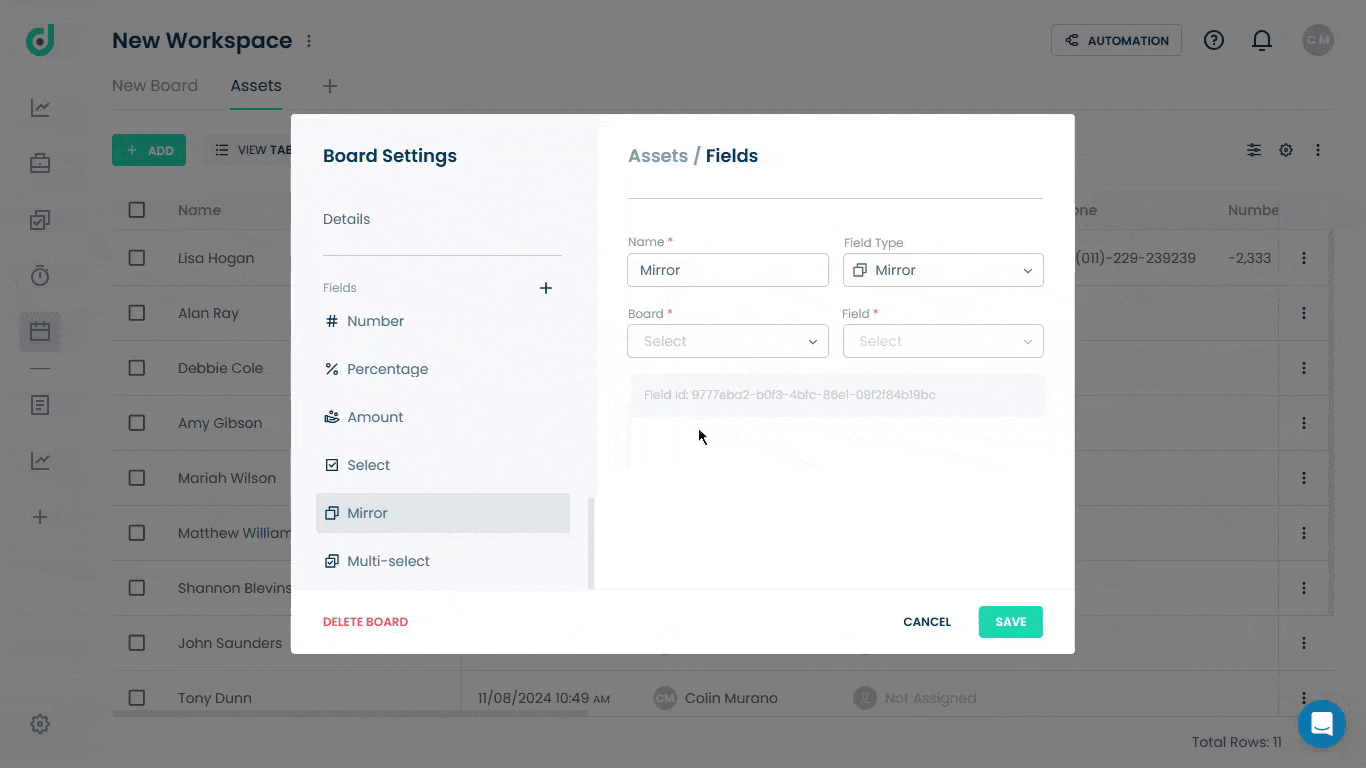
Step 7: Click on the SAVE button.
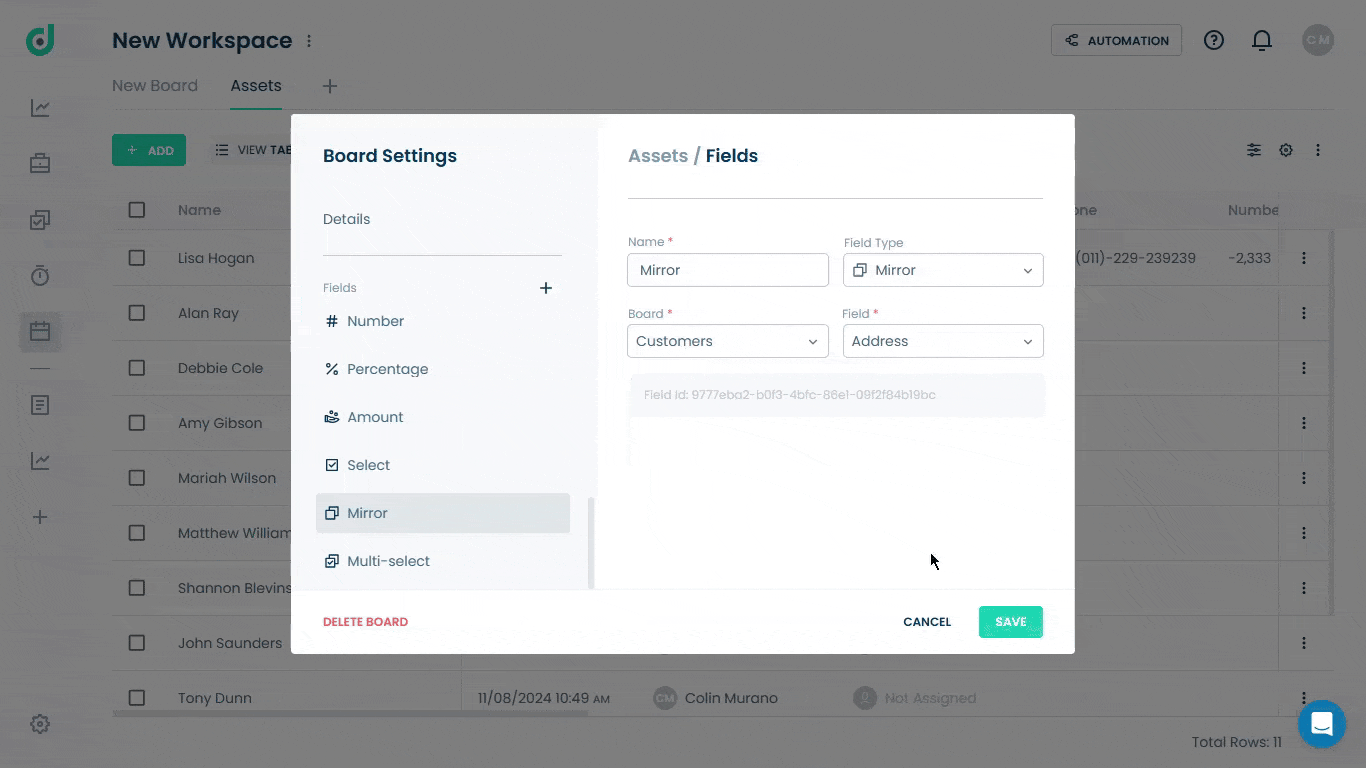
Use Mirror Field
Once you have added the Mirror field, you can display the data from the selected field of the connected board to another within the same board.
Step 1: Click on the Record you want to view the mirrored data.
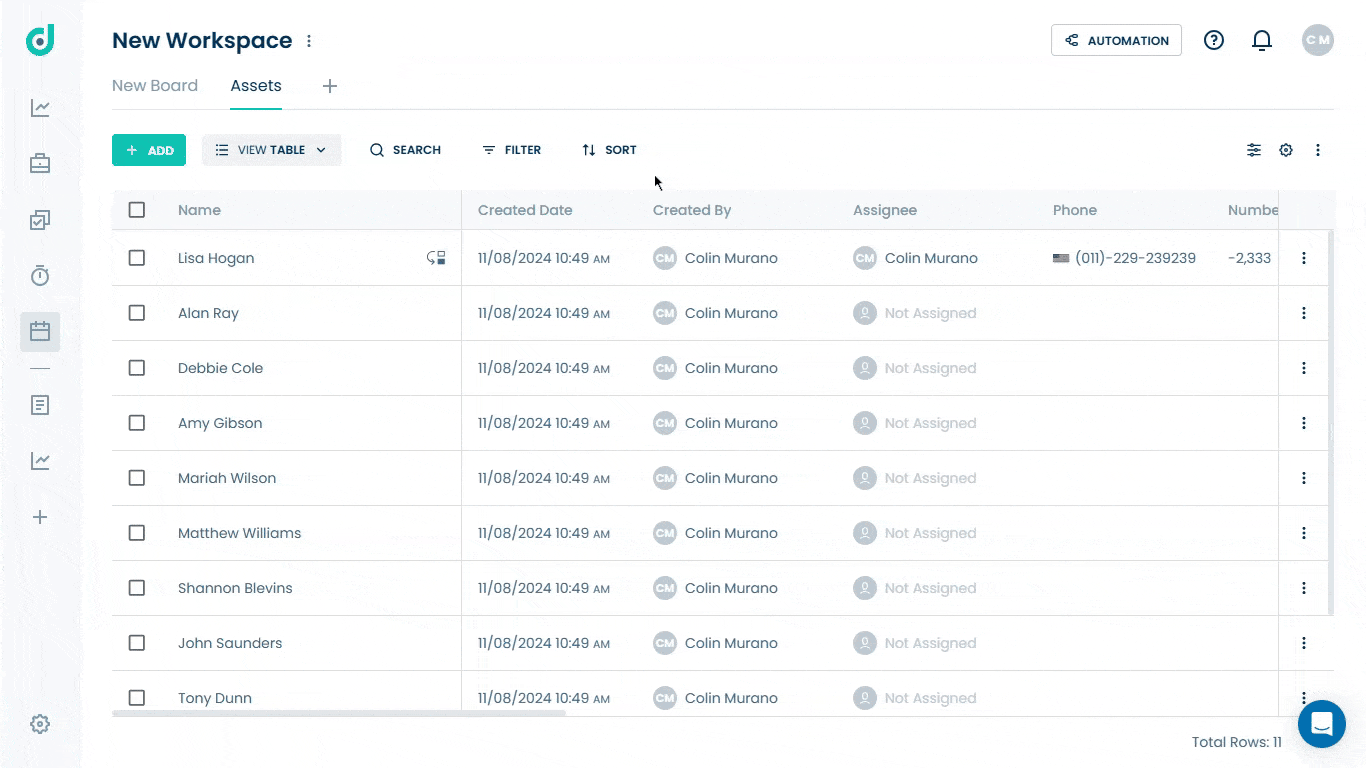
Step 2: In the record's details, locate the Mirror field and view the data mirrored from the connected board.