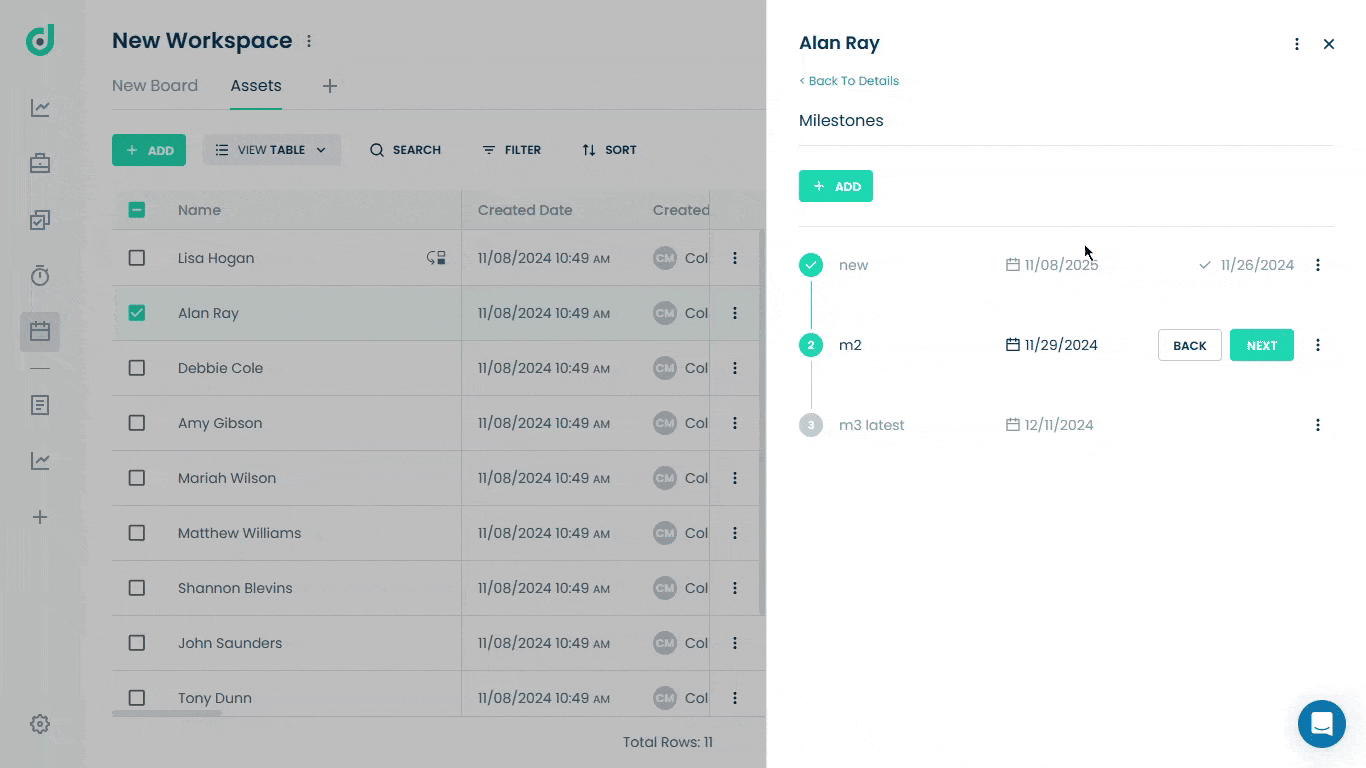OneDeck Help Center
Milestones Field
With the Milestones field, you can set, track, and manage key goals within your boards. Add milestones with specific deadlines, organize them into groups, and monitor their status (e.g., in progress, complete). Ideal for long-term tracking, this feature keeps your team aligned and focused on shared goals, enhancing organization and accountability.
In this documentation, we’ll walk you through the steps on how to:
- Add Milestone Field
- Use Milestone Field
Let’s get started 🚀
Add Milestone Field
Step 1: Click on the Workspace button from the side navigation menu bar.
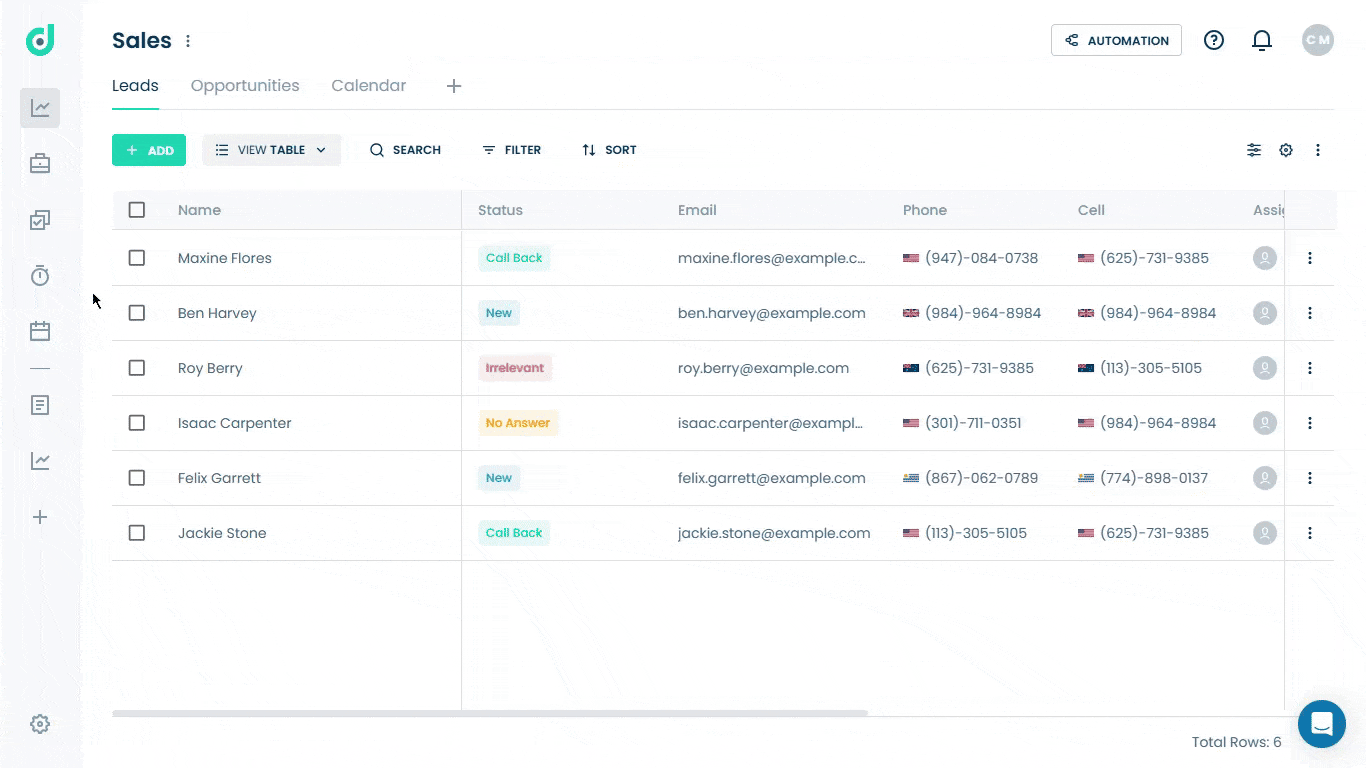
Step 2: Select the board where you want to add an assignee field.
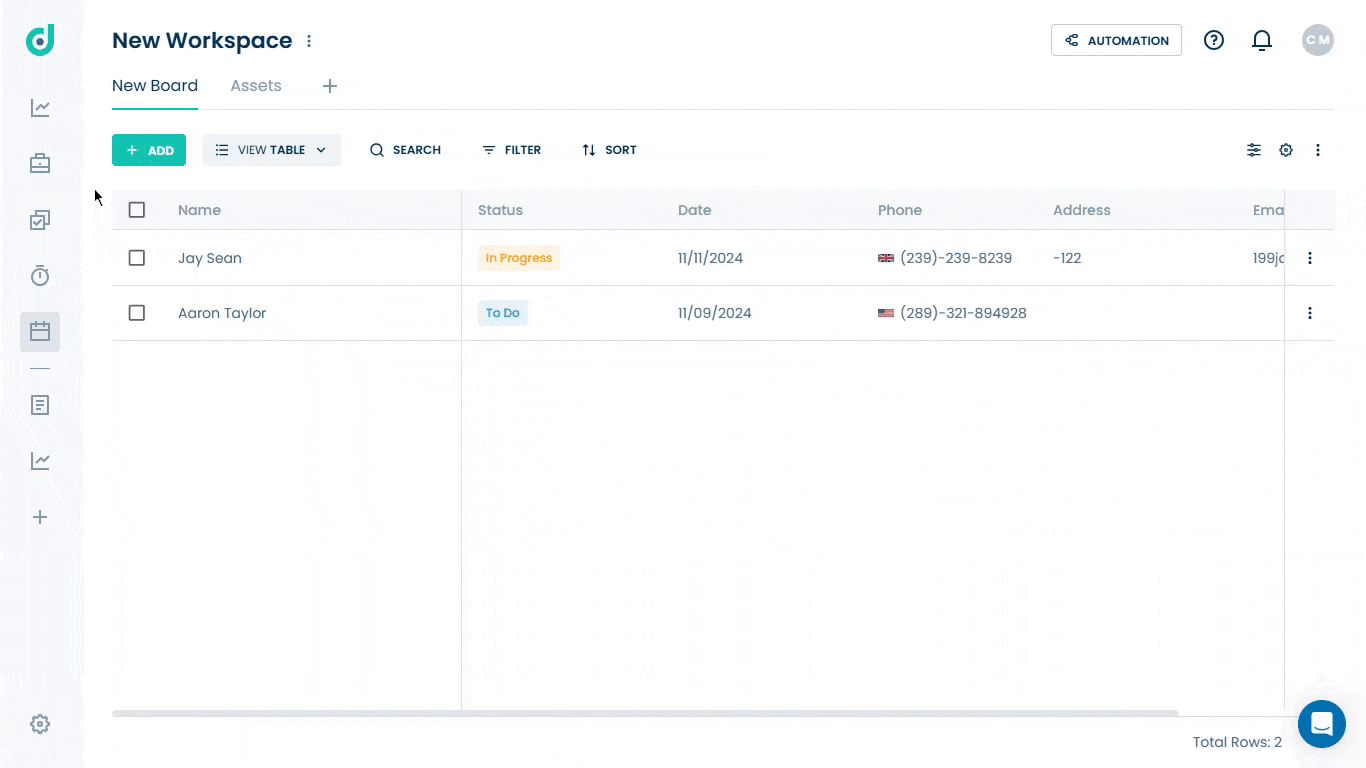
Step 3: Click on the Setting icon from the right side of the interface.
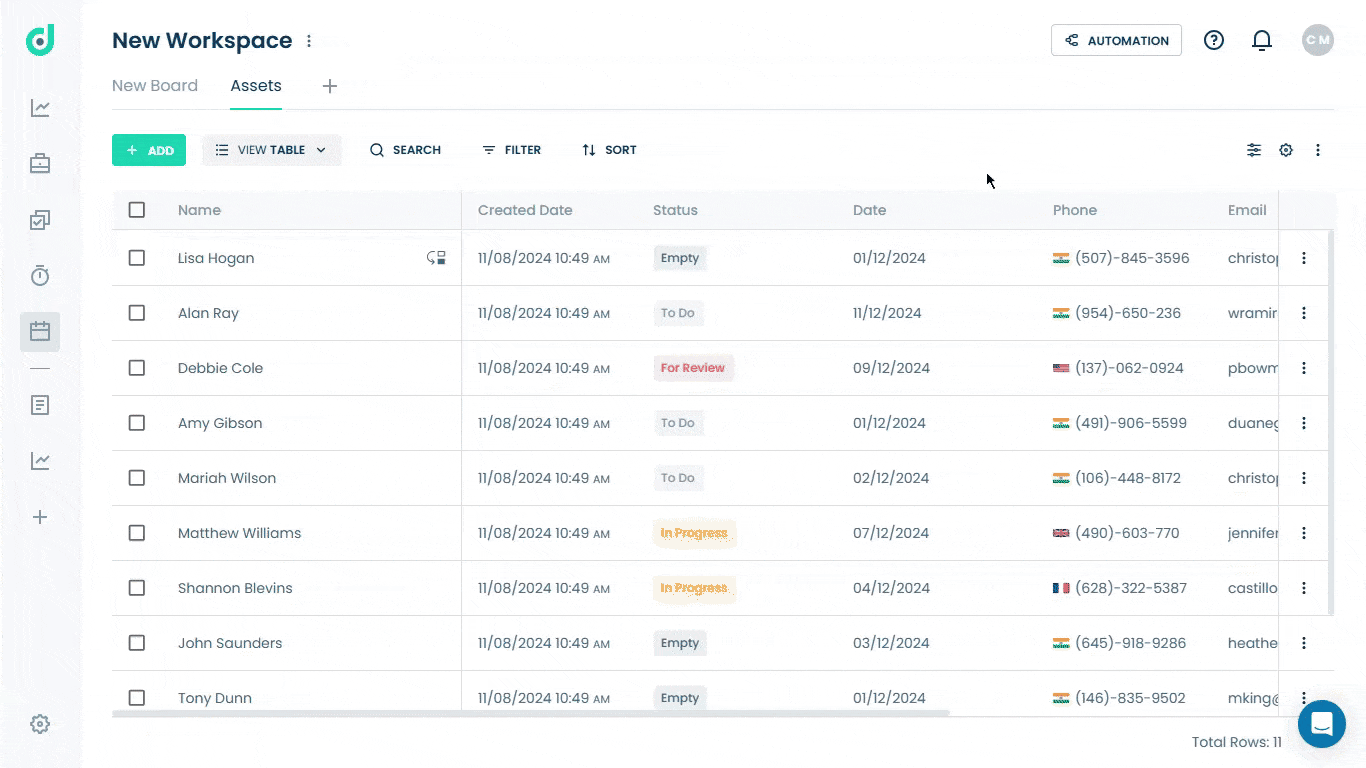
Step 4: Click on the “+” button from the field section.
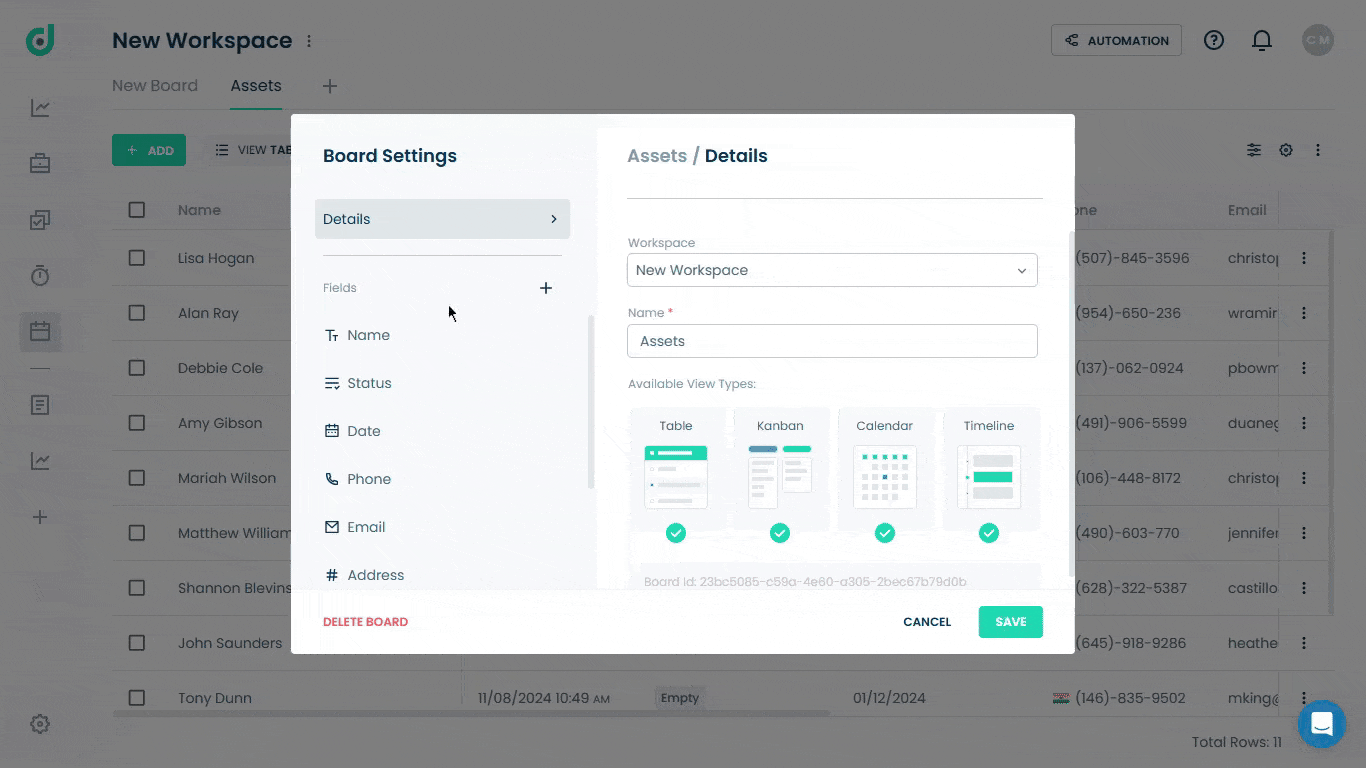
Step 5: Enter the field name and select the “Milestones” field type. Add a description (optional) to provide context for the milestone.
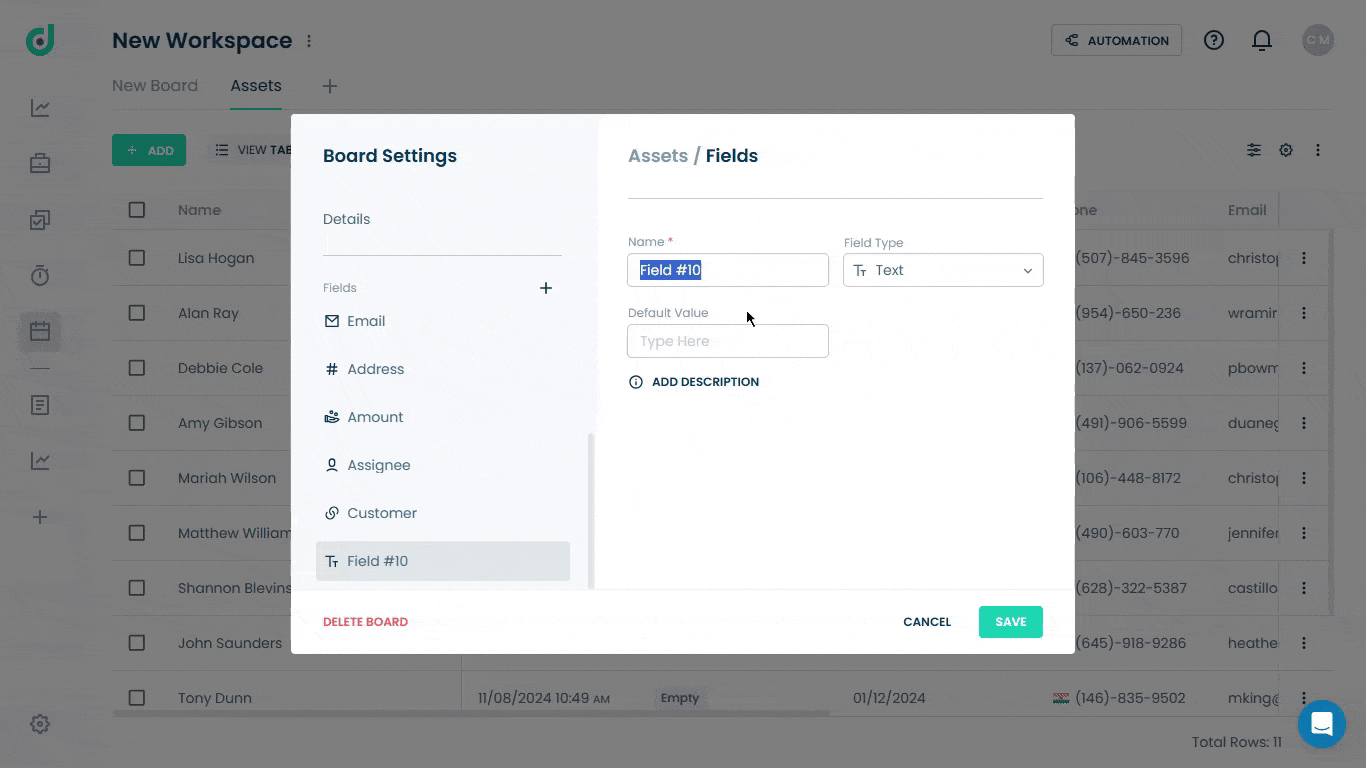
Step 6: Click on the SAVE button.
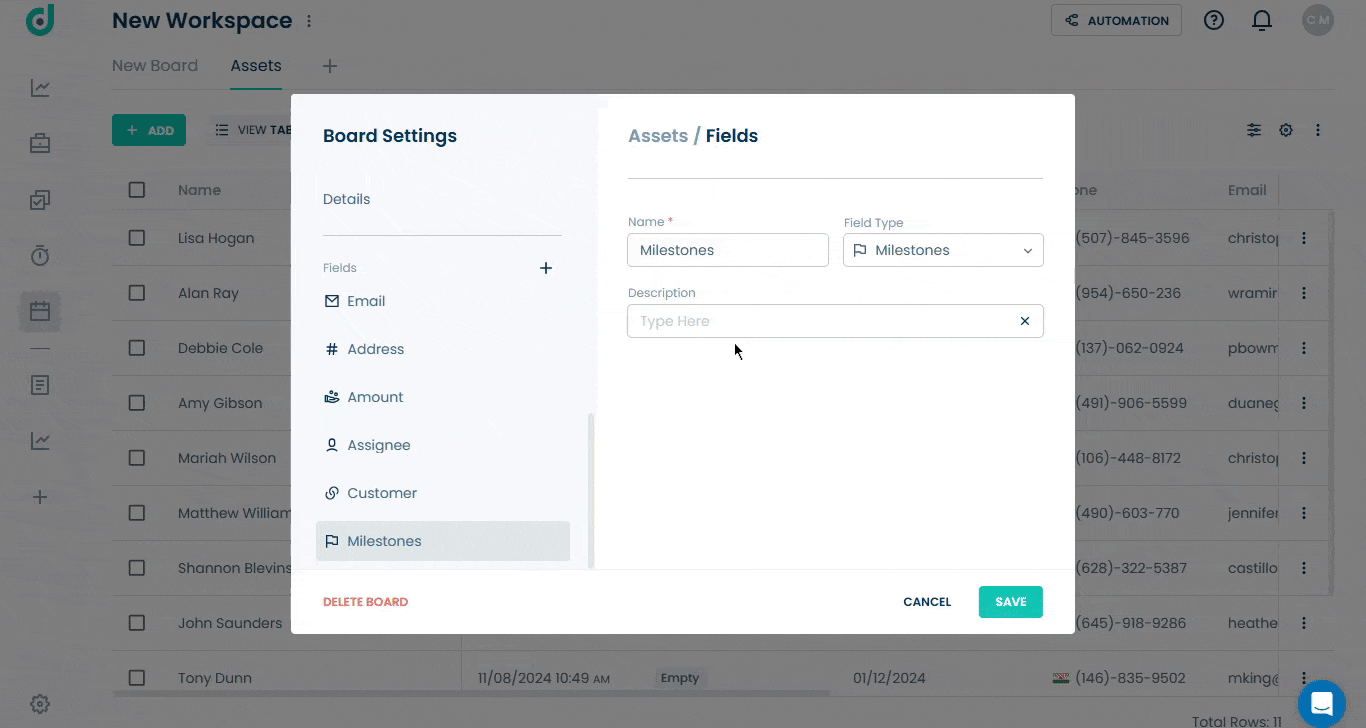
Use Milestone Field
Once you have added Milestone as a field type, you can set specific goals, deadlines, and track progress towards those goals over time.
Step 1: Click on the Record you want to add a milestone to.
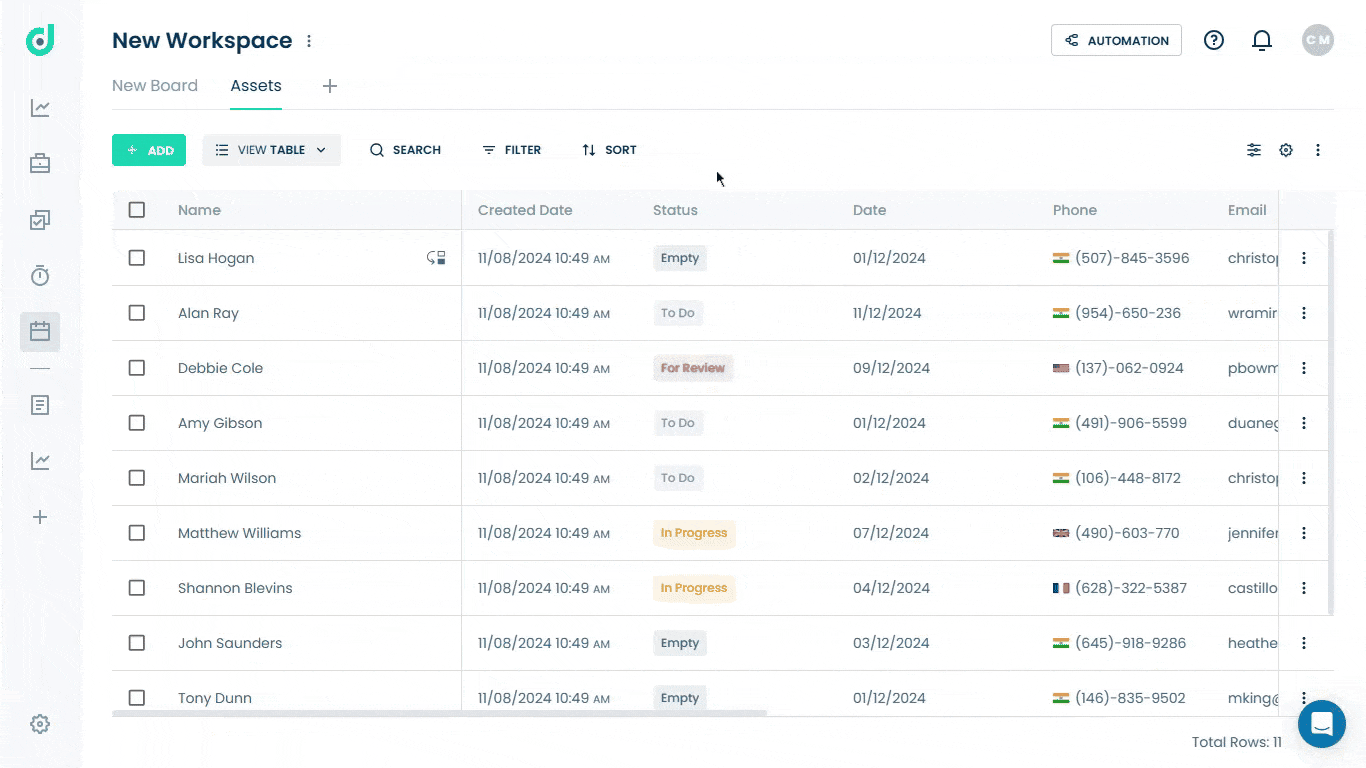
Step 2: In the record's details, locate the Milestones field and add a milestone.
Note: To add a milestone, you need to change the subscription plan from free to basic or pro. For more information, refer to the documentation - “How to Manage Subscription”.
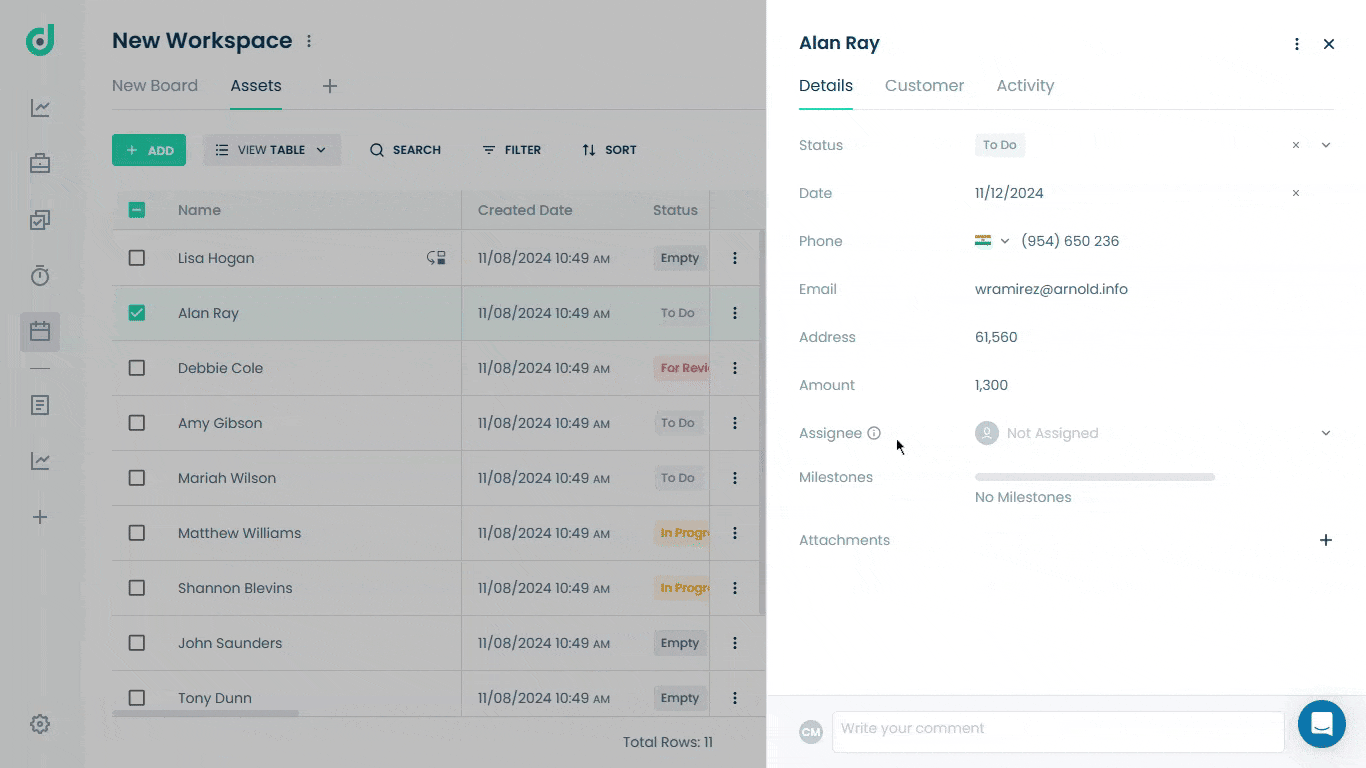
Step 3: Enter the milestone name and set the deadline to the following options:
- None: Select if no deadline is needed.
- Date: Set a specific deadline to track the target completion date.
- Dependency: Set the milestone deadline based on another event instead of a calendar date.
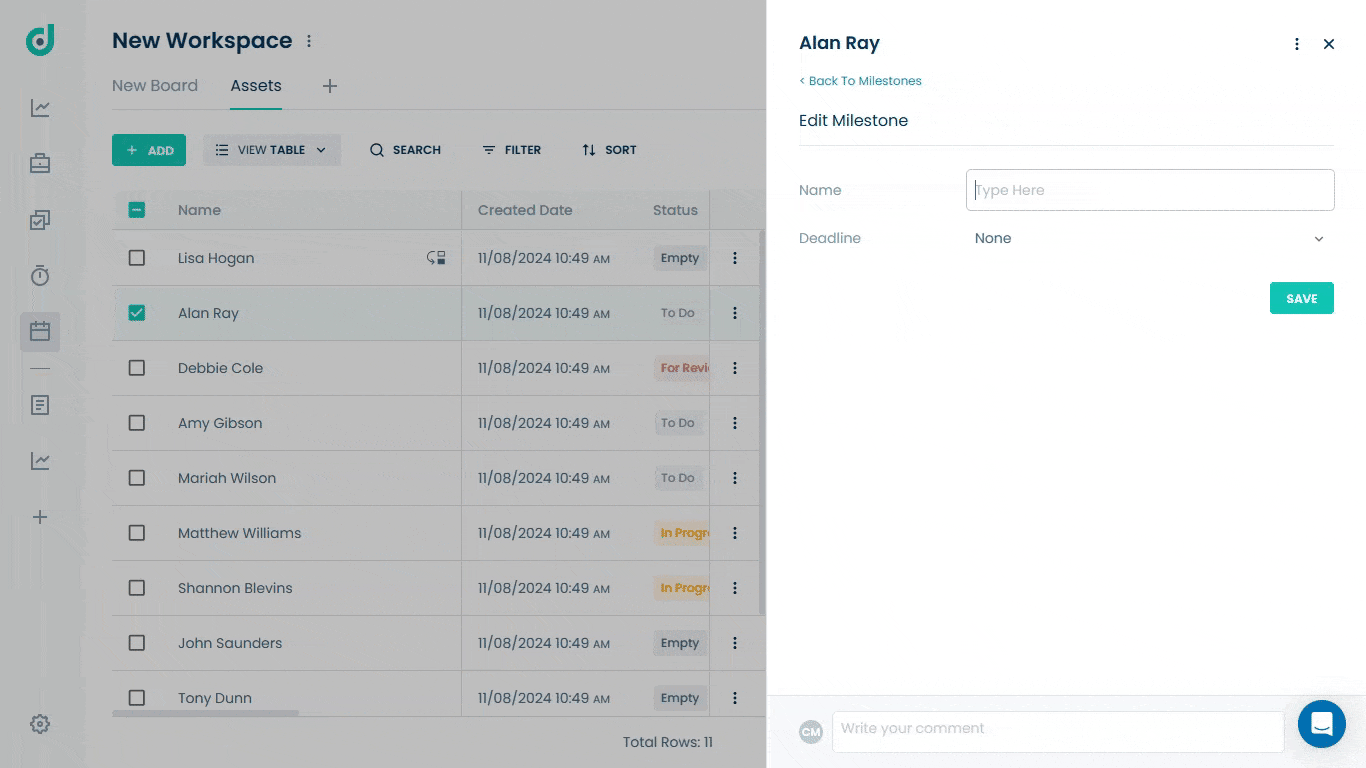
Step 4: Once done, click on the SAVE button.
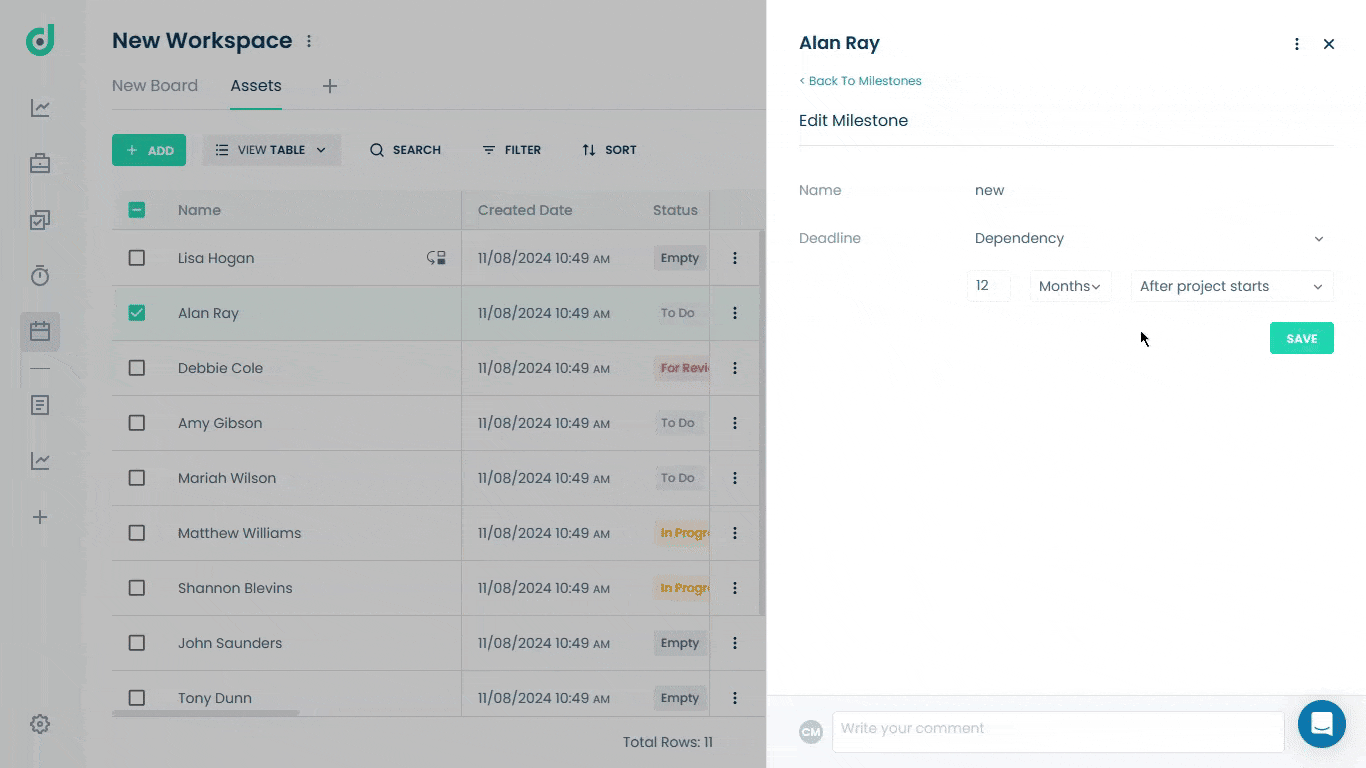
You can add more milestones to the record, creating a clearer roadmap helps you understand critical deadlines and dependencies, facilitating better communication and alignment among team members.
Once a milestone is completed, click the Next button to update its status and progress to the next stage of the record's phase or can move back to the old one.
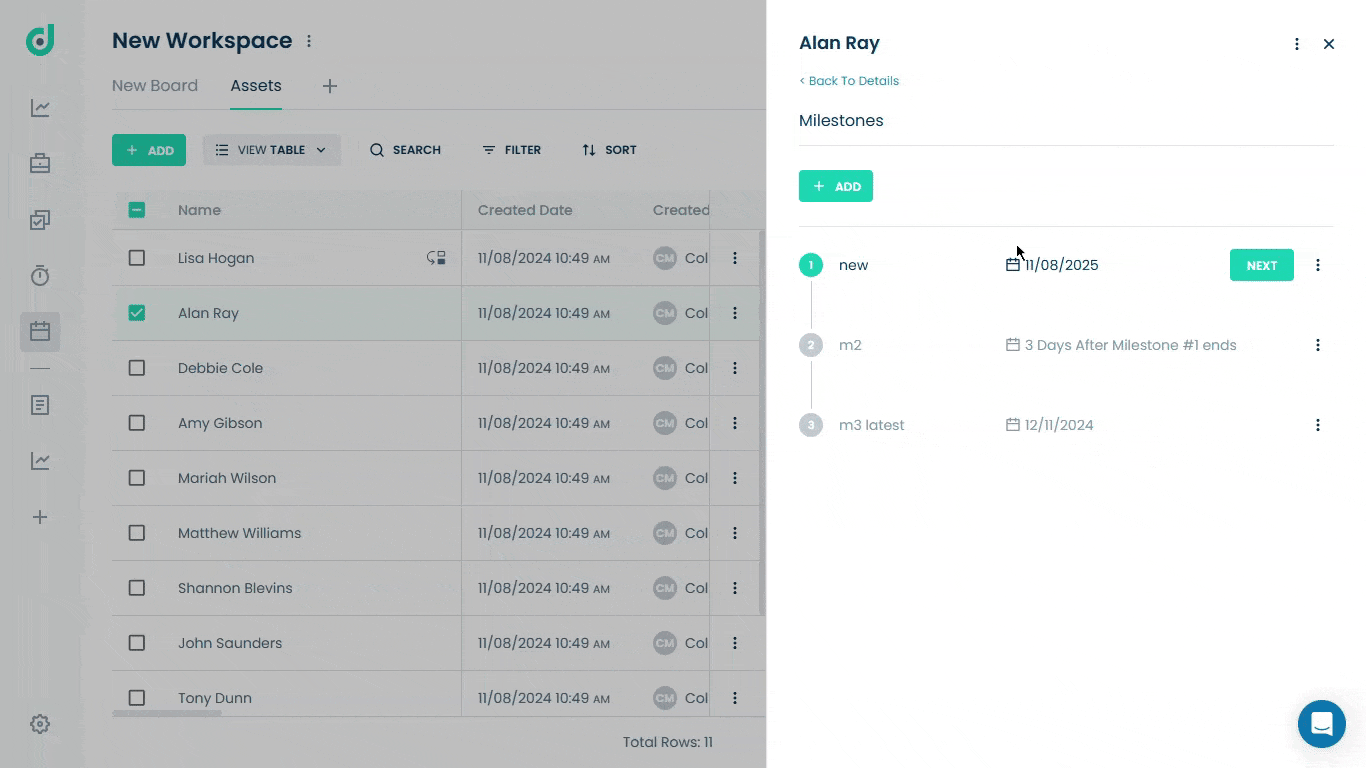
Monitor progress in your record timeline via milestones, helping teams track progress and stay aligned with the schedule.