OneDeck Help Center
Board Connection Field
With the Board Connection field, you can easily link boards to centralize information and streamline data management. By adding a Board Connection field to your chosen board, you can connect it with another board and set up a defined relationship between them either a single record or multiple records. This feature allows you to track key connections effortlessly - whether linking sales leads to customers or tasks to projects.
In this documentation, we’ll walk you through the steps how to:
- Add Board Connection Field
- Use Board Connection Field
Let’s get started 🚀
Add Board Connection Field
Step 1: Click on the Workspace button from the side navigation menu bar.
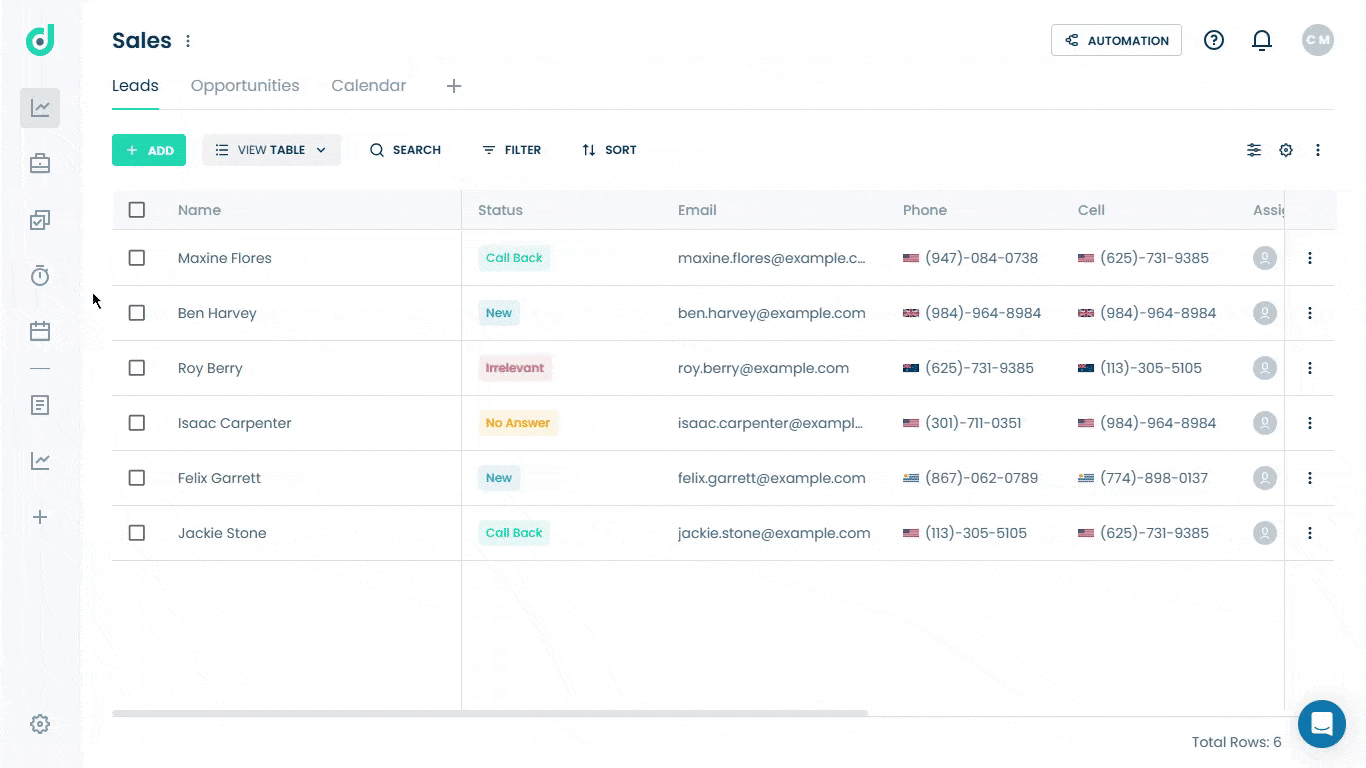
Step 2: Select the board where you want to add a board connection field.
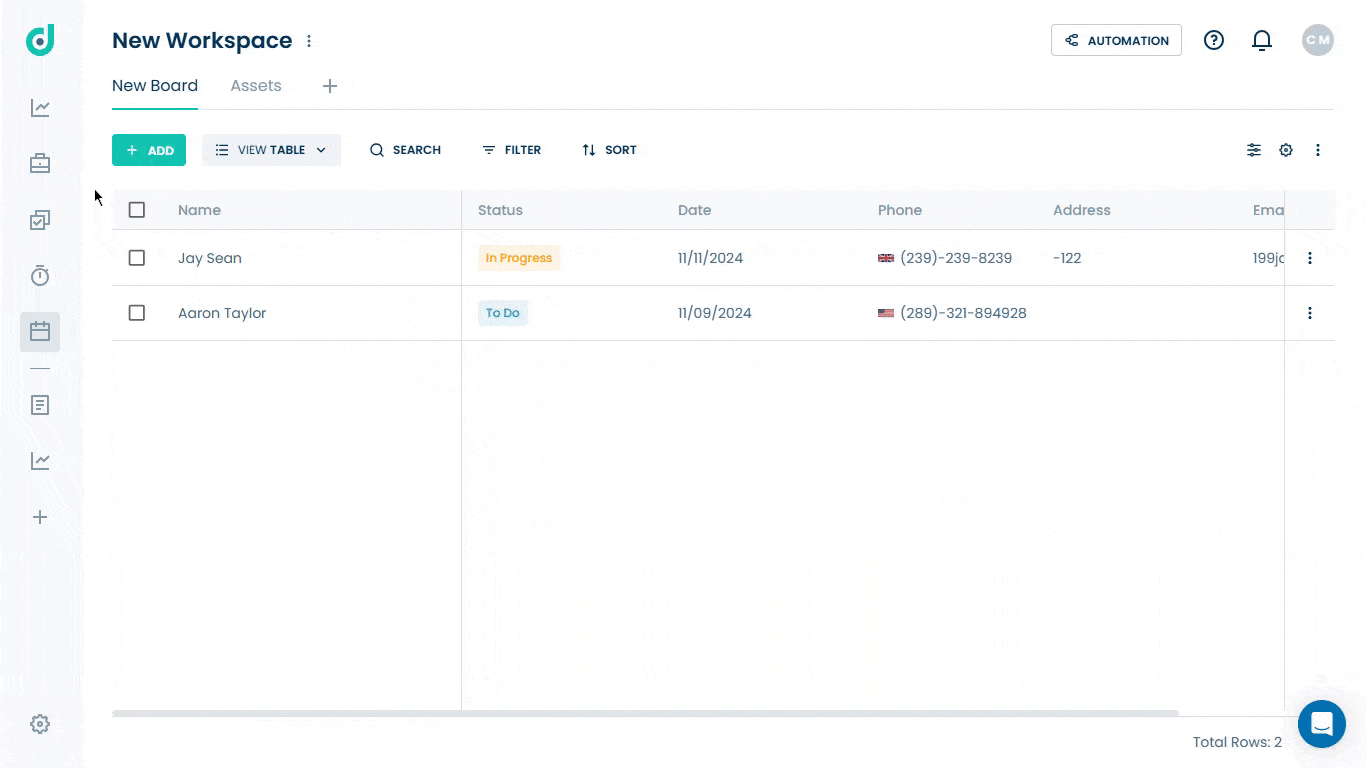
Step 3: Click on the Setting icon from the right side of the interface.
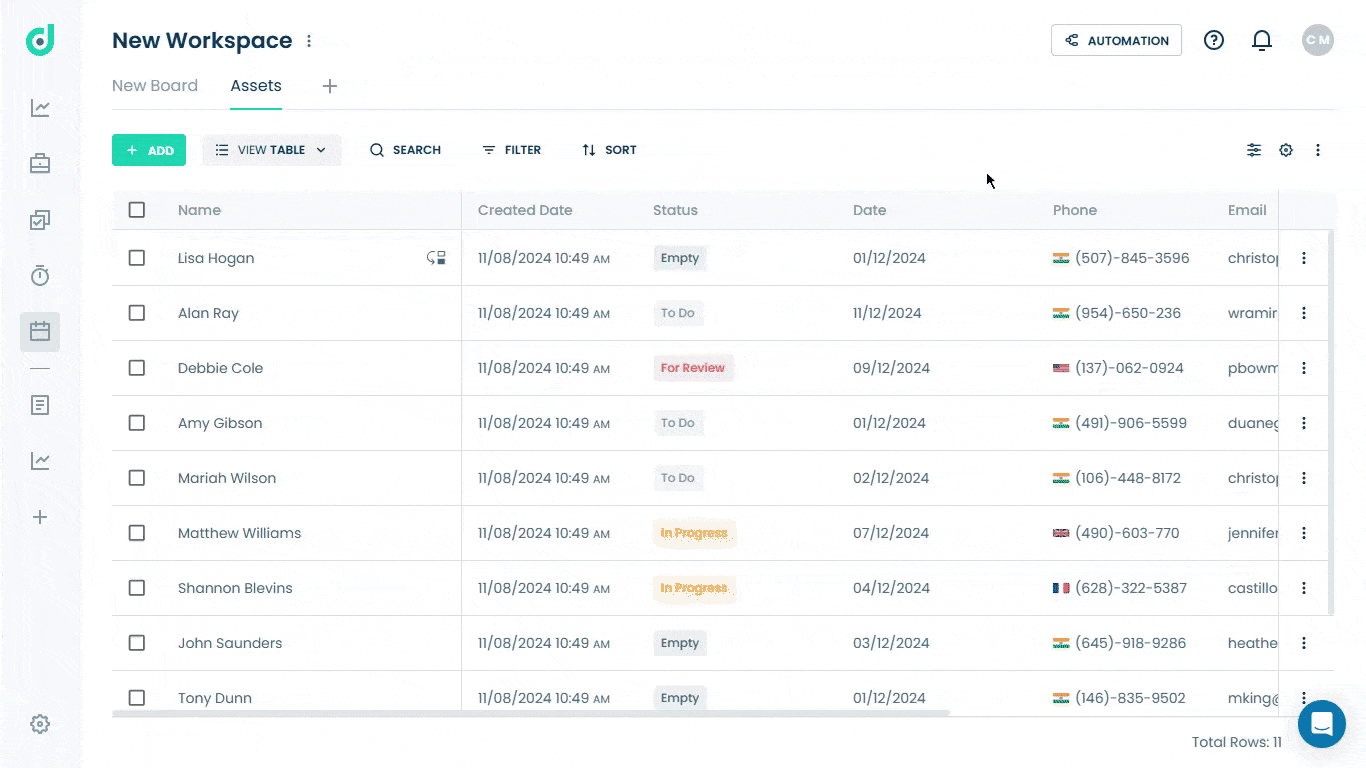
Step 4: Click on the “+” button from the field section.
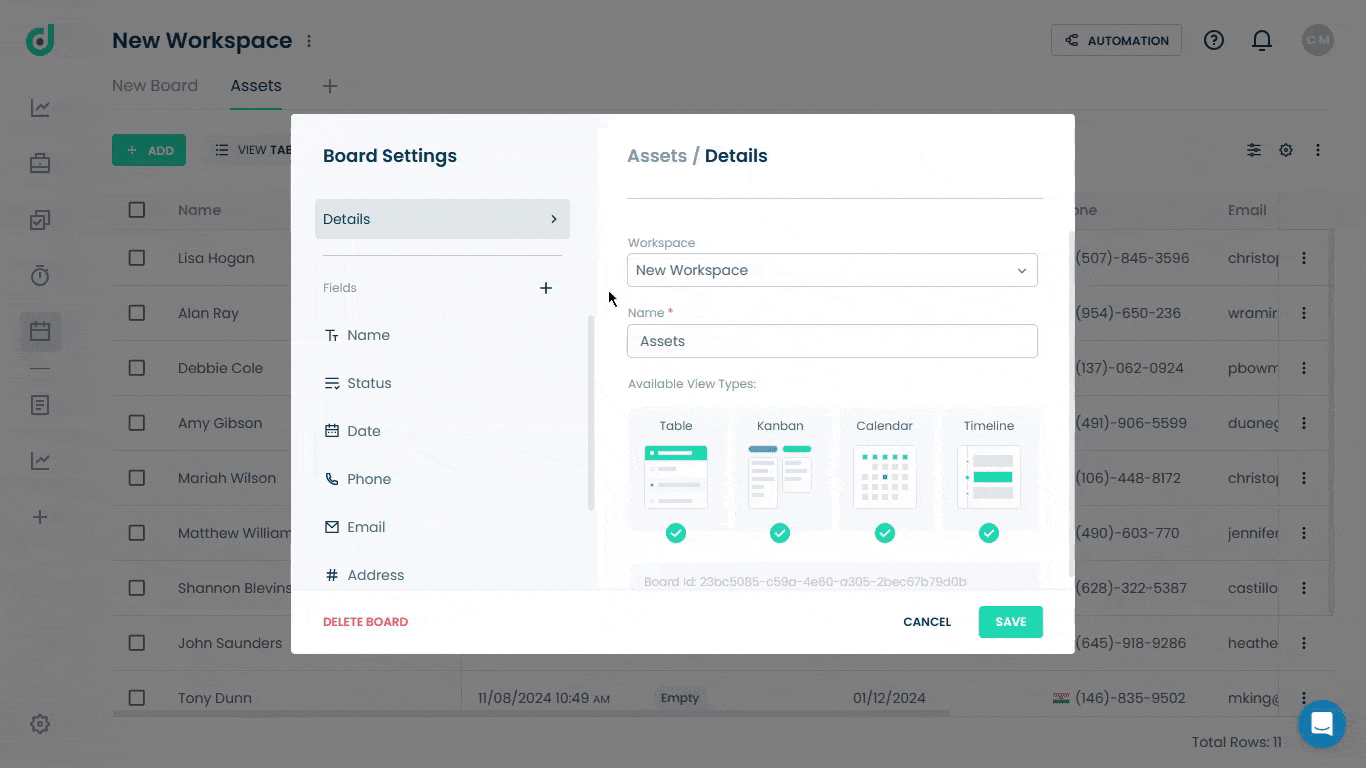
Step 5: Enter the field name and select the “Board Connection” field type.
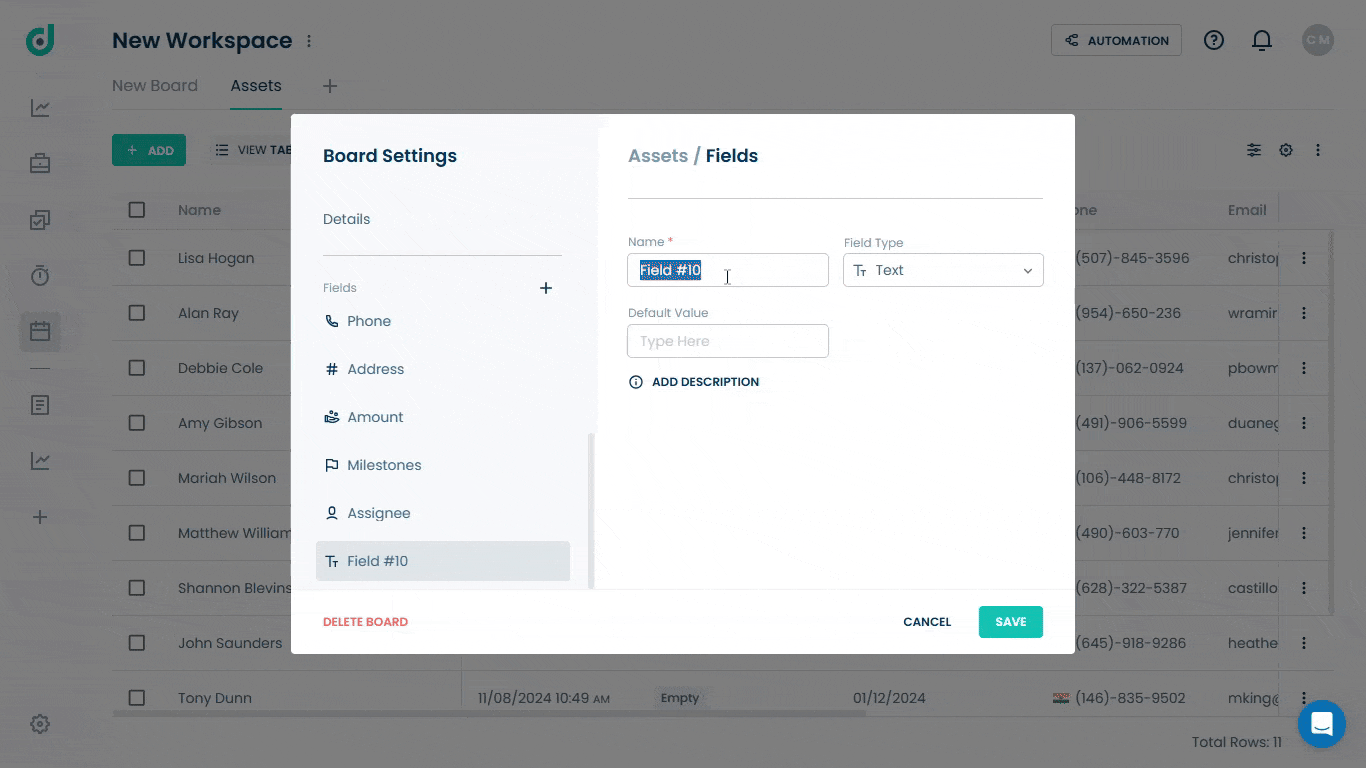
Step 6: Select the board from the dropdown list to link with your current board.
Note: Toggle the “Link to Multiple records” option to allow connection with multiple records.
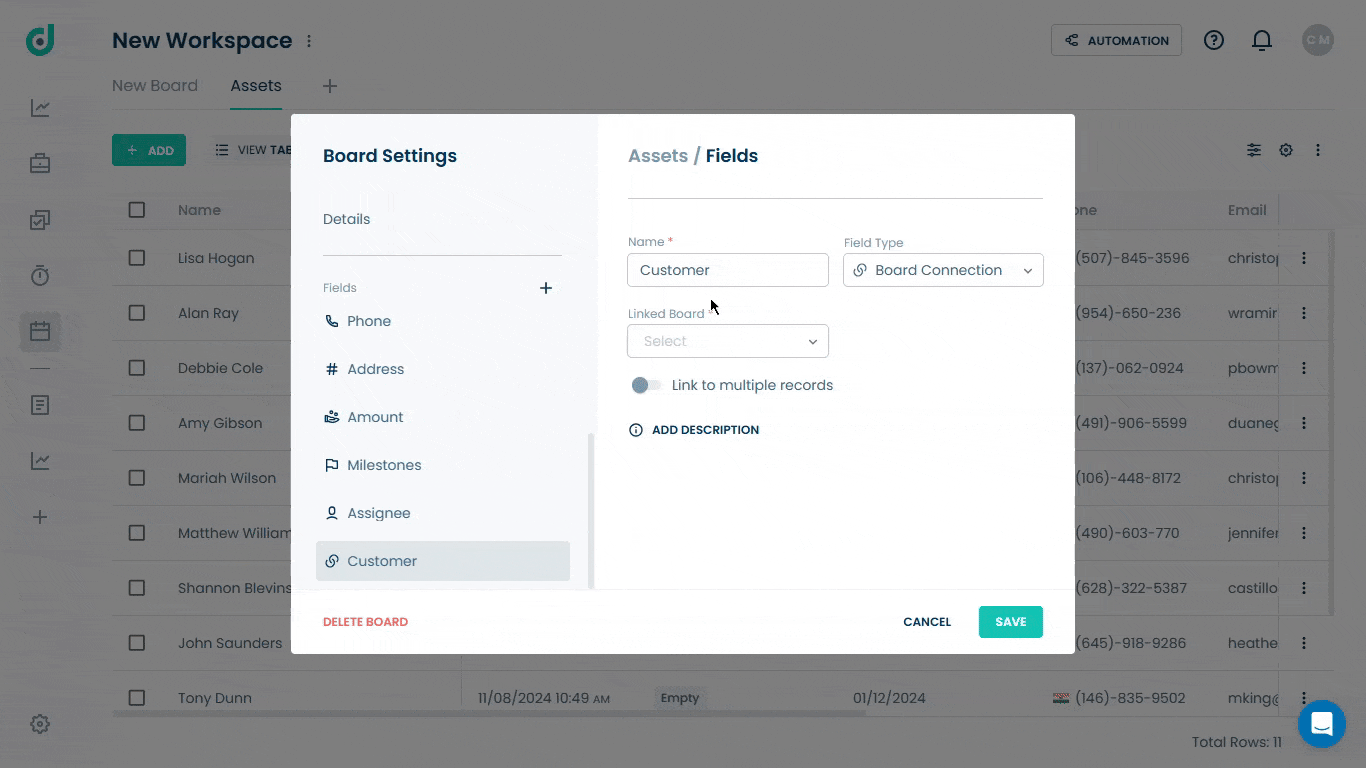
Step 7: Click on the SAVE button.
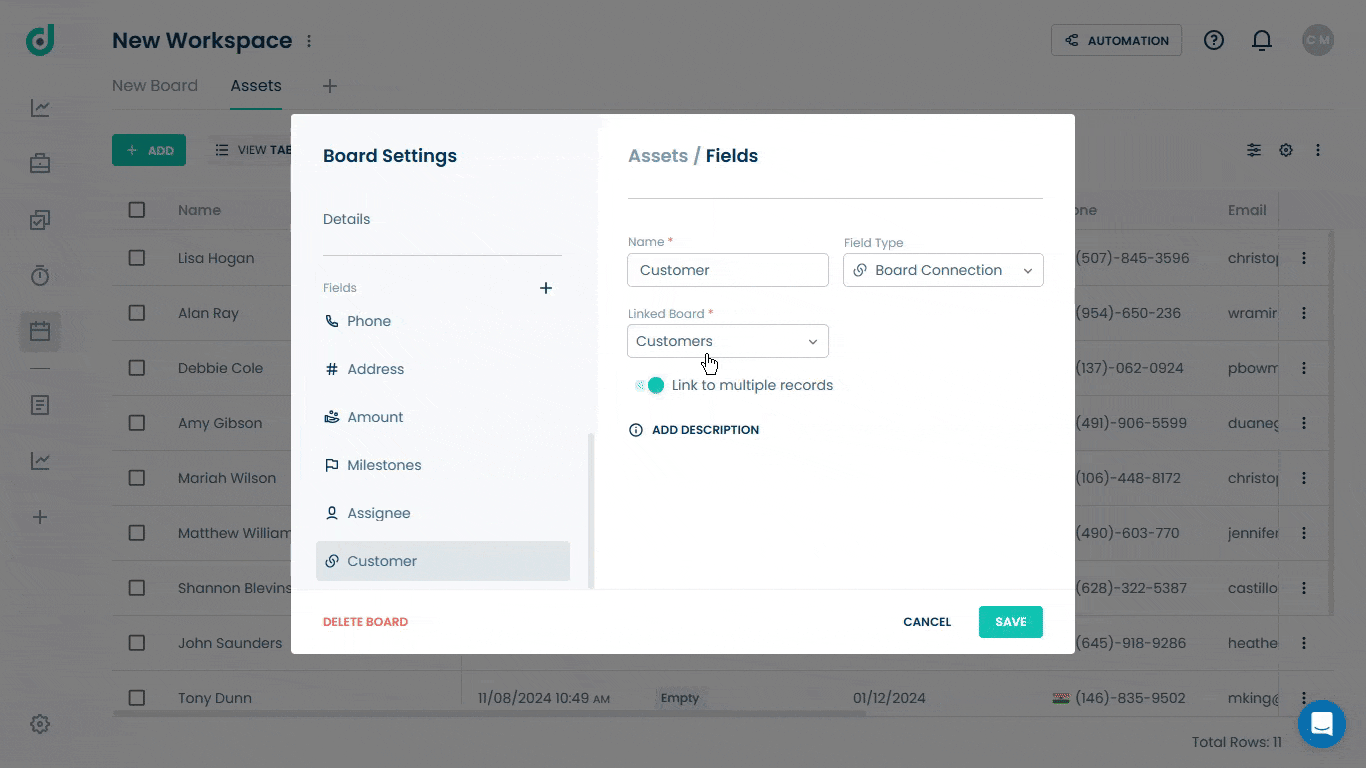
Use Board Connection Field
Once you have added “Board Connection” as a field type, you can allow users to link the board to:
- Single Record
- Multiple Records
Single Record
Allows users to link only one customer or item from the connected board to a single record in your current board.
Step 1: Click on the Record you want to link the selected board to.
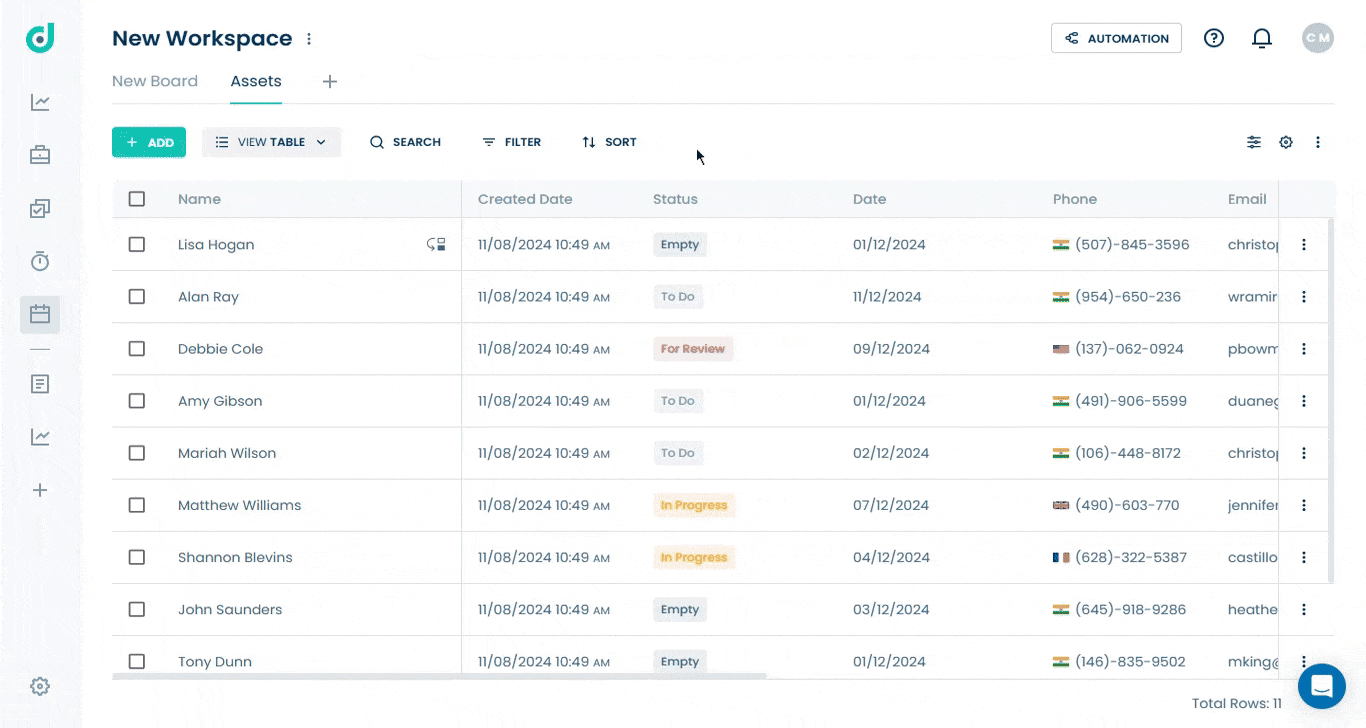
Step 2: In the record's details, find the Connection field (in this case “Customers”) and select the record you want to link to.
Note: The user can also create a new record directly from the dropdown list.
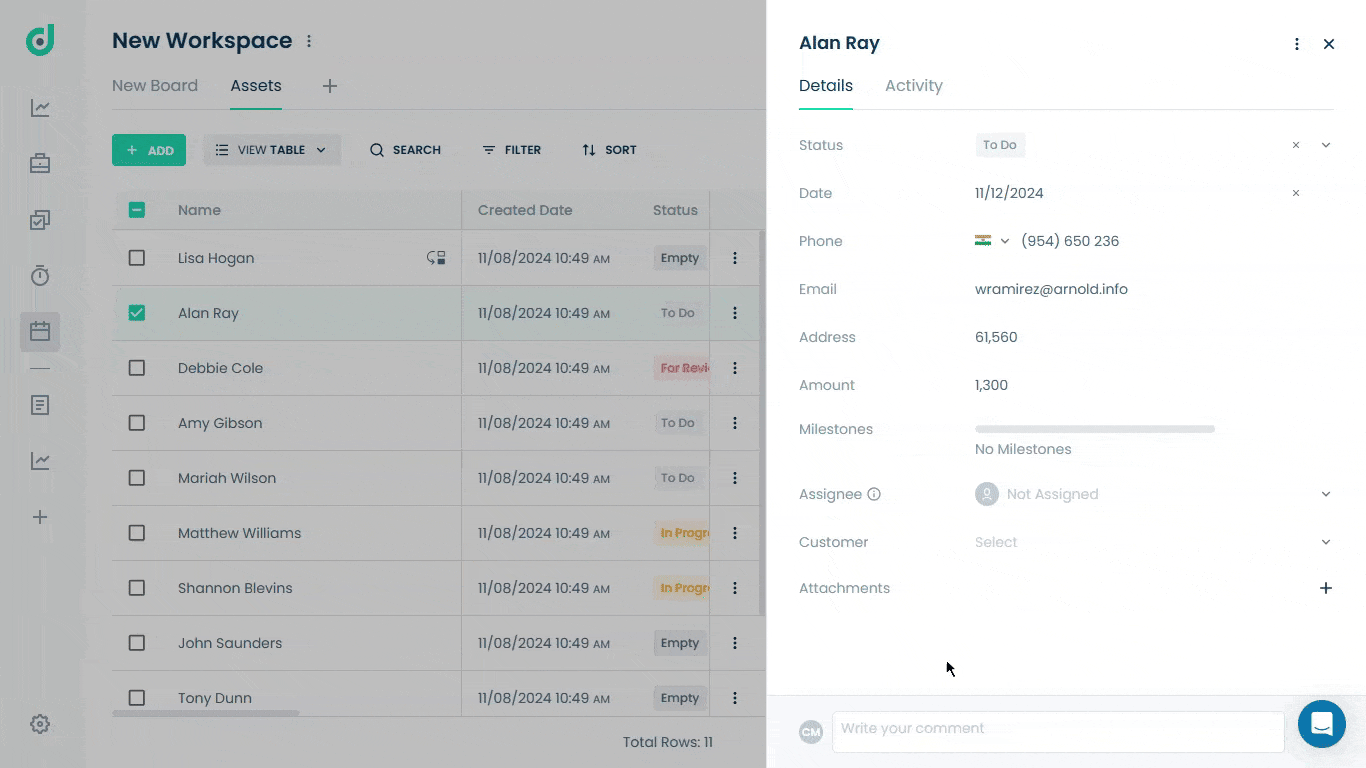
Multiple Records
Allows users to link multiple customers or items from the connected board to multiple records.
Step 1: Toggle the “Link to Multiple records” option.
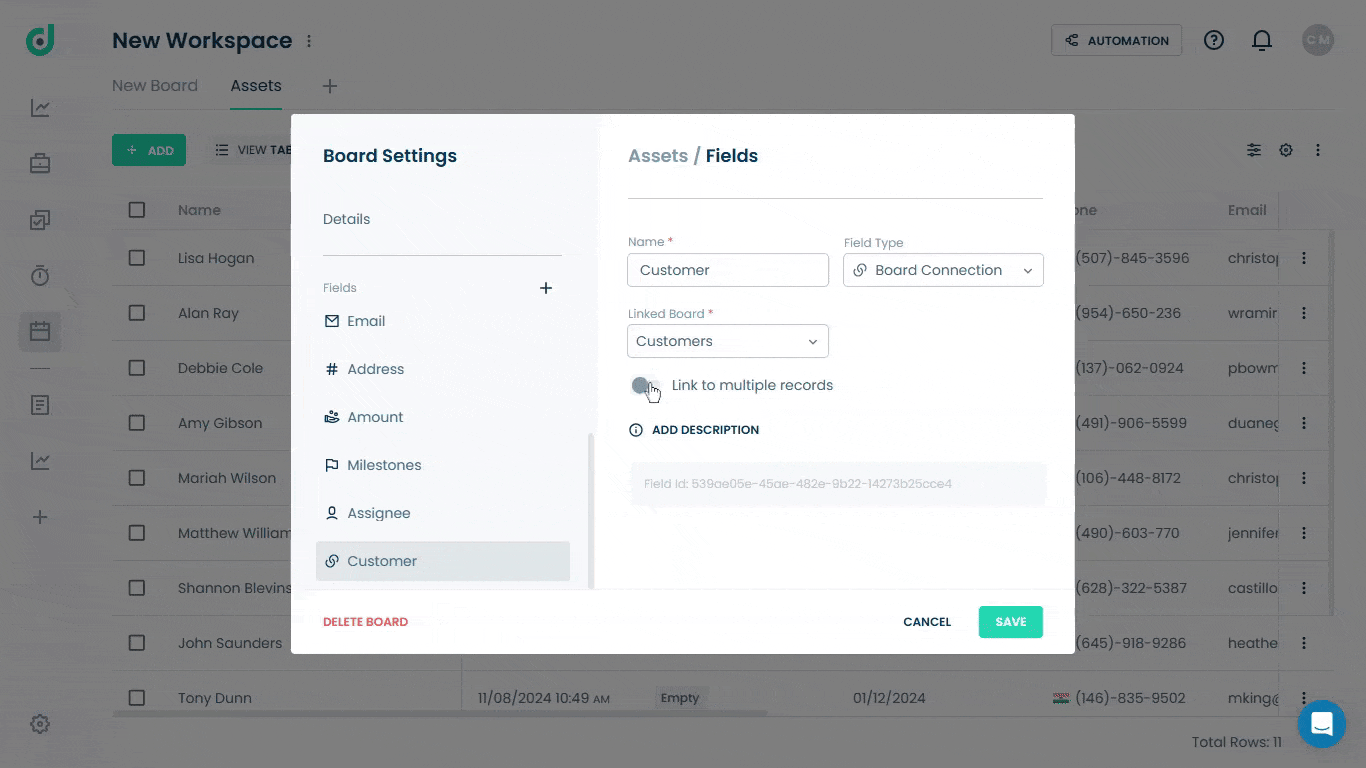
Step 2: Locate the Connection tab (in this case “Customers”) within the record and add multiple related customers.
Note: You can connect to existing records or create new ones.
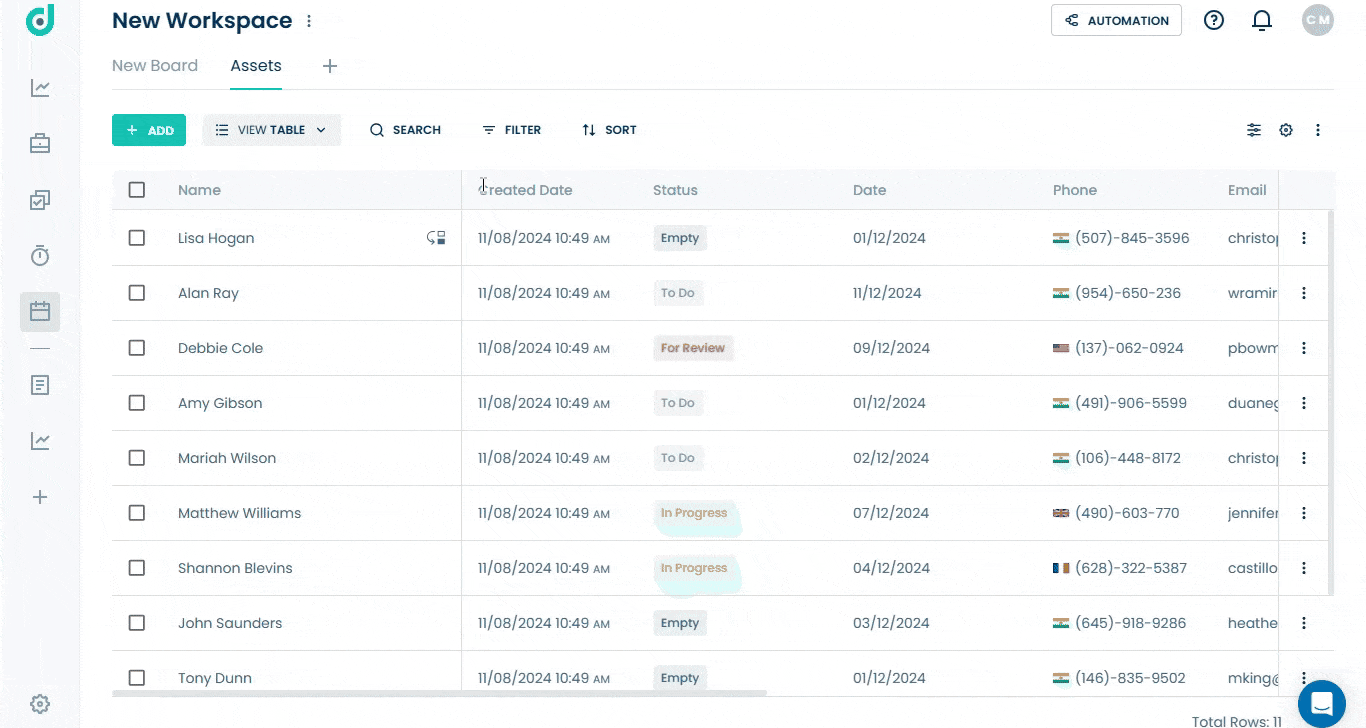
This will add the related customers linked to the associated record, minimizing the need to switch between different boards.





