OneDeck Help Center
How to Manage Subscription
OneDeck enables you to manage your subscription effortlessly, offering options to update plans, review billing details, manage payment methods, and cancel subscriptions. Designed for flexibility, it ensures a seamless and transparent experience tailored to your needs.
In this documentation, we’ll walk you through the steps on how to manage the subscription:
- Navigation
- Manage Subscription
Let’s get started 🚀
Navigation
Step 1: In the side navigation panel, click on the Settings option from the bottom-left corner of the interface.
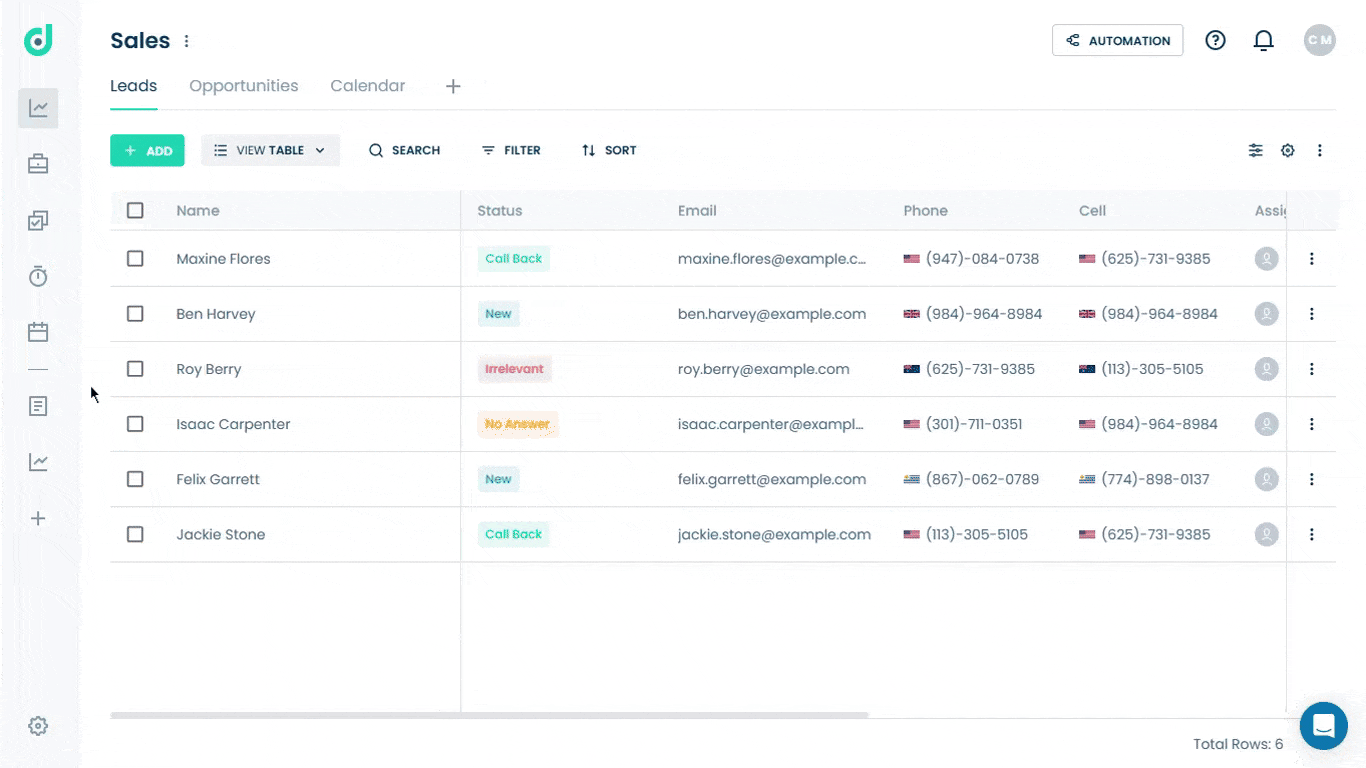
Step 2: Select the Subscription tab from the settings tab menu.
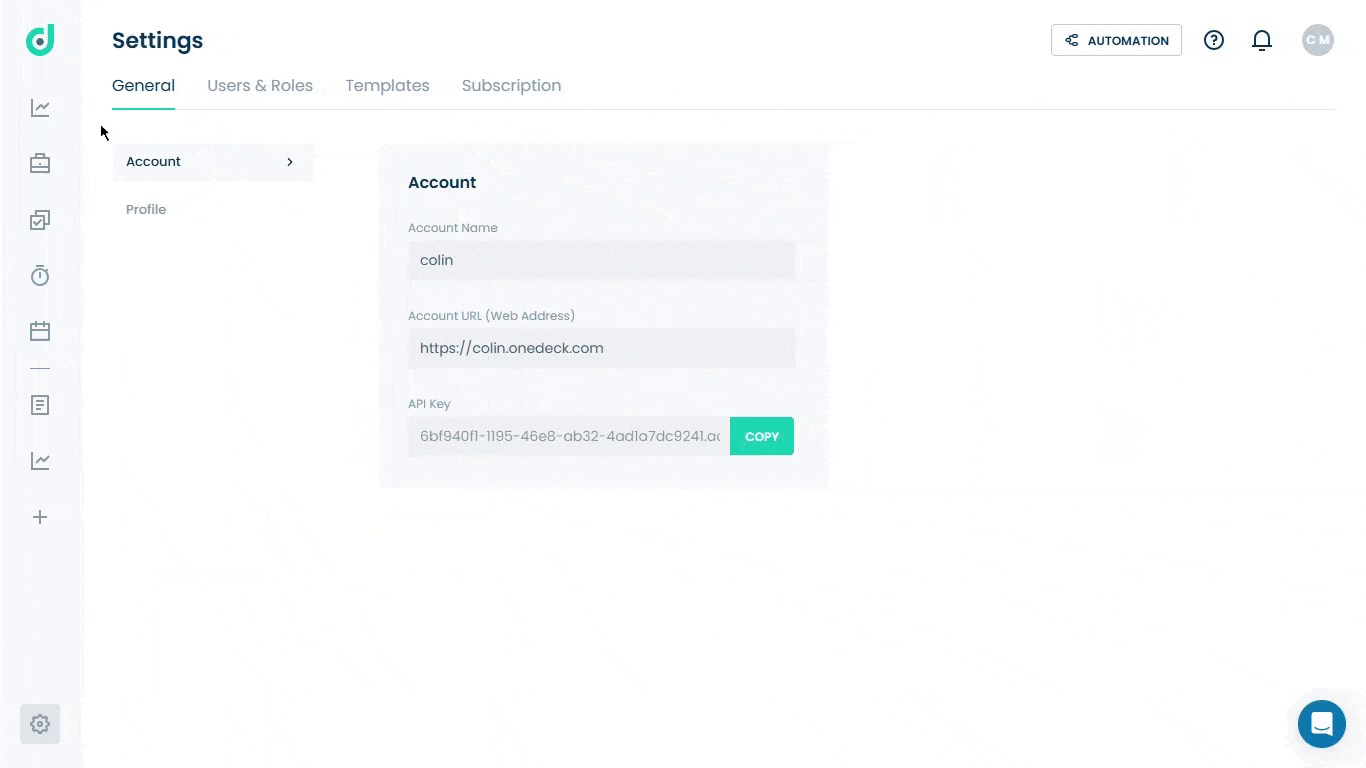
Manage Subscription
OneDeck provides a comprehensive subscription management system that allows users to efficiently oversee their plans, offering an overview of key details such as:
- Plan Details
- Billing Information
- Payment Method
- Cancel Subscription
Plan Details
You can update your subscription by clicking the Change Plan button and selecting your preferred plan from the options available:
| Subscription Plans | Description |
| Free | Supports 2 seats, offering 1,000 records per board, 1,000 documents, 1 GB storage, and 100 automation runs/month. |
| Basic | ($8/seat/month*): Adds unlimited records, timeline view, 5 GB storage, and 25,000 automation runs. |
| Pro | ($16/seat/month*): Includes Pro fields, permissions, 100 GB storage, and 100,000 automation runs. |
| Enterprise | Custom pricing with unlimited automation/storage, custom pages, and dedicated support. |
* Billed annually
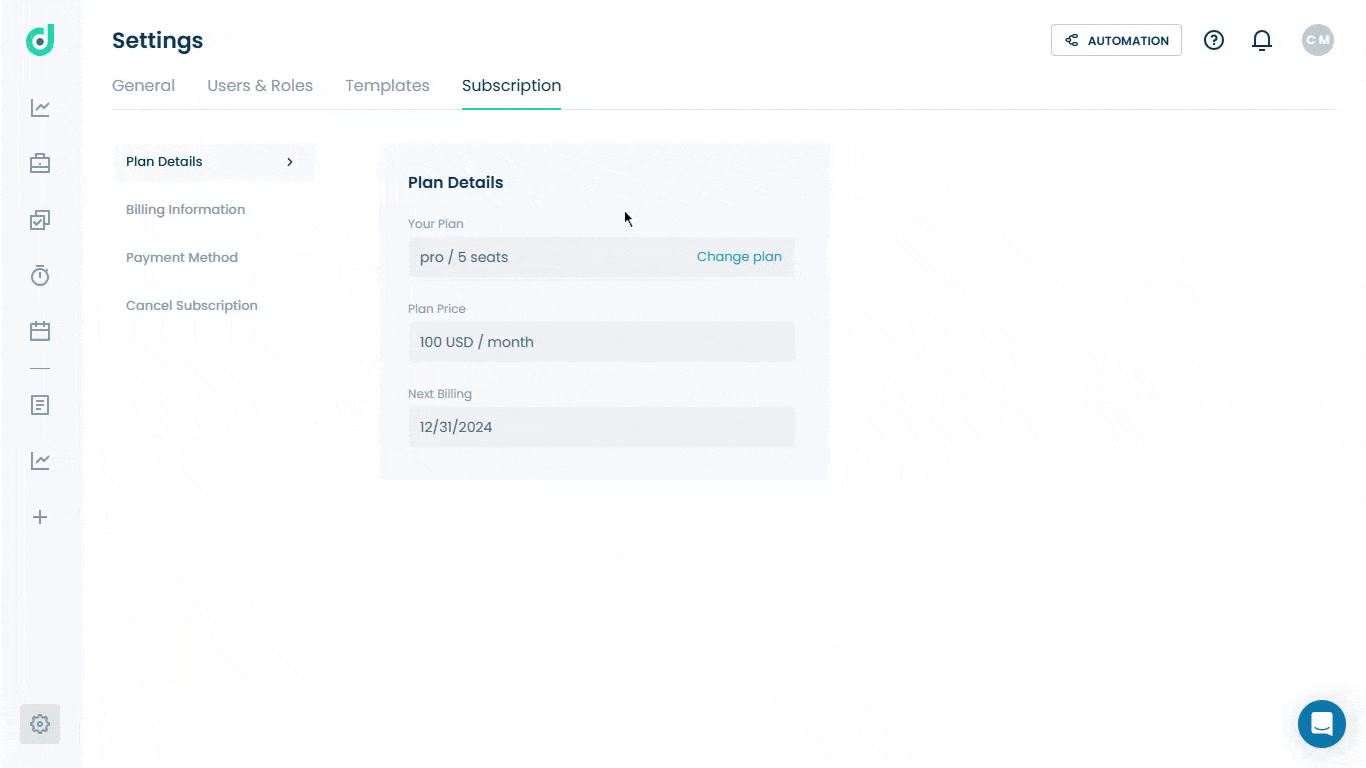
Billing Information
Allow you to view and edit the billing information of your subscription plans. Select the Billing Information option and fill in the following fields:
| Fields | Description |
| Company | Enter the name of their company or organization. |
| Address | The address of the company. |
| City | Enter the city where the company is located. |
| State | Specify the state or region. (Optional). |
| Country | Dropdown menu where the users select the country of the company. |
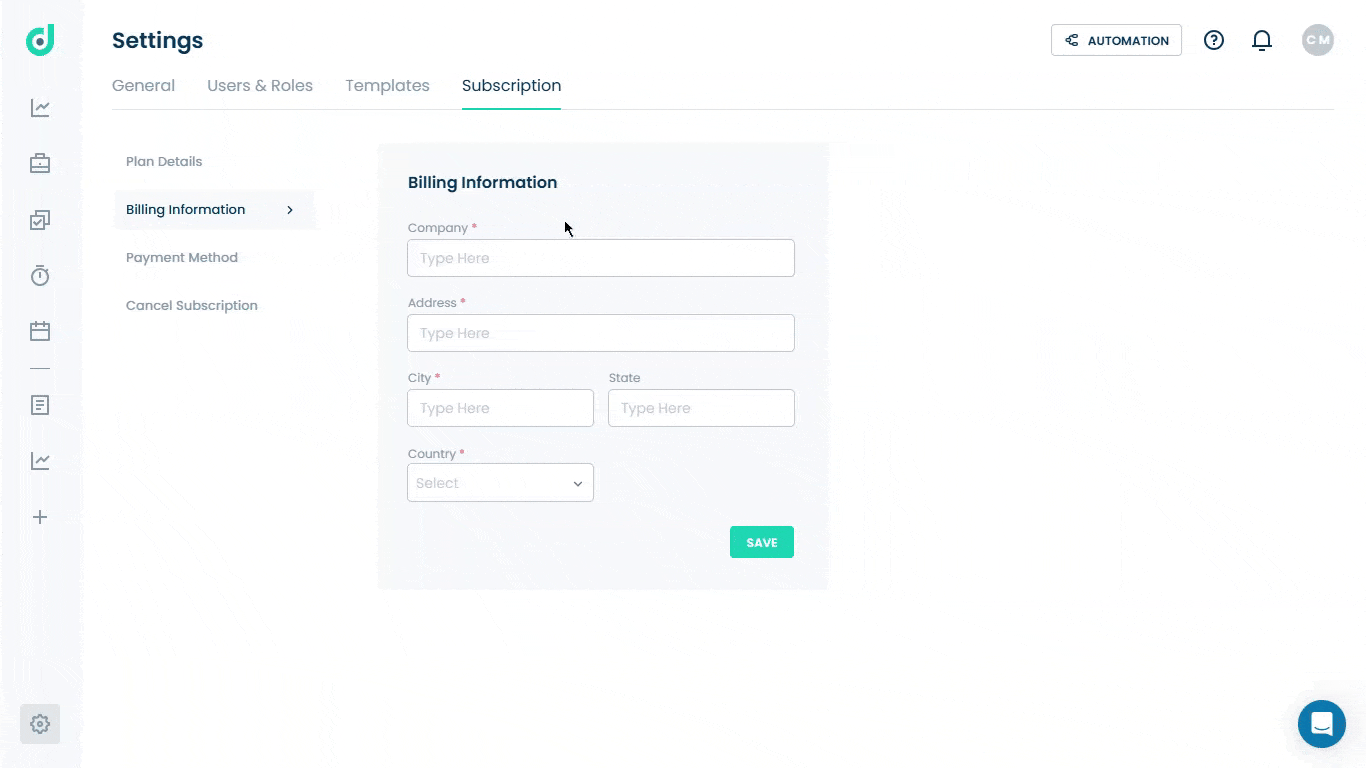
Once done, save it.
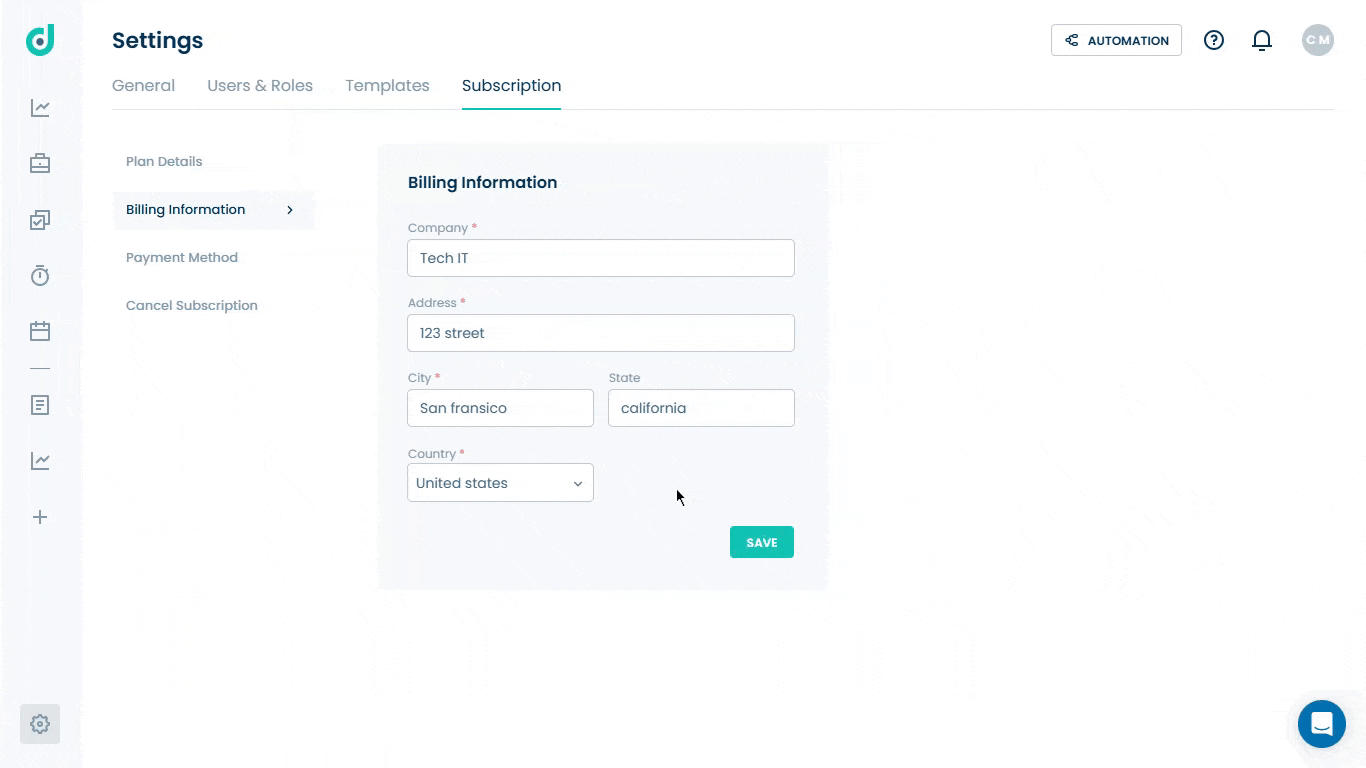
Payment Method
Allows you to securely update your credit or debit card information for subscription billing. You can enter your card details for the following fields:
| Fields | Description |
| Card Number | Input the Credit or Debit card numbers. |
| Expiry | Input the card’s expiration date in MM/YY format. |
| CVV | 3-digit code on the back of the card. |
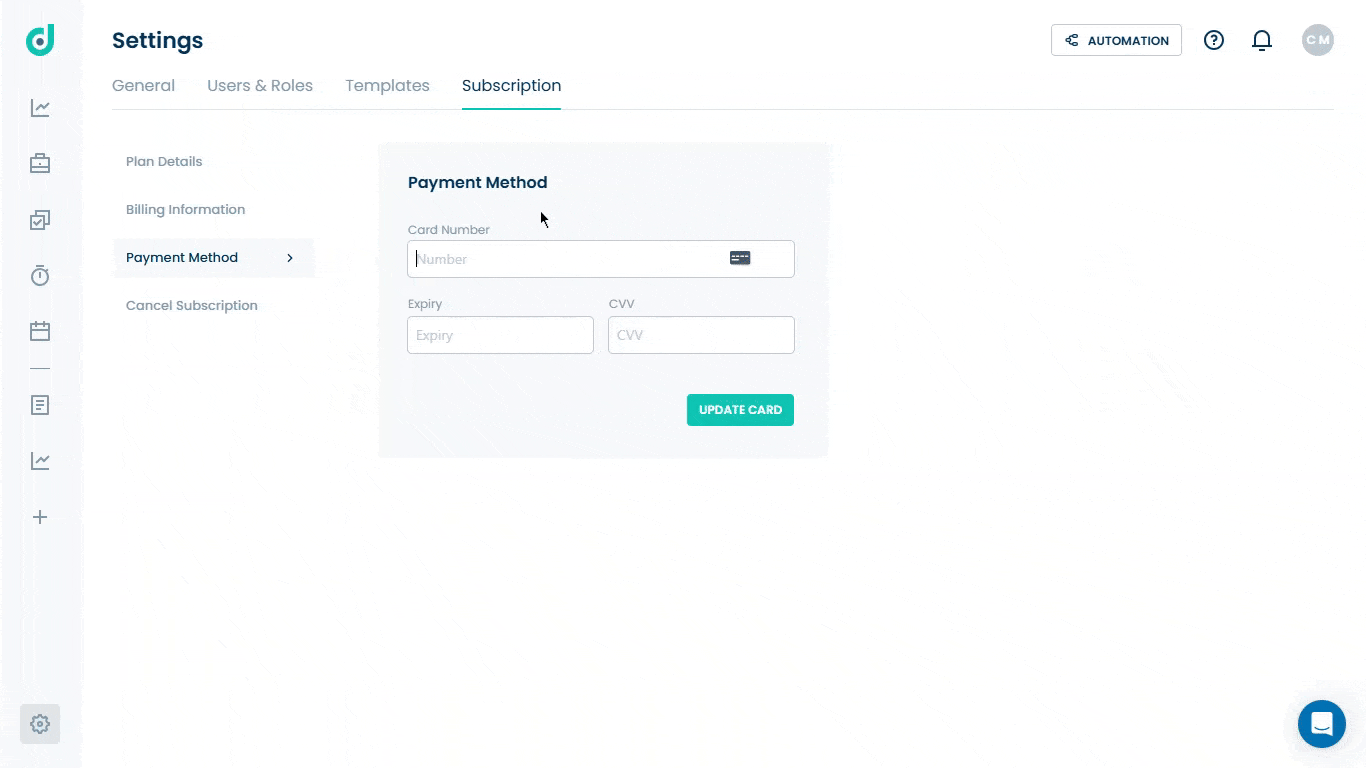
Cancel Subscription
Allows you to terminate your subscription and restrict access to your account. It provides details on how long your account will remain accessible after cancellation, emphasizes the importance of saving your data, and includes a clear option to confirm the cancellation.






