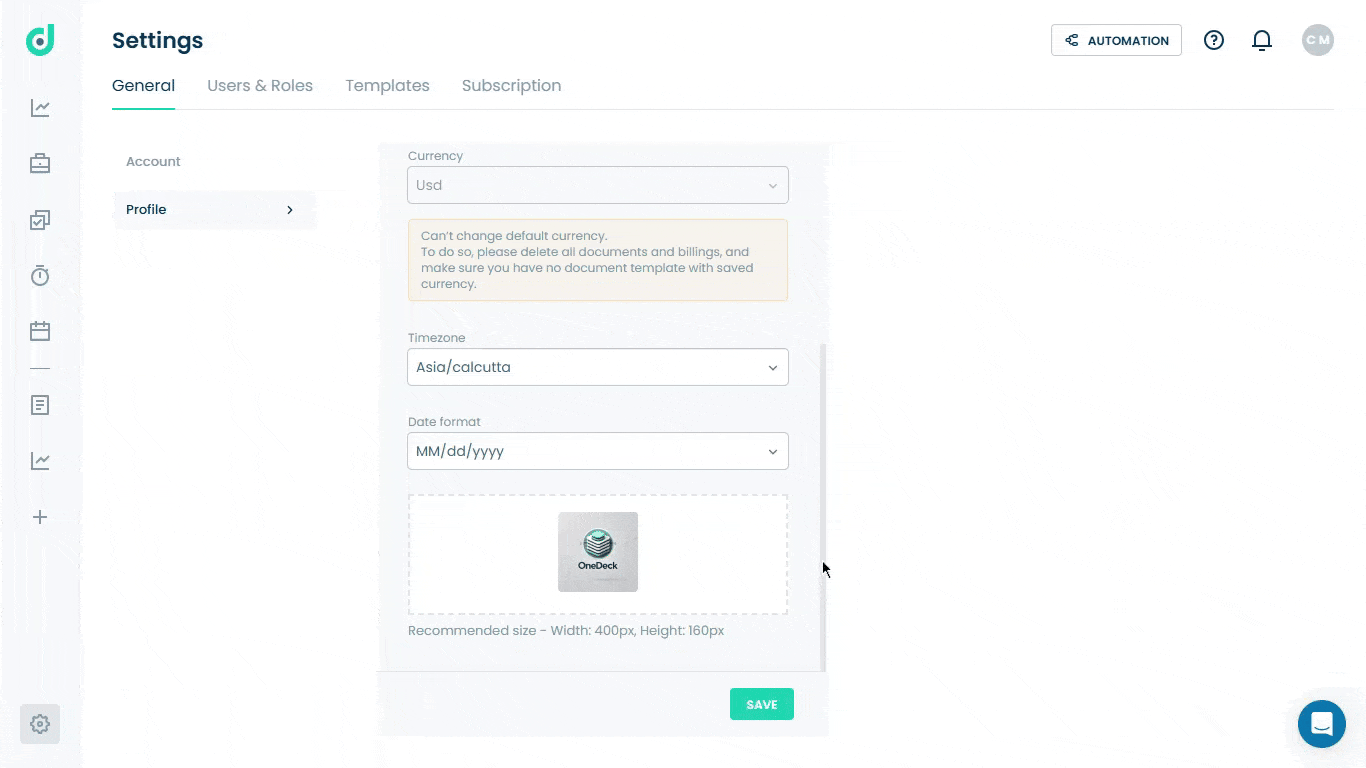OneDeck Help Center
How to Manage Business Profile
OneDeck allows you to effectively edit your business profile, streamlining the process to ensure your company's details are always up-to-date and aligned with your professional standards. It is crucial to maintain accurate and professional information that reflects your brand and engages customers.
In this documentation, we’ll walk you through the steps to manage a business profile.
Let’s get started 🚀
Step 1: In the side navigation panel, click on the Settings option from the bottom-left corner of the interface.
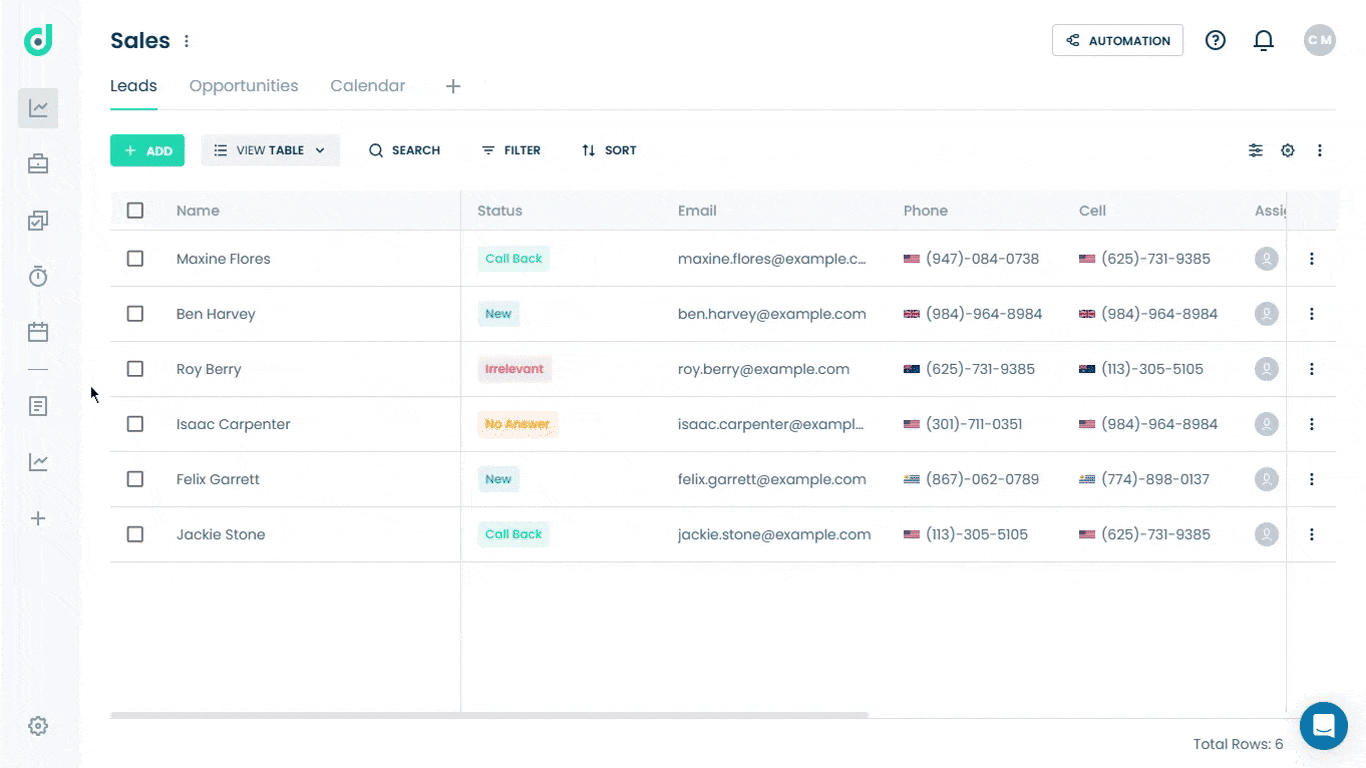
Step 2: Select the Profile option under the General tab.
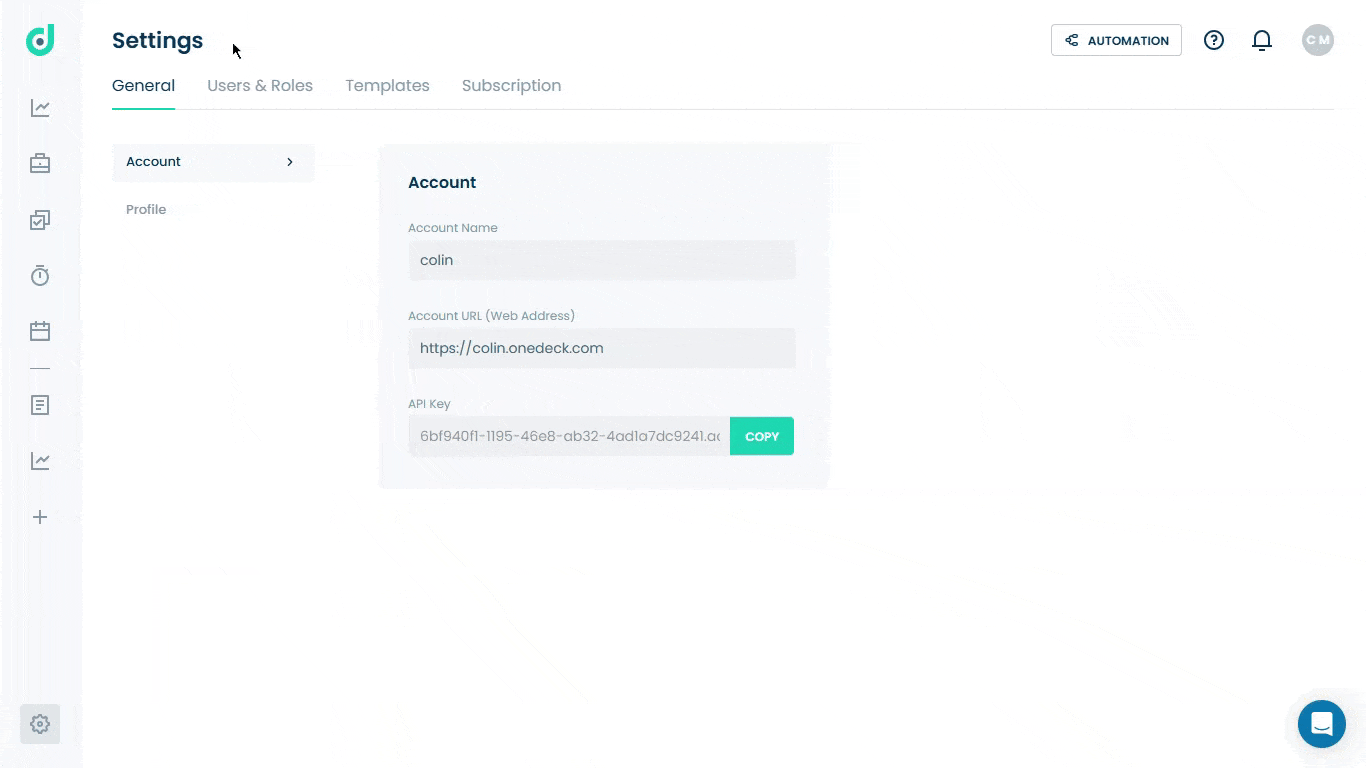
Step 3: Enter the following fields for filling to update the company information:
| Fields | Description |
| Company Name | Input or edit the company name. |
| Company ID | Enter a unique identifier for the company. |
| Address | Input the company’s address. |
| Currency | Default currency is set, and cannot be changed unless all documents, billings and documents templates with the saved currency are deleted. |
| Timezone | Dropdown menu to select the company’s timezone. |
| Date Format |
Dropdown to define the preference date format from
|
| Logo | Upload logo for the company. |
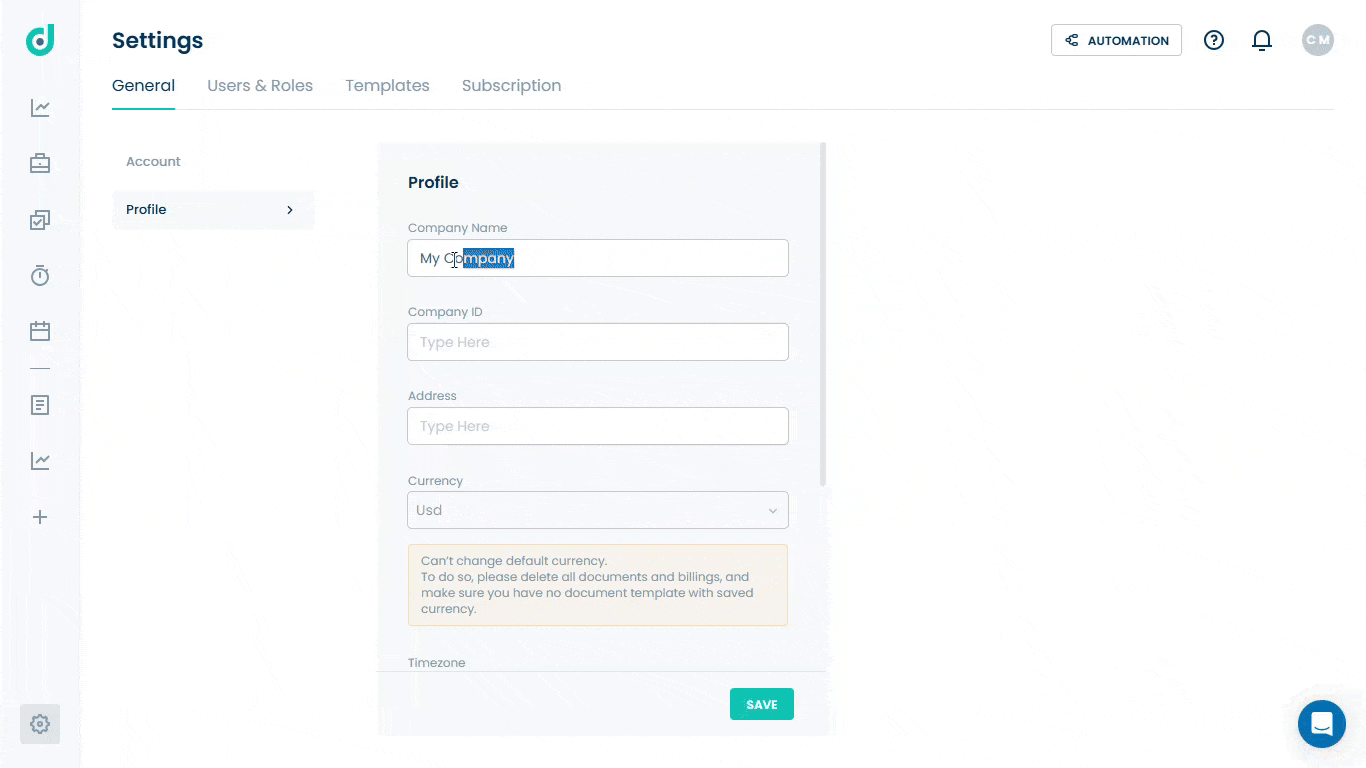
Step 4: Once done, click on the Save button.